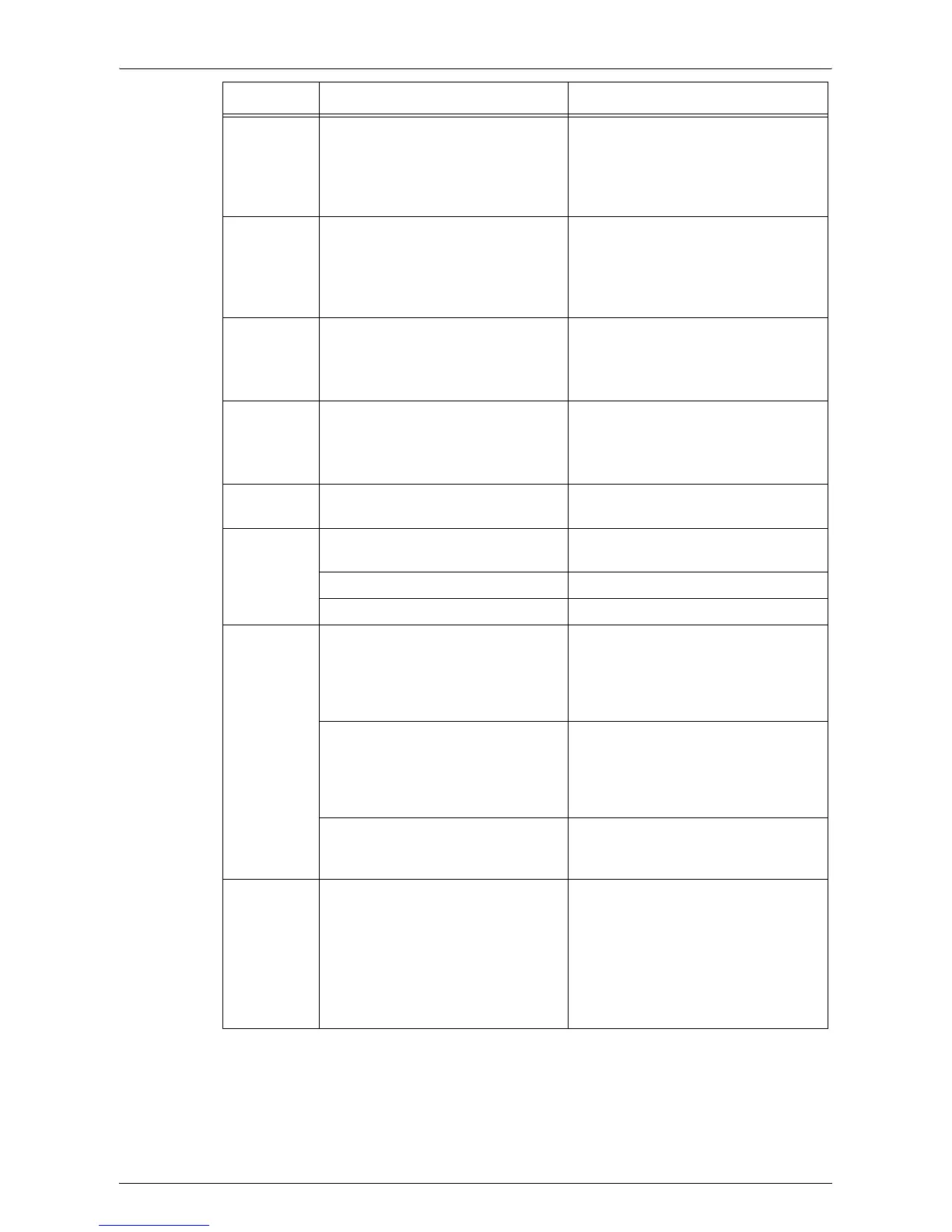Fault Clearance Procedure
Xerox WorkCentre 5016/5020 User Guide 95
E1 Paper jammed around the Fuser
Unit and in the Left Side Cover.
Remove the jammed paper.
For information on how to remove the
jammed paper around the Fuser Unit,
refer to "E1: Paper Jam around the Fuser
Unit and in the Left Side Cover" (P.102).
E2 Paper jammed in the Left Side
Cover.
Remove the jammed paper.
For information on how to remove the
jammed paper in and around Tray 1, refer
to "E2: Paper Jam in the Left Side Cover"
(P.104).
E3 Paper jammed in or around Tray 2. Remove the jammed paper.
For information on how to remove the
jammed paper, refer to "E3: Paper Jam in
Tray 2" (P.107).
E4 Paper jammed in the Left Side
Cover.
Remove the jammed paper.
For information on how to remove the
jammed paper, refer to "E4: Paper Jam in
the Left Side Cover" (P.105).
E5 The Left Side Cover or the Front
Cover is open.
Close the Left Side Cover or the Front
Cover.
E6 Access Cover 1 and Access Cover 2
are open.
Close Access Cover 1 and Access
Cover 2.
Access Cover 1 is open. Close Access Cover 1.
Access Cover 2 is open. Close Access Cover 2.
E8 When using the N-up feature, the
zoom ratio required to fit the
specified number of pages on a
sheet is beyond the range of 50 -
200%.
Press one of the following buttons to
clear the error: the <All Clear> button,
the <Paper Supply> button, the <N-
up/ID Card Copy> button, or the
<Original Size> button.
When using the N-up feature, there
is a mismatch between the
orientation of the loaded documents
and paper in a tray.
Press one of the following buttons to
clear the error: the <All Clear> button,
the <Paper Supply> button, the <N-
up/ID Card Copy> button, or the
<Original Size> button.
There is a mismatch between the
orientation of the loaded document
and that of paper in a tray.
Press the <Stop> button to cancel the
job.
E9 The zoom ratio required to fit the
image on the paper under the
specified settings is beyond its range
of 50 - 200%.
Press one of the following buttons to
clear the error: the <All Clear> button,
the <Paper Supply> button, <Variable
Zoom Ratio> button, or the <Reduce/
Enlarge> button.This error code can
also be cleared when you remove the
loaded document from the Document
Feeder.
Error Code Description Remedy
