
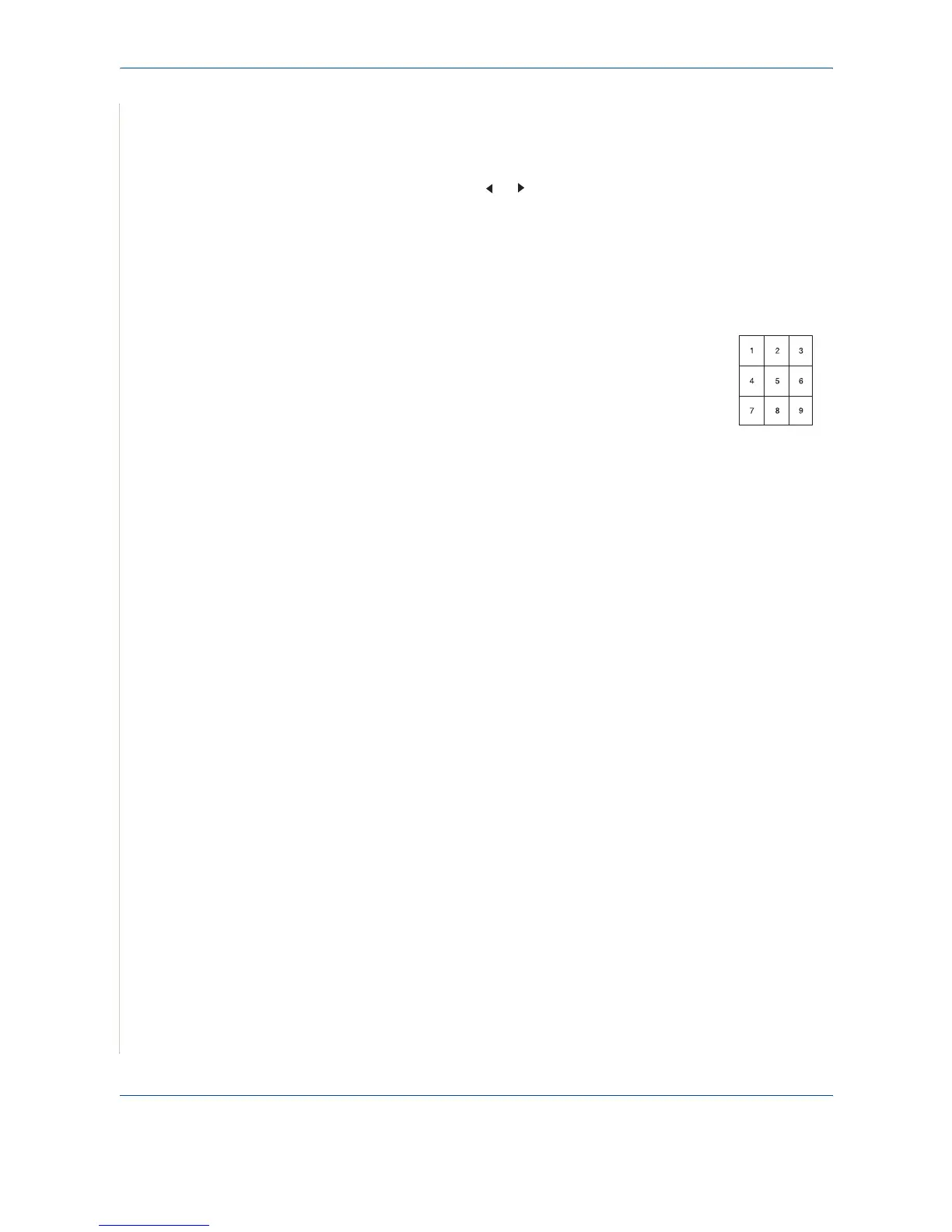 Loading...
Loading...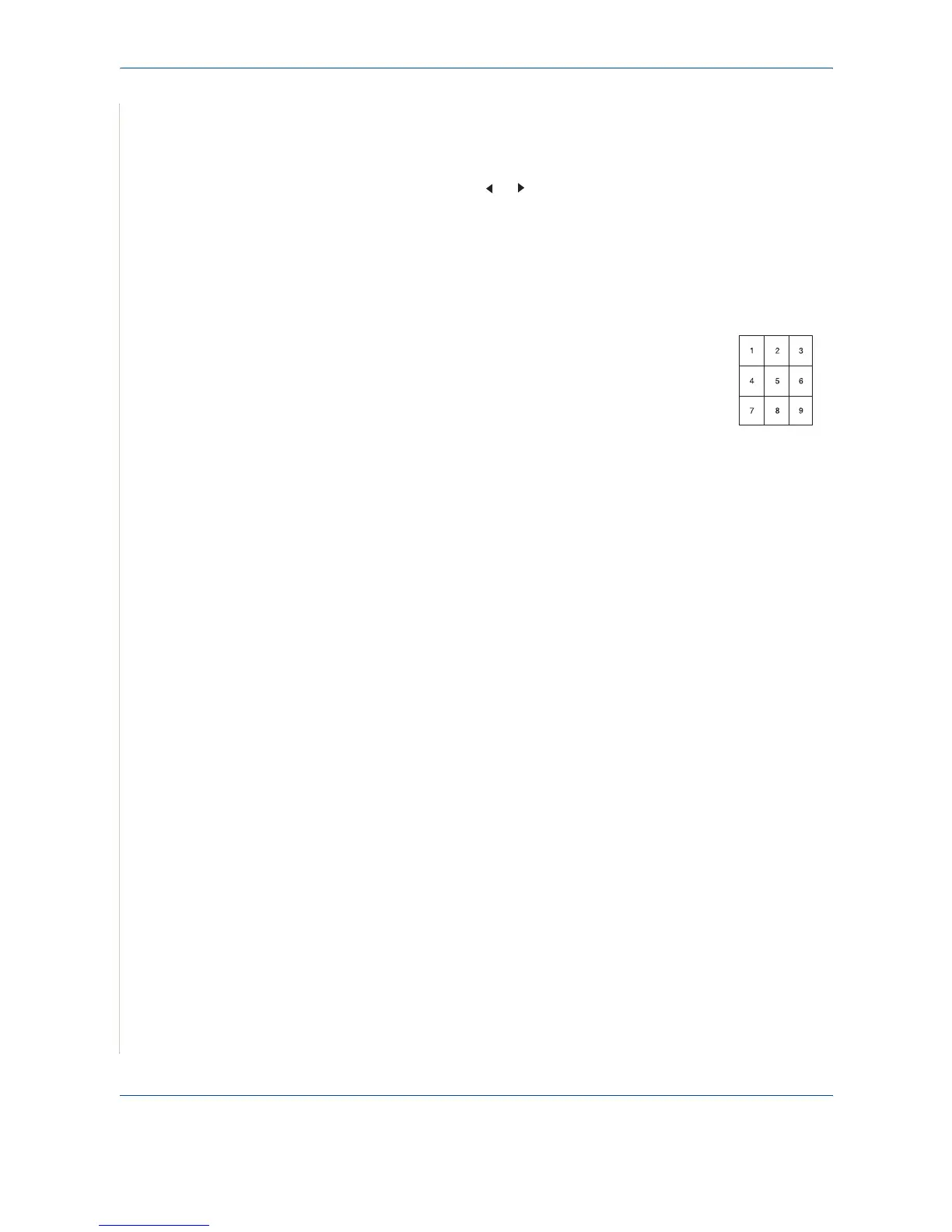
Do you have a question about the Xerox WorkCentre PE220 and is the answer not in the manual?
| Print Technology | Laser |
|---|---|
| Print Resolution | 600 x 600 dpi |
| Copy Resolution | 600 x 600 dpi |
| Fax Transmission Speed | 33.6 Kbps |
| Paper Capacity | 250 sheets |
| Connectivity | USB 2.0 |
| Functions | Print, Copy, Scan, Fax |
| Grayscale Depth | 8-bit |
| Standard Media Capacity | 250 sheets |
| PC Connection | USB 2.0 |
| Scan Resolution | 600 x 600 dpi |
| Color Depth | 24-bit |
| Media Size Class | A4 |
| Max Media Size | 8.5 x 14 inches |
| Supported Media Type | Envelopes, Transparencies, plain paper |
| Supported Operating Systems | Windows, Mac OS |
| Print Speed | Up to 22 ppm |











