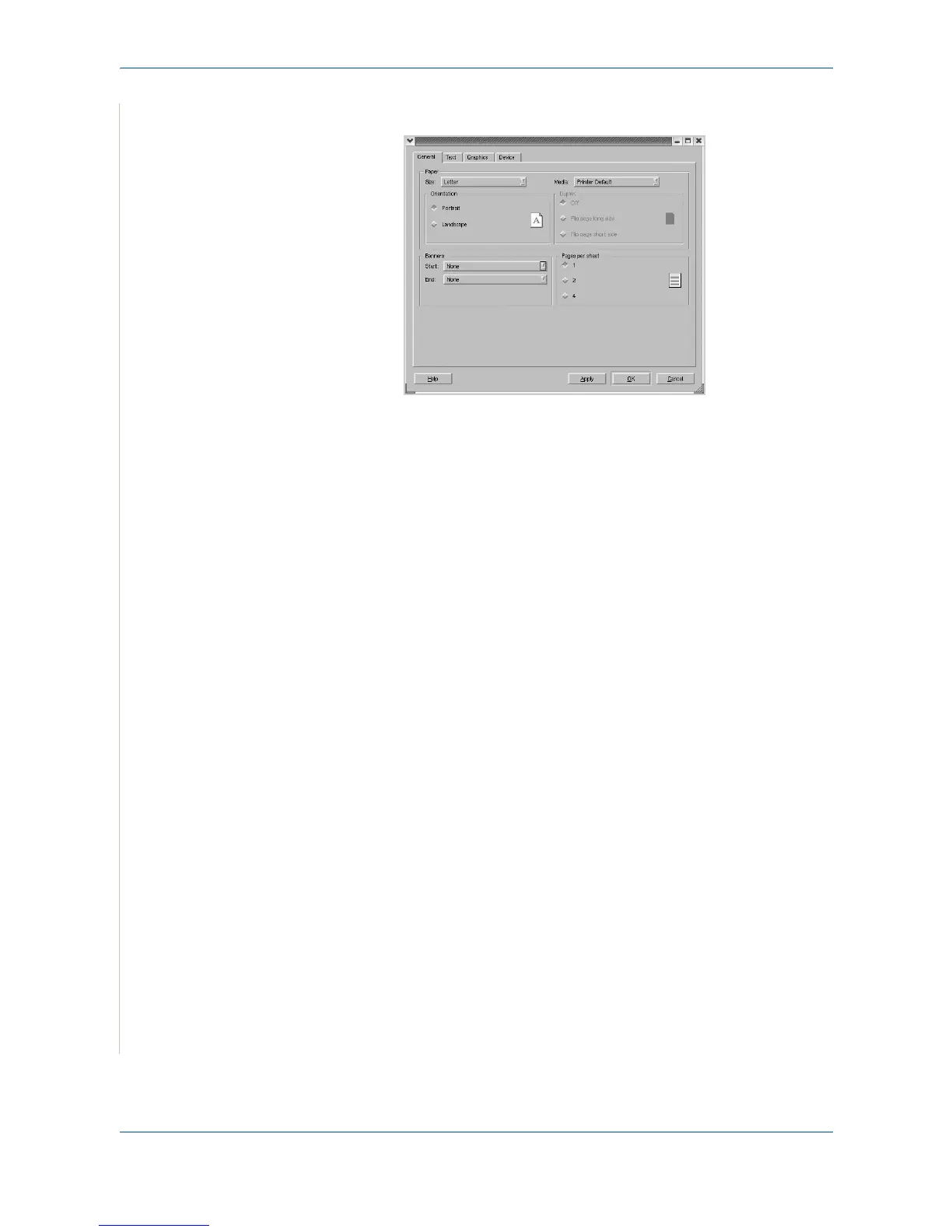5Printing
5-40 Xerox PE220
4. Change the printer and print job properties.
The following four tabs display at the top of the window.
• General - allows you to change the paper size, the paper type, and the
orientation of the documents, enables the duplex feature, adds start and
end banners, and changes the number of pages per sheet.
• Text - allows you to specify the page margins and set the text options,
such as spacing or columns.
• Graphics - allows you to set image options that are used when printing
images/files, such as color options, image size, or image position.
• Device - allows you to set the print resolution, paper source, and
destination.
5. Click OK to apply the changes and close the PE220 Properties window.
6. Click OK in the Xerox LPR window to start printing.
7. The Printing window appears, allowing you to monitor the status of your
print job.
8. To abort the current job, click Cancel.
Printing Files
You can print many different types of files on the Xerox MFP device using the
standard CUPS way - directly from the command line interface. The CUPS lpr
utility allows you do that. But the drivers package replaces the standard lpr tool
by a much more user-friendly Xerox LPR program.
To print any document file:
1. Type lpr <file_name> from the Linux shell command line and press Enter.
The Xerox LPR window appears.