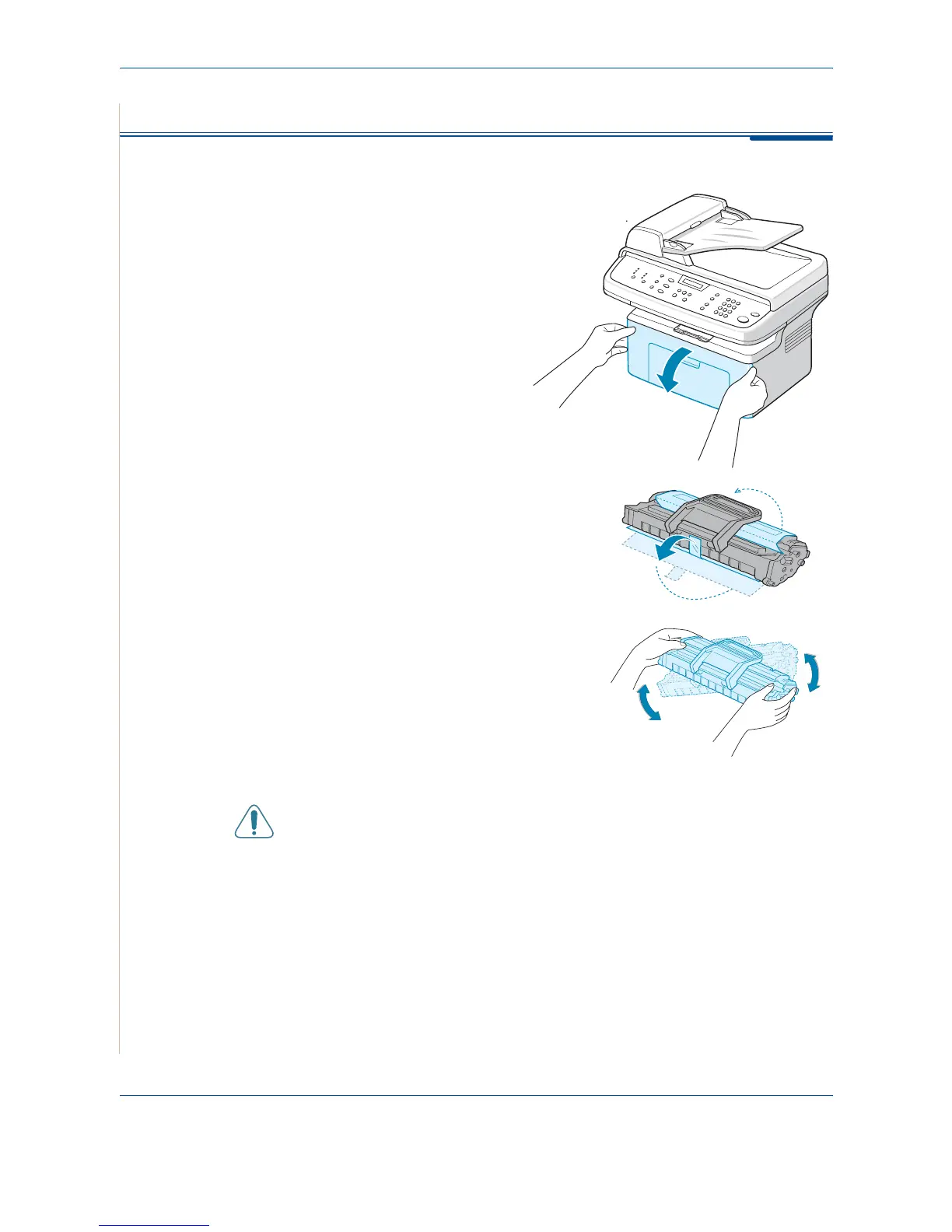2 Getting Started
2-4 Xerox PE220
Installing the Smart Kit ® Print Cartridge
1. Open the front door.
2. Remove the Smart Kit ®
Print Cartridge from it’s bag and
remove the paper protecting the
cartridge by pulling the packing tape.
3. Gently rock the cartridge 5 or 6 times to
distribute the toner. This will loosen the
toner and make sure that you get the
maximum copies from the cartridge.
NOTE: If toner gets on your clothing, wipe it
off with a dry cloth and wash clothing in cold
water. Hot water sets toner into fabric.
CAUTION: To prevent damage, do not expose the Smart Kit ® Print
Cartridge to light for more than a few minutes. Cover it with a piece of
paper if left exposed for more than a few minutes.
CAUTION: Do not touch the green underside of the Smart Kit ® Print
Cartridge. Use the handle on the cartridge when lifting the cartridge to
avoid touching this area.
