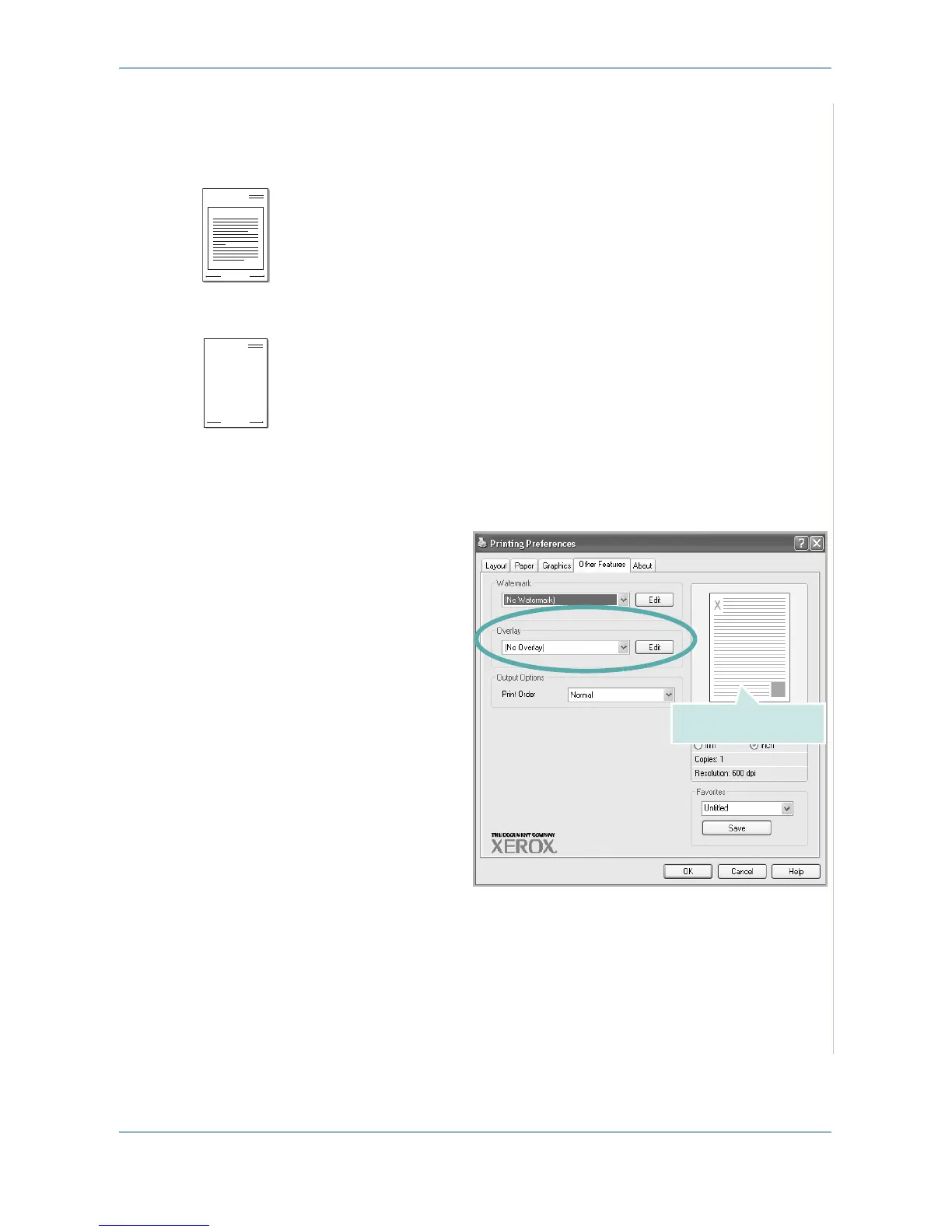5Printing
Xerox PE220 5-23
Using Overlays
What is an Overlay?
An overlay is text and/or images stored in the computer hard disk drive (HDD)
as a special file format that can be printed on any document. Overlays are
often used to take the place of preprinted forms and letterhead paper. You can
create an overlay containing the exact same information that is currently on
your letterhead.
Creating a New Page Overlay
To use a page overlay, you must create a new page overlay containing your
logo or image.
1. Create or open a document containing text or an image for use in a new
page overlay. Position the items exactly as you wish them to appear
when printed as an overlay.
2. To save the document as an overlay, access printer properties. See Print-
ing a Document on page 5-8.
3. Click the Other
Features tab, and
click Edit button in
the Overlay sec-
tion.
WORLD BEST
Dear ABC
Regards
WORLD BEST
Preview Image