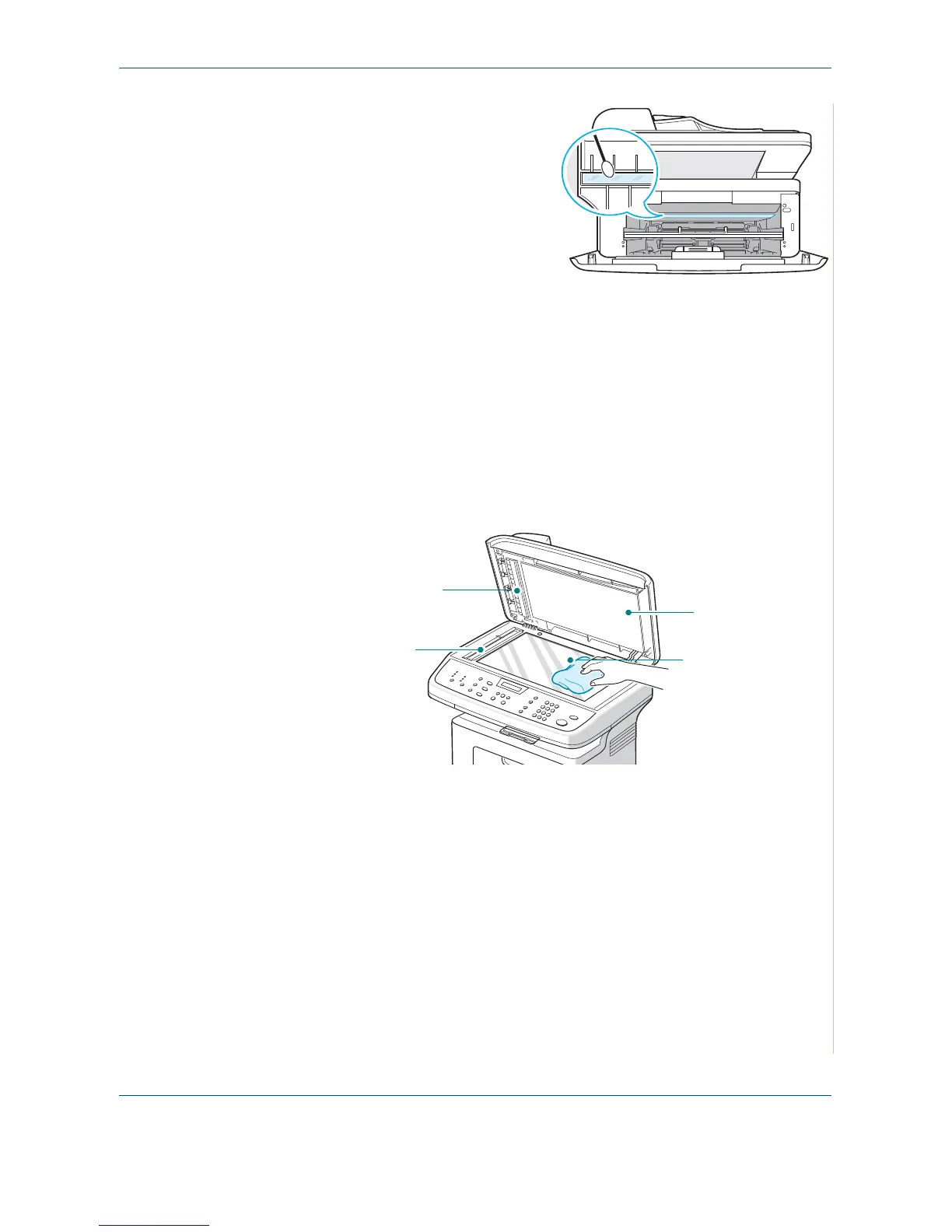8 Maintenance
Xerox PE220 8-5
6. Locate the long strip of glass
(LSU) inside the top of the
cartridge compartment. Gently
wipe the glass to remove any
toner.
7. Re-insert the manual tray, print
cartridge and close the door.
8. Plug in the power cord and
switch on the machine.
Cleaning the Scan Unit
Keeping the scan unit clean helps ensure the best possible scanned images.
We suggest that you clean the scan unit at the start of each day and during
the day, as needed.
1. Slightly dampen a soft lint-free cloth or paper towel with water.
2. Open the document cover.
3. Wipe the surface of the document glass and ADF glass until it is clean
and dry.
4. Wipe the underside of the white document cover and white bar until it is
clean and dry.
5. Close the document cover.
Document cover
Document glass
White bar
ADF glass