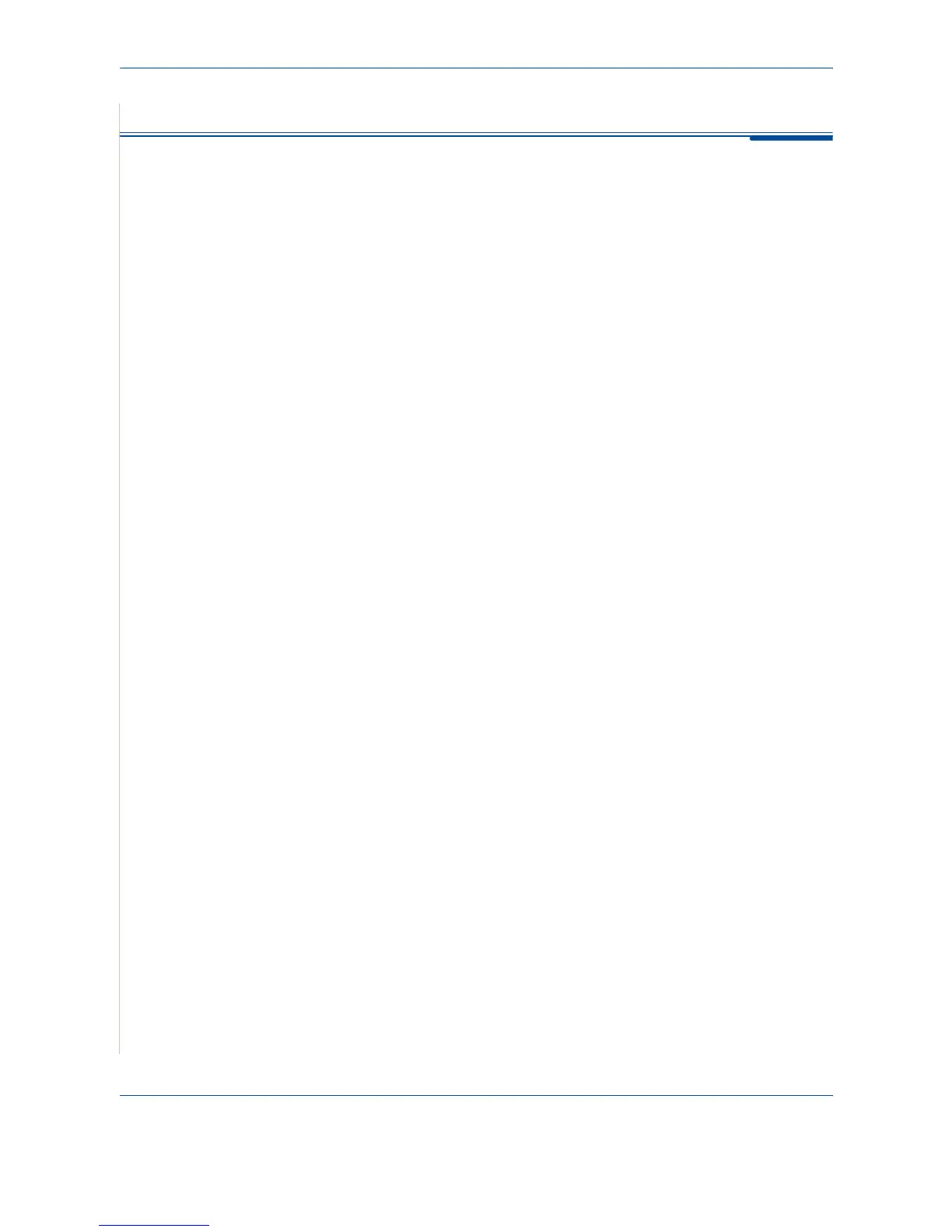7Faxing
7-10 Xerox PE220
Receiving a Fax
About Receiving Modes
•In Fax mode, the machine answers an incoming fax call and immediately
goes into the fax reception mode.
•In Tel mode, you can receive a fax by pressing Manual Dial (you can hear
a fax tone from the sending machine) and then pressing
Start
on the
control panel of your machine. You can also pick up the handset of the
extension phone and then press the remote receive code (see Receive
Code on page 7-3).
•In Ans/Fax mode, the answering machine answers an incoming call, and
the caller can leave a message on the answering machine. If the fax
machine senses a fax tone on the line, the call automatically switches to
Fax mode.
•In DRPD mode, you can receive a call using the Distinctive Ring Pattern
Detection (DRPD) feature. “Distinctive Ring” is a telephone company
service which enables a user to use a single telephone line to answer
several different telephone numbers. For further details, see Receiving
Faxes Using the DRPD Mode on page 7-12.
When your machine’s memory is full, the receiving mode automatically
switches to Tel.
For details about changing the receiving mode, see Receive Mode on page 7-
4.
NOTE:
• To use the Ans/Fax mode, attach an answering machine to the EXT. jack
on the back of your machine.
• If you do not want other people to view your received documents, you can
use Secure Receiving mode. In this mode, all of the received faxes are
stored in memory. For further details, see Using Secure Receiving Mode
on page 7-24.
Loading Paper for Receiving Faxes
Faxes can only be printed on Letter-, A4-, Legal-, Folio-, Executive-, or B5-
sized paper. For details about loading paper and setting the paper size in the
tray, see Loading Paper on page 2-6 and Setting the Paper Size and Type on
page 2-18.