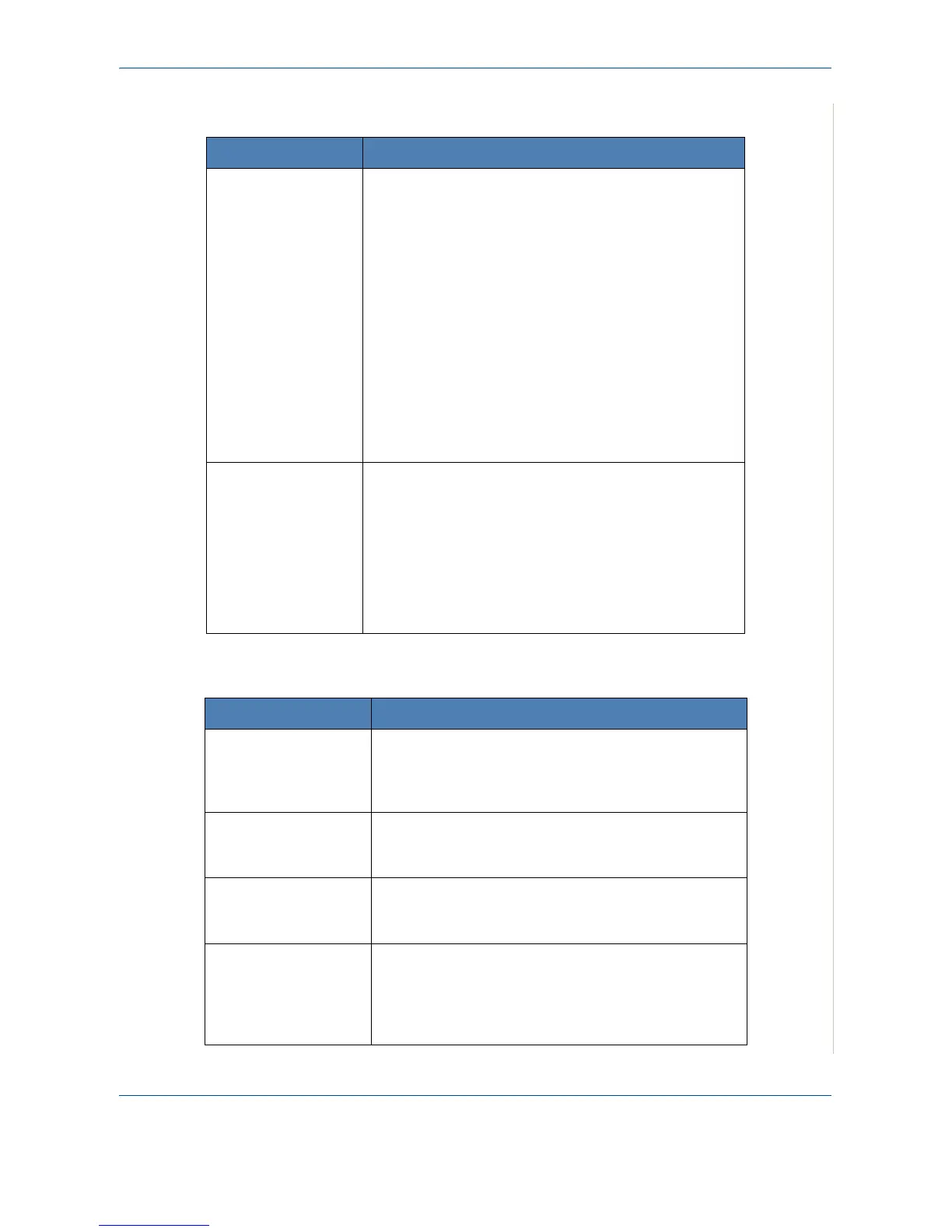9 Troubleshooting
Xerox PE220 9-21
Scanning Problems
Fax Problems
Condition Suggested solutions
The scanner does not
work.
Make sure that you place the document to be scanned
face down on the document glass, or face up in the
Automatic Document Feeder.
There may not be enough available memory to hold the
document you want to scan. Try the Prescan function to
see if that works. Try lowering the scan resolution rate.
Check that the USB or parallel cable is connected
properly.
Make sure that the USB or parallel cable is not defective.
Switch the cable with a known good cable. If necessary,
replace the cable.
If you are using a parallel cable, ensure that it is
compliant with IEEE 1284 standards.
Check that the scanner is configured correctly. Check
scan setting to make certain that the scanner job is
being sent to the correct port, for example, LPT1.
The unit scans very
slowly.
Check if the machine is printing received data. If so, scan
the document after the received data has been printed.
Graphics are scanned more slowly than text.
Communication speed slows in scan mode because of
the large amount of memory required to analyze and
reproduce the scanned image. Set your computer to the
ECP printer mode through BIOS setting. It will help to
increase the speed. For details about how to set BIOS,
refer to your computer User Guide.
Condition Suggested solutions
The machine is not
working, there is no
display and the buttons
are not working.
Turn the power off and unplug the power cord. Plug the
power cord in and turn the power on.
Ensure that there is power to the electrical outlet.
No dial tone sounds. Check that the phone line is connected properly.
Check that the phone socket in the wall is working by
plugging in another phone.
The numbers stored in
memory do not dial
correctly.
Make sure that the numbers are stored in memory
correctly. Print a Phonebook list, referring to
Phonebook List on page 7-25.
The document does
not feed into the
machine.
Make sure that the document is not wrinkled and you
are putting it in correctly. Check that the document is the
right size, not too thick or thin.
Make sure that the ADF (Automatic Document Feeder)
cover is firmly closed.
