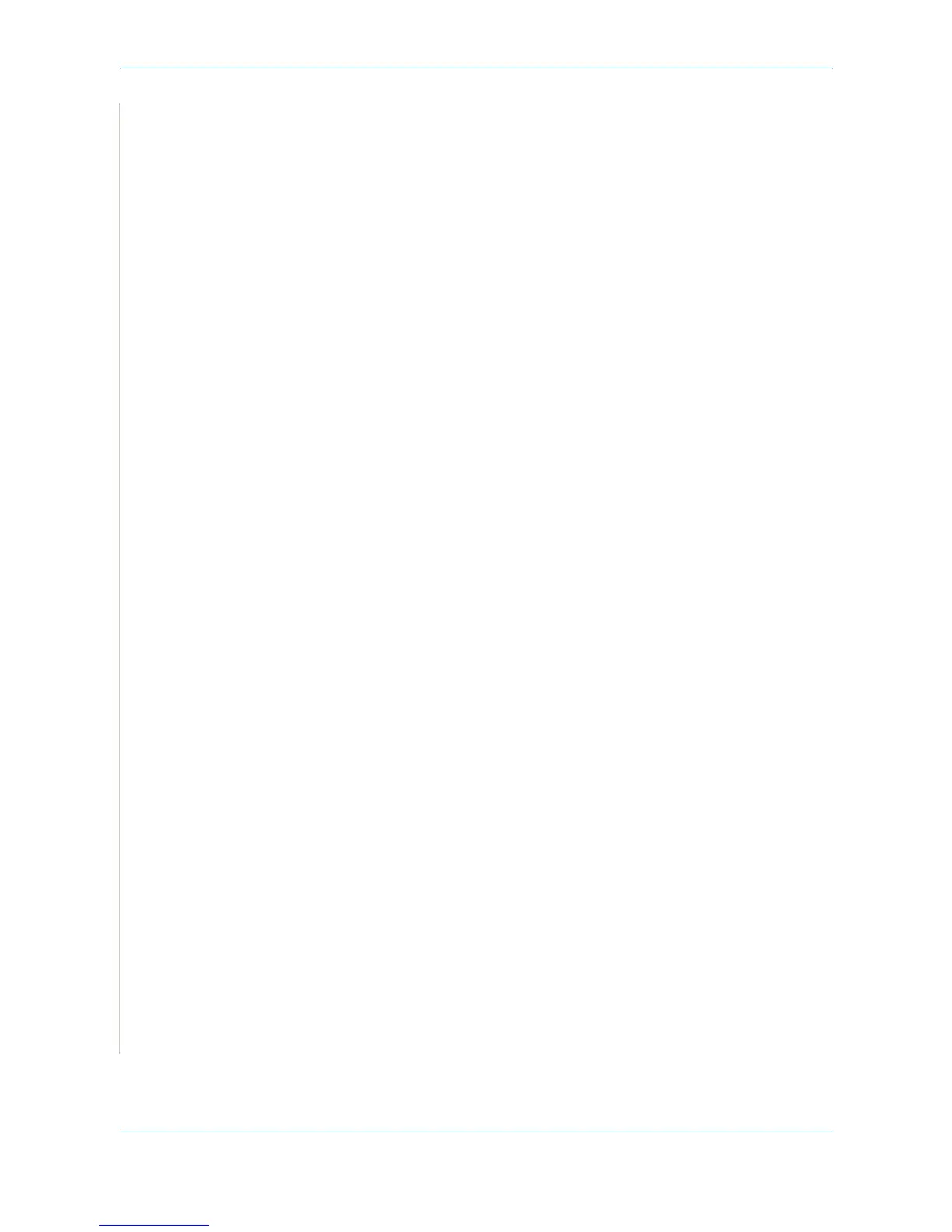5Printing
5-22 Xerox PE220
3. Enter a text message in the Watermark Message box. You can enter up
to 40 characters. The message displays in the preview window.
When the First Page Only box is selected, the watermark prints on the
first page only.
4. Select watermark options.
You can select the font name, style, size, or grayscale level from the Font
Attributes section and set the angle of the watermark from the Message
Angle section.
5. Click Add to add a new watermark to the list.
6. When you have finished editing, click OK and start printing.
To stop printing the watermark, select <No Watermark> from the Watermark
drop-down list.
Editing a Watermark
1. To change the print settings from your software application, access
printer properties. See Printing a Document on page 5-8.
2. Click the Other Features tab and click the Edit button in the Watermark
section. The Edit Watermark window appears.
3. Select the watermark you want to edit from the Current Watermarks list
and change the watermark message and options.
4. Click Update to save the changes.
5. Click OK until you exit the Print window.
Deleting a Watermark
1. To change the print settings from your software application, access
printer properties. See Printing a Document on page 5-8.
2. From the Other Features tab, click the Edit button in the Watermark sec-
tion. The Edit Watermark window appears.
3. Select the watermark you want to delete from the Current Watermarks
list and click Delete.
4. Click OK until you exit the Print window.
