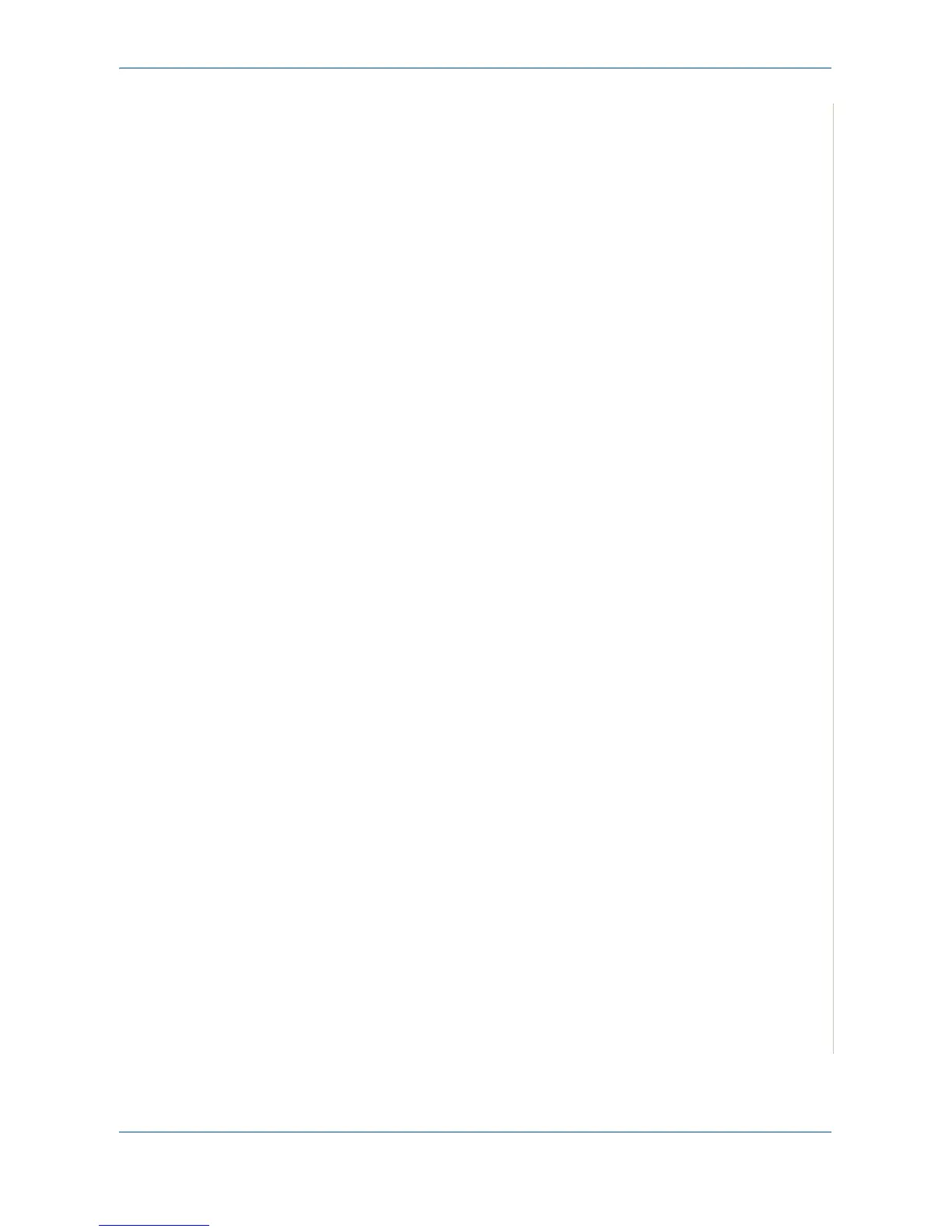5Printing
Xerox PE220 5-9
Printer Settings
You can use the printer properties window, which allows you to access all of
the printer options you need when using your printer. When the printer
properties are displayed, you can review and change the settings needed for
your print job.
Your printer properties window may differ, depending on your operating
system. This User Guide shows the Properties window for Windows XP.
Your printer driver Properties window that appears in this User Guide may
differ depending on the printer in use.
If you access printer properties through the Printers folder, you can view
additional Windows-based tabs (refer to your Windows User Guide) and the
Printer tab (see Printer Tab on page 5-15).
NOTE: Most Windows applications will override settings you specify in the
printer driver. Change all print settings available in the software application
first, and change any remaining settings using the printer driver.
NOTE: The settings you change remain in effect only while you are using the
current program. To make your changes permanent, make them in the
Printers folder.
NOTE: The following procedure is for Windows XP. For other Windows OS,
refer to the corresponding Windows User's Guide or online help.
1. Click the Windows Start button.
2. Select Printers and Faxes.
3. Select your printer driver icon.
4. Right-click on the printer driver icon and select
Printing Preferences.
5. Change the settings on each tab, click OK.