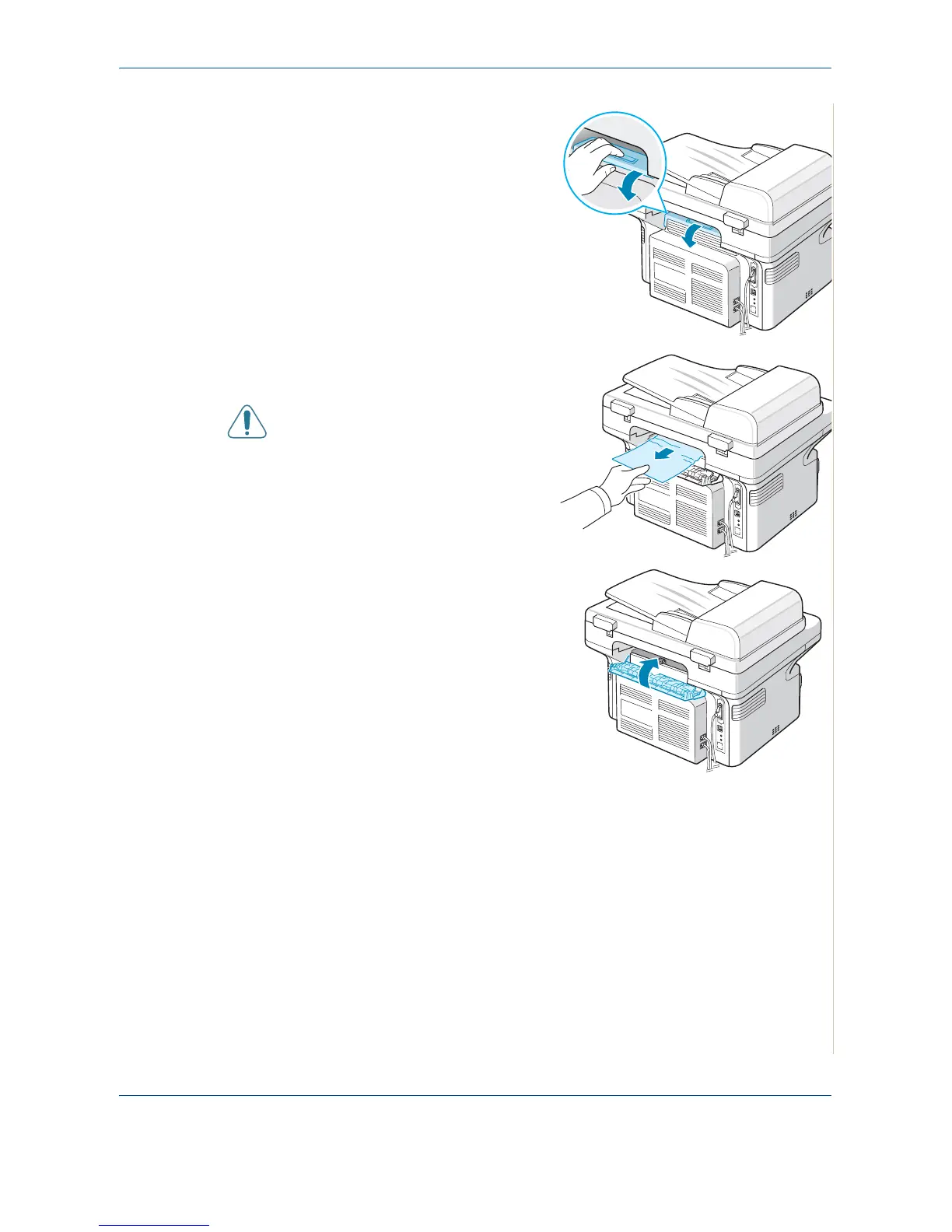9 Troubleshooting
Xerox PE220 9-7
3. If there is any resistance and the
paper does not move when you
pull, or if you cannot see the
paper in the output tray, open the
rear cover by pulling the tab on it.
4. Remove the jammed paper by
gently pulling it straight out.
WARNING: It is hot inside the
machine. Take care when
removing paper.
5. Close the rear cover.
6. Open and close the front door to
resume printing
Tips for Avoiding Paper Jams
By selecting the correct paper types, most paper jams can be avoided. When
a paper jam occurs, follow the steps outlined in Clearing Paper Jams on
page 9-4.
• Follow the procedures in Loading Paper on page 2-6. Ensure that the
adjustable guides are positioned correctly.
• Do not overload the tray.
• Do not remove paper from the tray while your machine is printing.
• Flex, fan, and straighten the paper before loading.