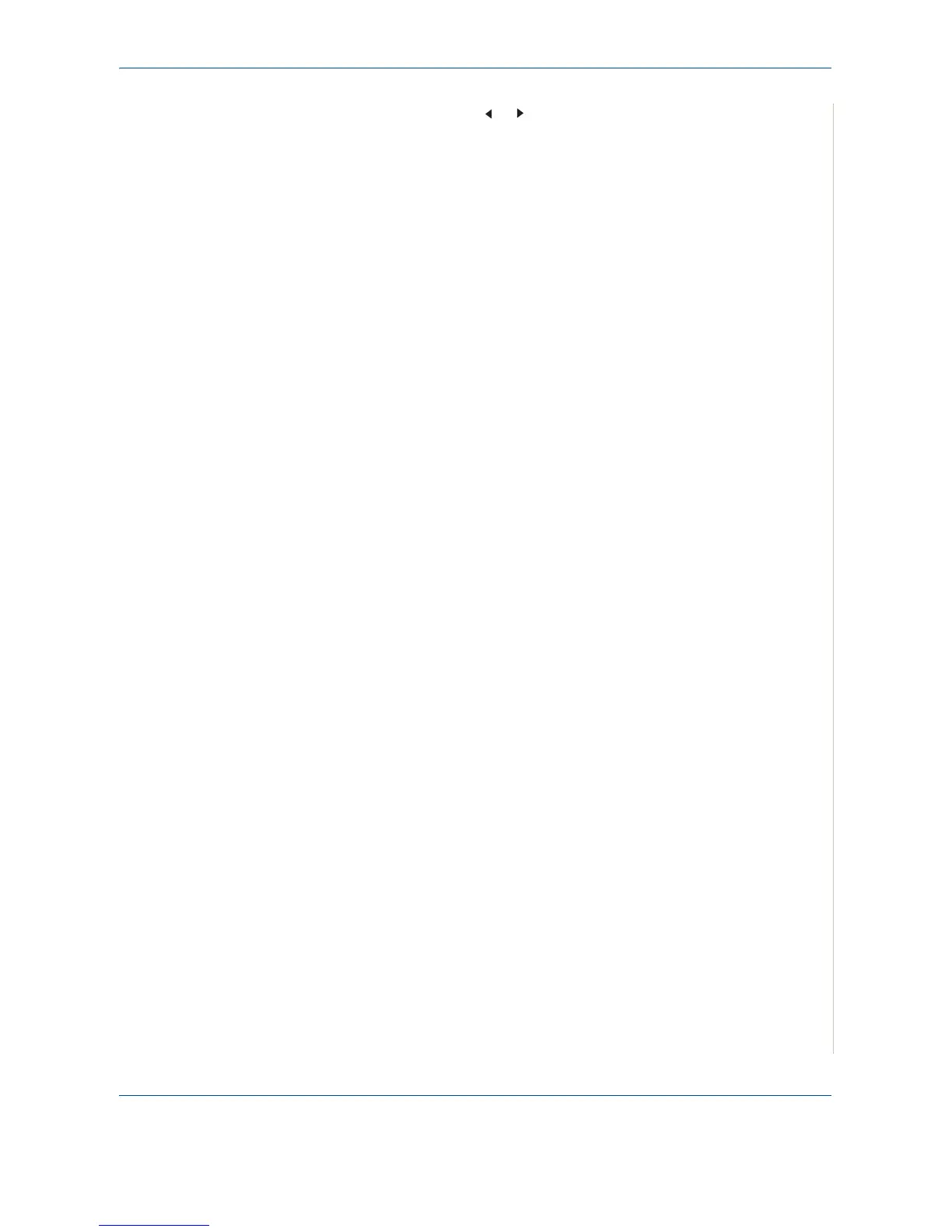6 Scanning
Xerox PE220 6-3
4. Press the scroll button ( or ) to select an application to receive the
scanned image.
5. Press Start to start scanning. The selected application window opens
with the scanned image.
Scanning Process with TWAIN-enabled Software
If you want to scan documents using other software, you will need to use
TWAIN-compliant software, such as Adobe PhotoDeluxe or Adobe
Photoshop. The first time you scan with your machine, select it as your TWAIN
source in the application you use.
The basic scanning process involves a number of steps:
1. Make sure that your machine and computer are turned on and properly
connected to each other.
2. Load the document(s) face up into the ADF.
OR
Place a single document face down on the document glass.
3. Open an application, such as PhotoDeluxe or Photoshop.
4. Open the TWAIN window and set the scan options.
5. Scan and save your scanned image.
NOTE: You need to follow the program’s instructions for acquiring an image.
Please refer to the User Guide of the application.