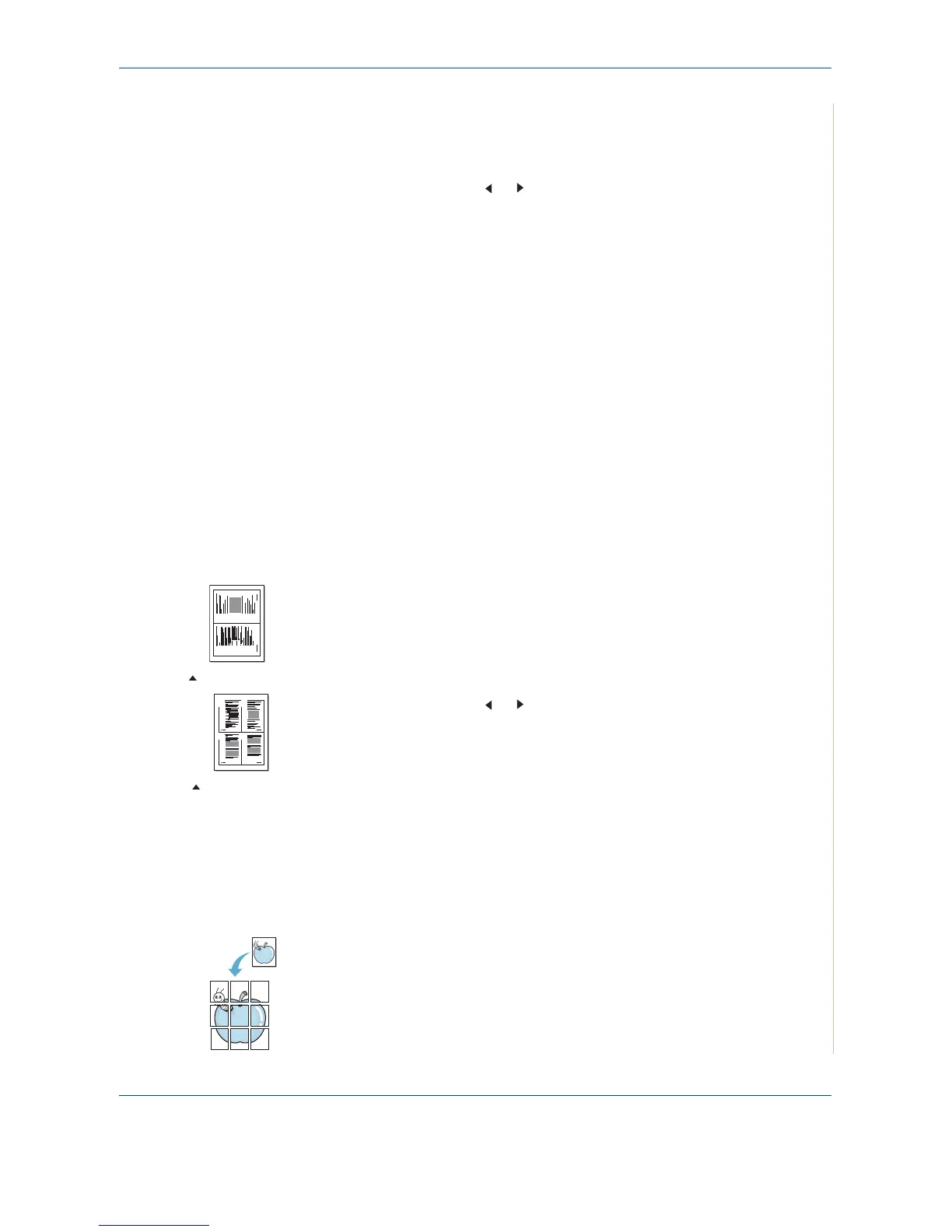4 Copying
Xerox PE220 4-9
1. Place the ID Card to be copied on the document glass and close the
cover.
2. Press Menu until “Copy Feature” appears on the top line of the display.
3. Press the scroll button ( or ) until “ID Card Copy” displays on the
bottom line.
4. Press Enter to confirm your selection.
5. If necessary, customize the copy settings, including Lighten/Darken and
original type, by using the control panel buttons. See “Selecting Copy
Options” on page 4-5.
6. Press Start to begin copying.
Your machine begins scanning the front side.
7. When “Set Backside” displays on the bottom line, open the document
cover and turn the card over. Close the cover.
8. Press Start again.
NOTE: If you press the Stop/Clear button or if no buttons are pressed for
approximately 30 seconds, the machine cancels the copy job and returns to
Standby mode.
2 Up or 4 Up Copying
This copy feature is available only when you load documents in the ADF.
1. Load the documents to be copied in the ADF.
2. Press Menu until “Copy Feature” appears on the top line of the display.
3. Press the scroll button ( or ) until “2 UP” or “4 UP” displays on the
bottom line.
4. Press Enter to make your selection.
5. If necessary, customize the copy settings, including Lighten/Darken and
original type, by using the control panel buttons. See “Selecting Copy
Options” on page 4-5.
6. Press Start to begin copying.
NOTE: You cannot adjust the copy size using the Reduce/Enlarge button
for making a 2 or 4 Up copy.
Poster Copying
This special copy feature can be applied only when you place a document on
the document glass. If a document is detected in the ADF, the Poster copying
feature does not work.
1 2
3 4
1 2
2-up copying
4-up copying