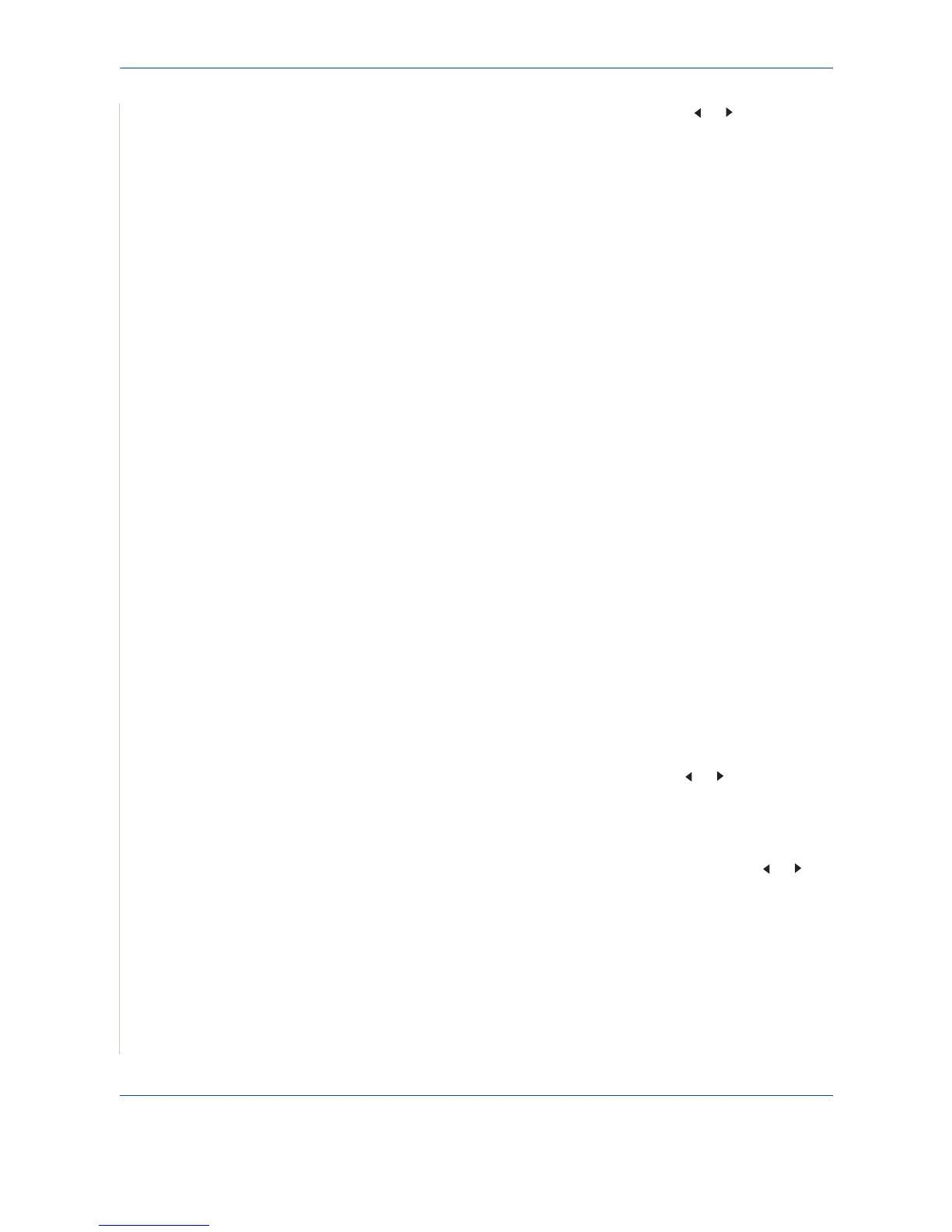7Faxing
7-20 Xerox PE220
To send the fax immediately, press the scroll button ( or ) to display
"No" and press Enter.
9. The machine begins sending the document to the numbers you entered
in the order in which you entered them.
Sending a Delayed Fax
You can set your machine to send a fax at a later time when you will not be
present. This allows a user to take advantage of lower phone rates.
1. Load the document(s) face up into the ADF, or place a single document
face down on the document glass.
For details about loading a document, see Loading a Document on
page 7-5.
2. Adjust the document resolution to suit your fax needs (see Adjusting the
Document Resolution on page 7-6).
If you need to change the brightness, see Lighten/Darken on page 7-2.
3. Press Menu until “Fax Feature” appears on the top line of the display.
The first available menu item, “DelayFax” displays on the bottom line.
4. Press Enter.
5. Enter the number of the receiving machine using the number keypad.
You can also press and hold the digit button of the speed dial number if
you have assigned one. To store the speed dial number, see Storing a
Number for Speed Dialing on page 7.14.
6. Press Enter to confirm the number on the display. The display asks you
to enter another fax number to which to send the document.
NOTE: The Another No. prompt does not appear if you have added numbers
for another broadcast or delay fax job. You must wait until the job is
completed.
7. To enter more fax numbers, press the scroll button ( or ) to display
"Yes" and press Enter. Repeat steps 5 and 6. You can add up to 10
destinations.
Note that you can input group dial numbers only once at first.
8. When you finish entering fax numbers, press the scroll button ( or ) to
display "No" and press Enter.
The display asks you to enter a name.
9. To assign a name to the transmission, enter the name you want. For
details about entering characters, see Entering Characters Using the
Number Keypad on page 2-15.
If you do not want to assign a name, skip this step.
