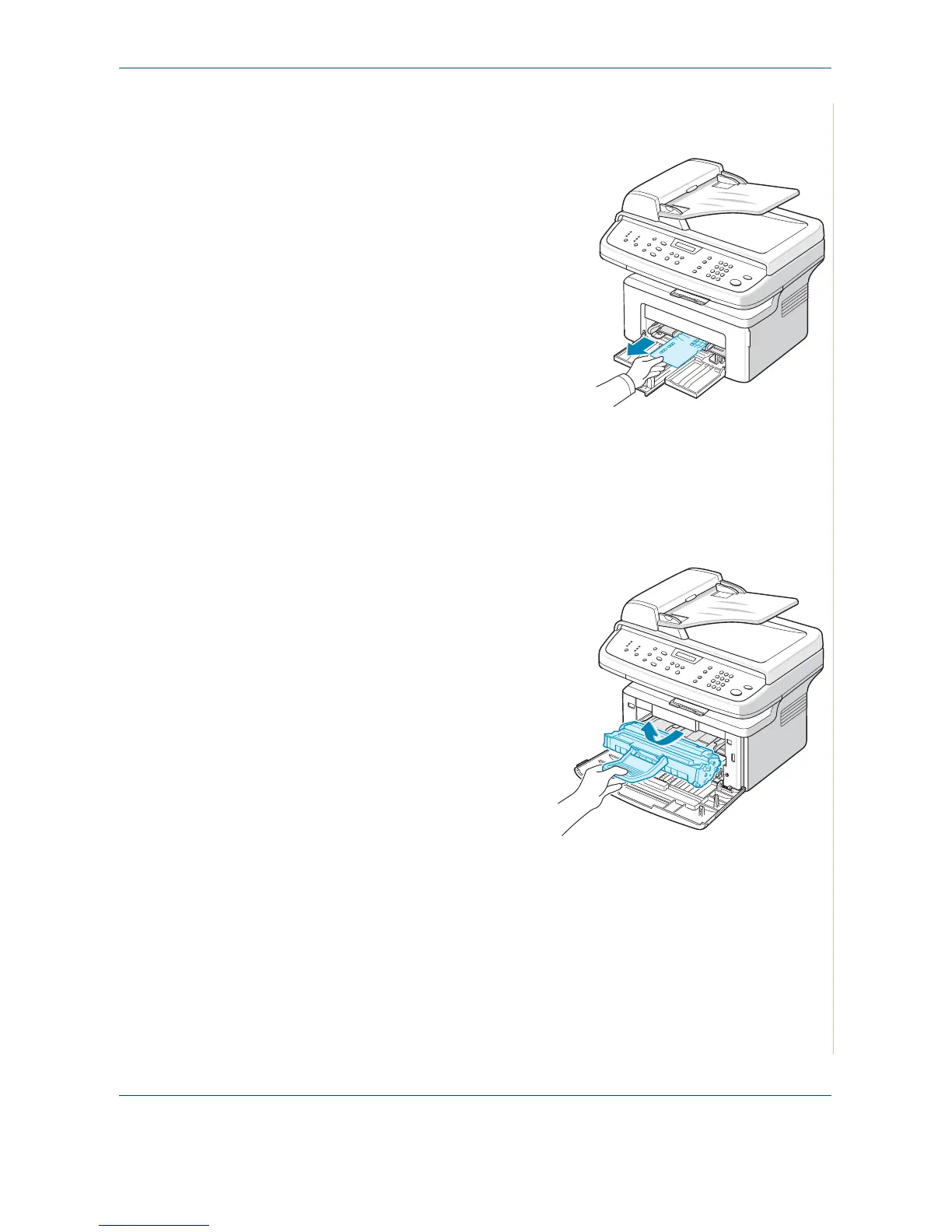9 Troubleshooting
Xerox PE220 9-5
In the Manual Tray
1. Remove the jammed paper in the
tray by gently pulling it straight
out.
If there is any resistance and the
paper does not move when you
pull, or if you cannot see the paper
in this area, check the fuser area
around the print cartridge. See In
the Fuser Area or Around the Print
Cartridge – page 9-5.
2. Open and close the front door to
resume printing.
In the Fuser Area or Around the Print Cartridge
WARNING: The fuser area is hot. Take care when removing paper from
the machine.
1. Open the front door.
2. Pull the print cartridge out, lightly
pushing it down.
3. If necessary, pull the manual tray
out.
