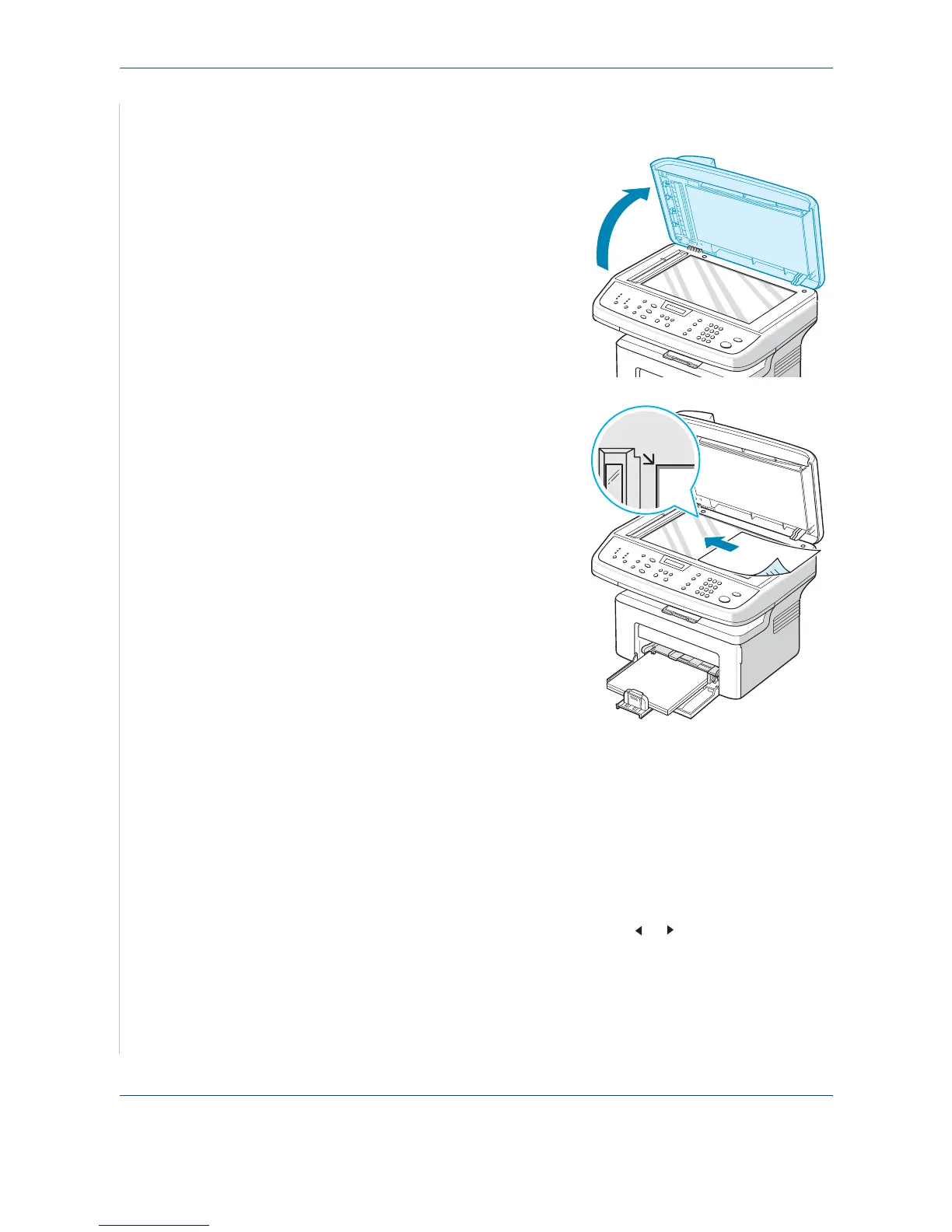7Faxing
7-6 Xerox PE220
To fax a document from the document glass:
1. Lift and open the document cover.
2. Place the document face down on
the document glass and align it
with the top left corner of the glass.
NOTE: Make sure that no other
documents are in the ADF (Automatic
Document Feeder). A document in the
ADF has priority over a document on
the document glass.
3. Close the document cover.
Adjusting the Document Resolution
The default document settings produce good results when using typical text-
based documents.
If you send documents that are of a poor quality, or contain photographs, you
can adjust the resolution to produce a higher quality fax.
1. Press Resolution on the control panel.
2. By pressing Resolution or the scroll button ( or ), you can choose
from Standard, Fine, Super Fine, Photo, and Color.
3. When the mode you want to use displays, press Enter to make your
selection.