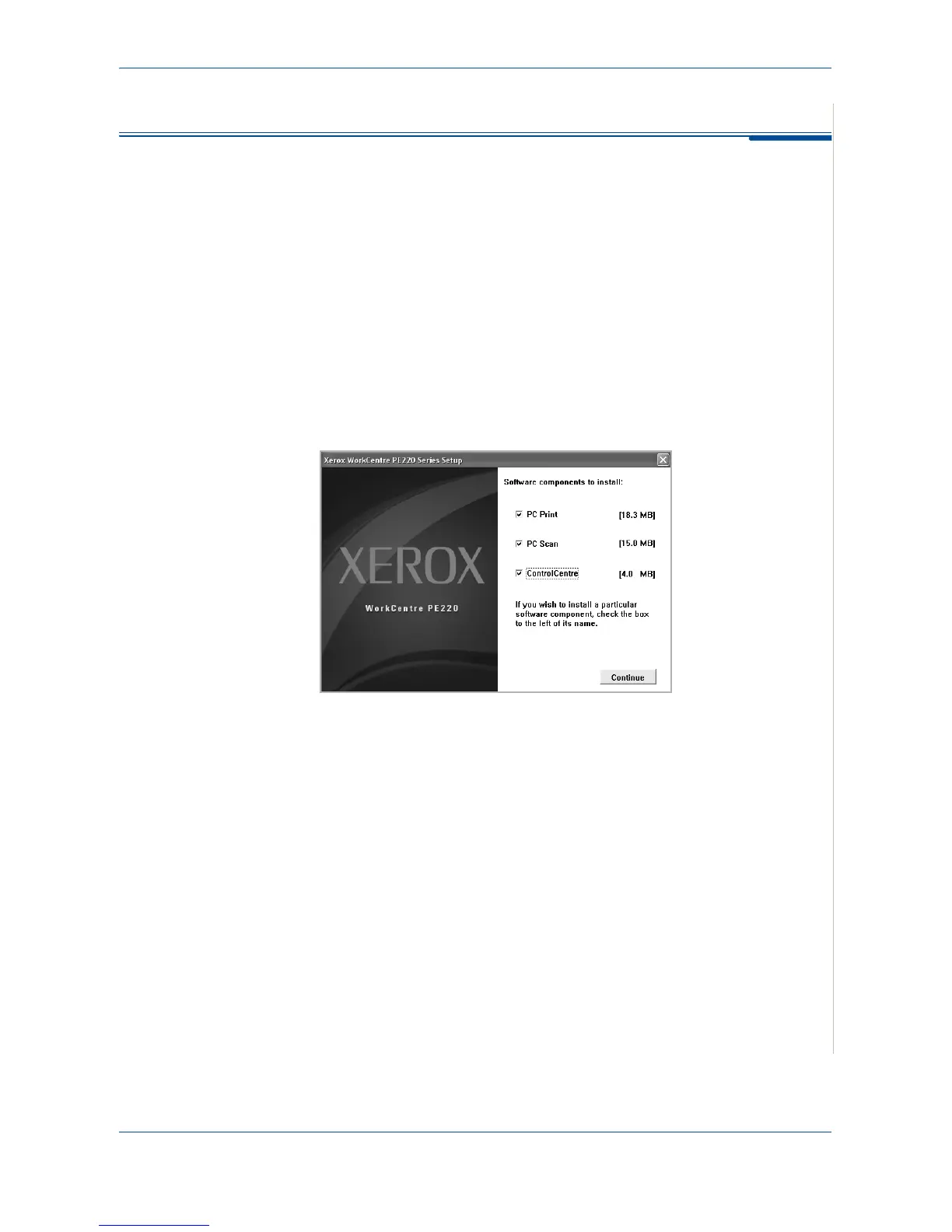5Printing
Xerox PE220 5-27
Using ControlCentre
Using ControlCentre, you can create and edit Phonebook entries from your
computer and configure the destination launches when you use the
corresponding button on the control panel. You can also update the firmware
of the machine.
1. To install the Xerox ControlCentre, insert the supplied Xerox Drivers CD.
2. From within Windows click Start and then Run. Type E: Xinstall.exe,
replacing "E" with the letter of your CD-ROM drive.
3. When the language selection window appears, select the appropriate
language and then click Continue.
4. Choose ControlCentre (if not already selected) and then click Continue.
5.
At the next screen accept your choice by clicking Continue and then click
Finish
. ControlCentre is now installed.
