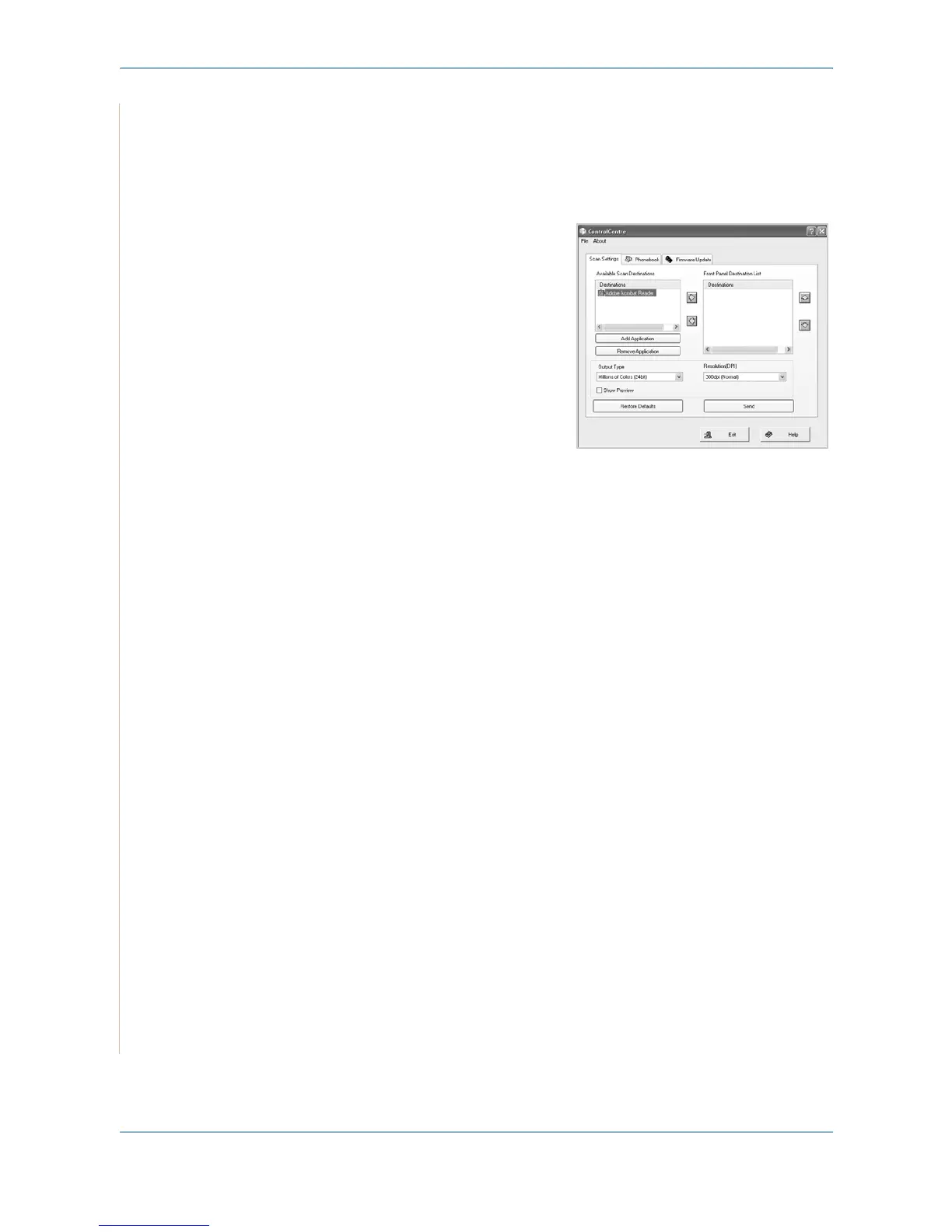5Printing
5-28 Xerox PE220
To open ControlCentre:
1. Start your Windows.
2. Click the Start button on your desktop computer.
3. From the Programs or All Pro-
grams, select your printer driver
name and then Control Centre.
The ControlCentre window opens.
The ControlCentre window
provides the following tabs: Scan
Settings, Phonebook (only
available for the fax model), and
Firmware Update.
4. To exit, click the Exit button at the
bottom of each tab.
NOTE: Use the help feature by referring to the window which appears when
you click the Help button.
