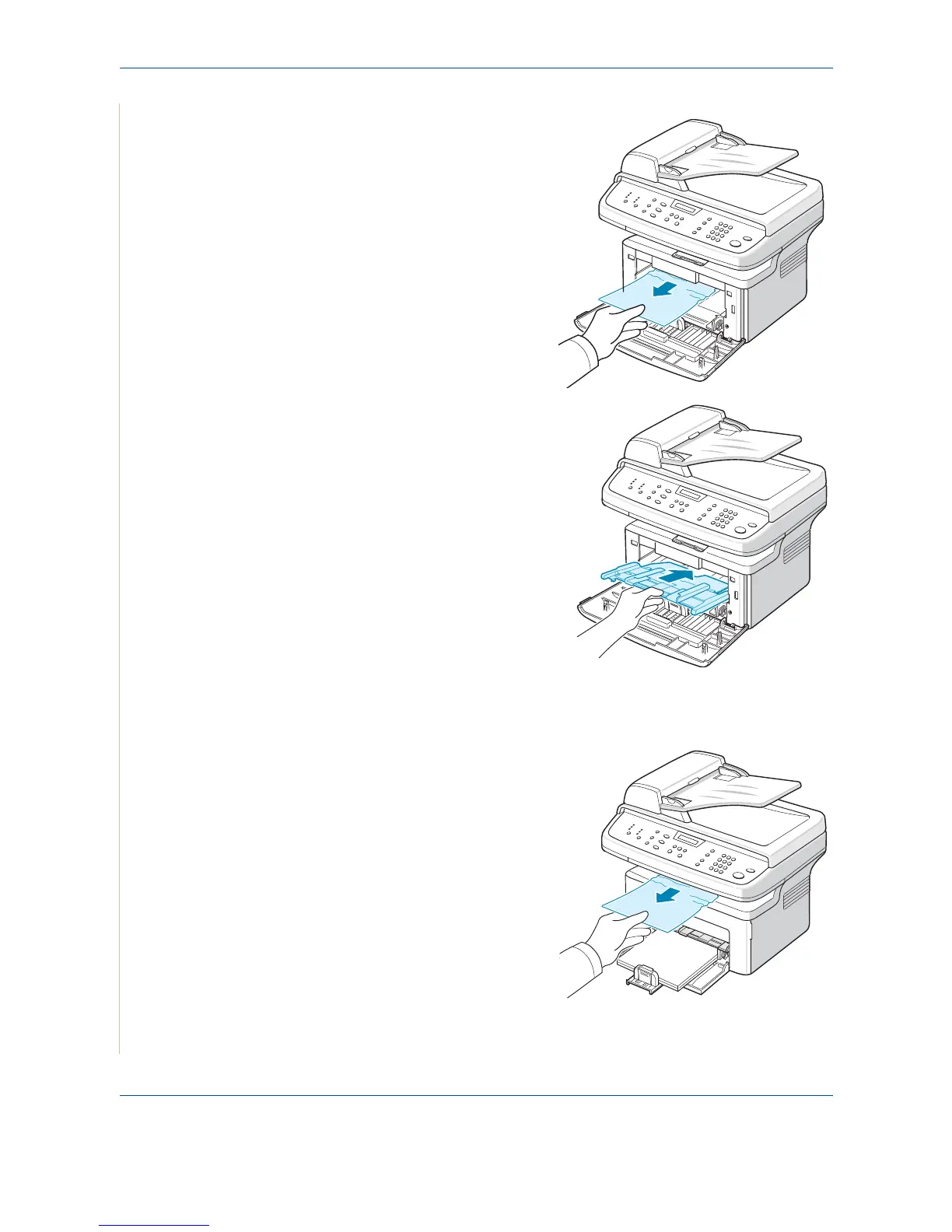9 Troubleshooting
9-6 Xerox PE220
4. Remove the jammed paper by
gently pulling it straight out.
5. If necessary, push the manual
tray back into the machine.
6. Reinstall the print cartridge and
close the front door. Printing
automatically resumes.
In the Paper Exit Area.
1. Open and close the front door.
The jammed paper automatically
exits the machine.
If the paper does not exit,
continue to step 2.
2. Gently pull the paper out of the
output tray