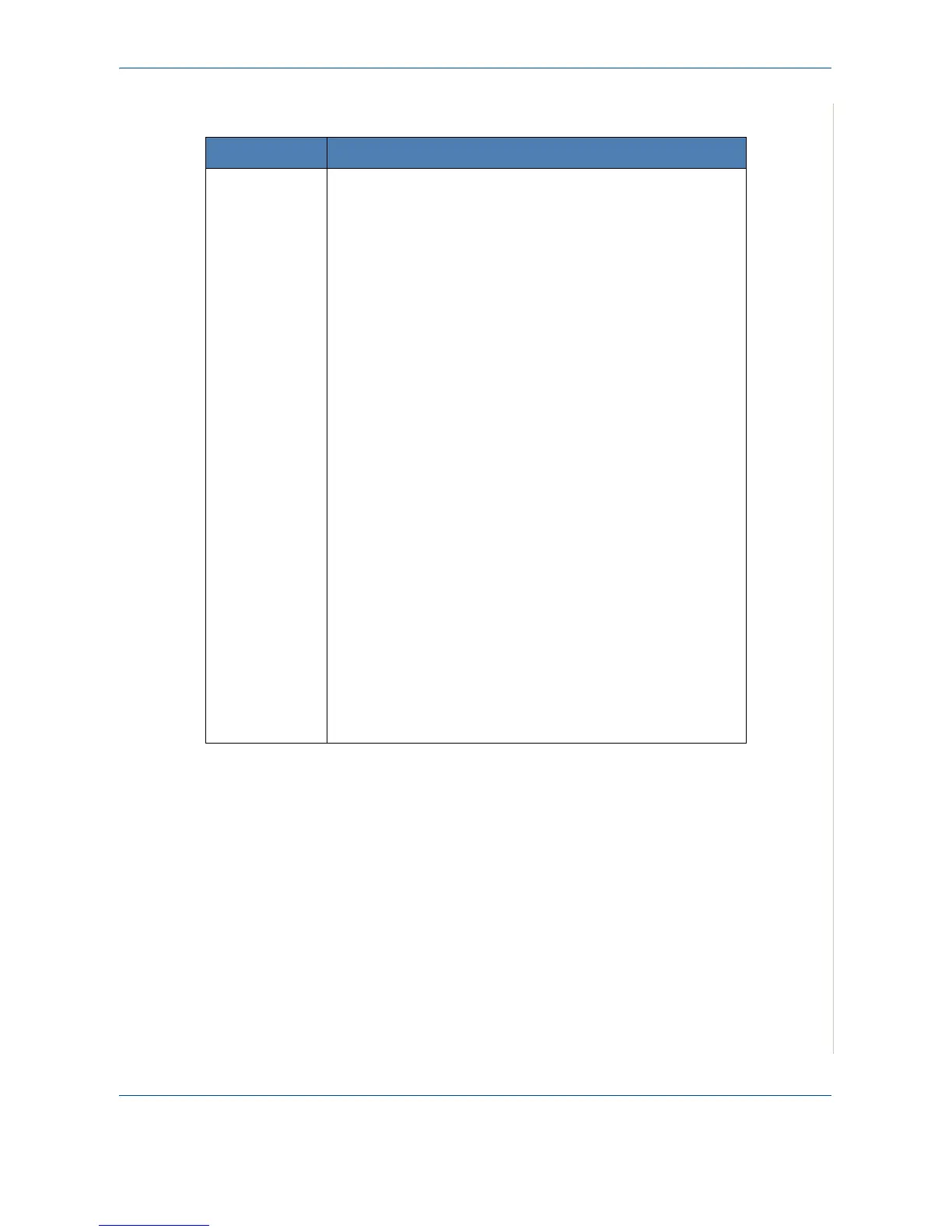9 Troubleshooting
Xerox PE220 9-23
Common Linux Problems
Problem Possible Cause and Solution
The machine
doesn’t print.
Check if the printer driver is installed in your system.
• Open MFP configurator and switch to the Printers tab in
Printers configuration window to look at the list of available
printers. Make sure that your machine is displayed on the
list. If not, please, use the Add New Printer wizard to set up
your device.
Check if the printer is started.
• Open Printers configuration and select your machine on the
printers list. Look at the description in the Selected printer
pane. If the printer status contains the word “stopped”, press
the
Start
button. Normal operation of the printer should be
restored. The "stopped" status might be activated when
some problems in printing occurred. For instance, this could
be an attempt to print a document when the MFP port is
already used by a scanning application.
Check the MFP port is not busy. Functional components of
MFP (printer and scanner) share the same I/O interface (MFP
port) and multiple components may be trying to use the MFP
port at the same time. Only one component at a time is allowed
to control the MFP. Any other component attempting to use the
MFP will receive the “device busy” message.
• Open MFP ports configuration and select the port assigned
to your printer. In the Selected port pane you can see if the
port is occupied by another component. If this is the case,
you should wait for current job to finish or press the Release
port button to cancel the current job.
Check if your application has special print option such as “-
oraw”.
• If “-oraw” is specified in the command line parameter then
remove it to print properly. For Gimp front-end, select “print”
-> “Setup printer” and edit the command line parameter in
the command item.