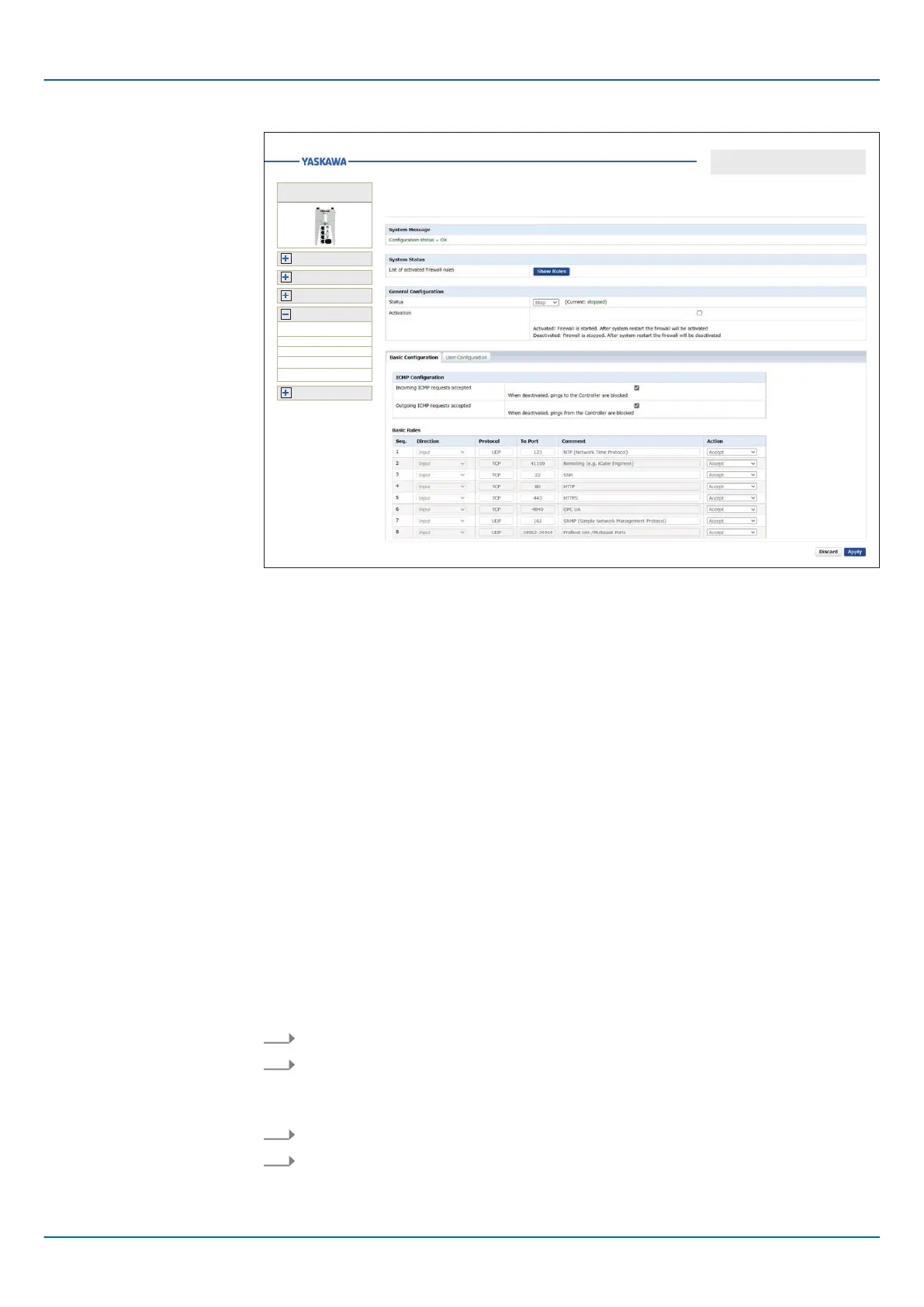194 HB700 | CPU | PMC921xEx | en | 24-04
Web-based management - WBM
[Apply] and [Discard]
‘System Message’
‘System Status’
‘General Configuration’
Firewall
Security
Security
Certificate Authentication
Firewall
SD Card
Syslog Configuration
User Authentication
Information
Diagnostics
Configuration
Administration
iC92...
PMC92...
■ The changed firewall settings are transferred to the CPU with the [Apply] button.
■ With the [Discard] button the settings made are discarded after a security query and
the WBM page is reloaded.
Messages regarding the transfer of firewall settings to the CPU are shown at ‘System
Message
’. The following system messages can occur:
■ Status = OK
– The configured firewall settings were successfully transferred to the CPU.
■ Warning
– The CPU reports a warning, e.g. if one or more additional filter configurations in the
system exist. The warning contains the names of all additionally loaded filter tables.
■ Error
– At least one firewall configuration is incorrect.
■ When the firewall is enabled, you can use the [Show Rules] button to show an over-
view of all enabled firewall rules as a txt file.
■ With [Save to File] you can save the file locally on your PC as a txt file.
At ‘General Configuration
’ you can see the current firewall status and set it temporarily or
permanently.
Temporary enabling
1. Select at ‘Status’
the entry ‘Start’ or ‘Restart’.
2. Click on [Apply].
🡆 The firewall is enabled. After restarting the CPU, the firewall is disabled again.
T
emporary disabling
1. Select at ‘Status’
the entry ‘Stop’.
2. Click on [Apply].
🡆 The firewall is disabled. After restarting the CPU, the firewall is enabled again.
Permanent enabling
