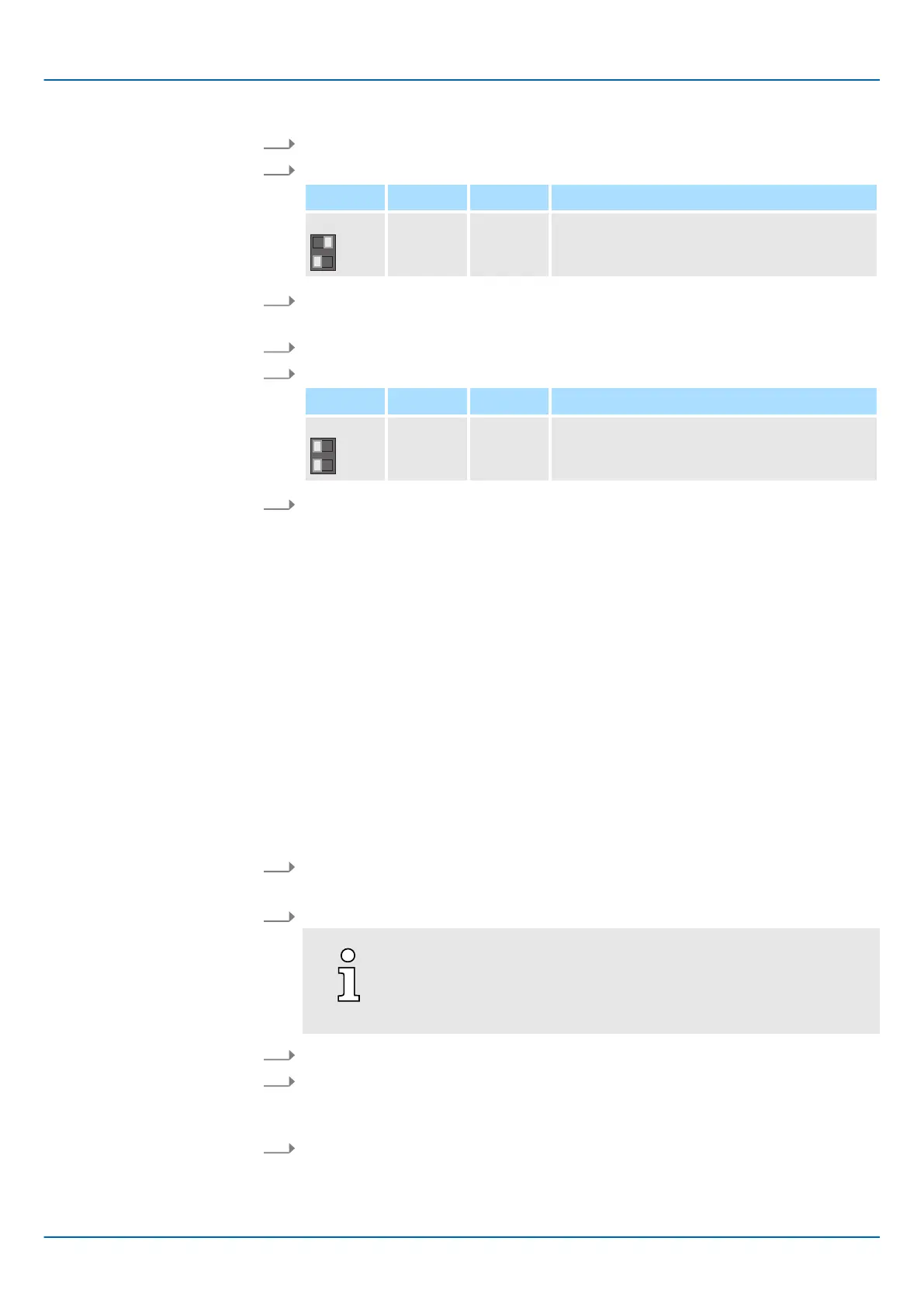HB700 | CPU | PMC921xEx | en | 24-04 99
Deployment CPU iC921xM-EC
System variables and status information > General
Start-up in Standard Mode
Access to system variables
and data structures
1. Switch off the power supply of the CPU.
2. Set the DIP switches S1 under the front flap to the following position:
S1 S1-1 S1-2 Action
ON OFF After PowerON the CPU starts in Safe Mode.
3. Switch on the power supply of the CPU again.
🡆 The CPU starts in Safe Mode and shows this exclusively during online access.
1. Switch off the power supply of the CPU.
2. Set the DIP switches S1 to the default position:
S1 S1-1 S1-2 Action
OFF OFF After PowerON the CPU starts in Standard
Mode
- Default setting.
3. Switch on the power supply of the CPU again.
🡆 The CPU starts in Standard Mode again. If a project was loaded in
Safe Mode, it
is executed in RUN.
4.10 System variables and status information
4.10.1 General
■ This chapter describes system variables that are available for the CPU.
■ The CPU has a register set that is used for diagnostics and simple control of the CPU.
■ The diagnostic data are stored in the diagnostic status register and in the diagnostic
parameter register
. These registers are available to the application program as system
variables (system flags, global variables).
■ Some system variables of the CPU are organized as data structures. The data struc-
ture of such a system variable contains further system variables.
■ In the ‘Init V
alue Configuration’ of iCube Engineer you can see which system variables
belong in detail to a system variable organized as a data structure.
To open the ‘Init Value Configuration’ for a system variable organized as a data structure,
proceed as follows:
1. In the Plant area, double-click the SPS node.
🡆 The CPU/SPS editor group opens.
2. Select the editor Data list.
Alternatively
, you can open the Data list editor in the area Plant via
the CPU node.
3. Open the System variables section.
4. Click on the arrow in the Variable (PLC) column to show the extended information.
🡆 The data type of the system variable is shown in the extended information
column
Type.
5. Select the line of the system variable organized as a data structure whose associ-
ated system variables you want to see. T
o do this, click on the first column in the
row of the system variable organized as a data structure.
