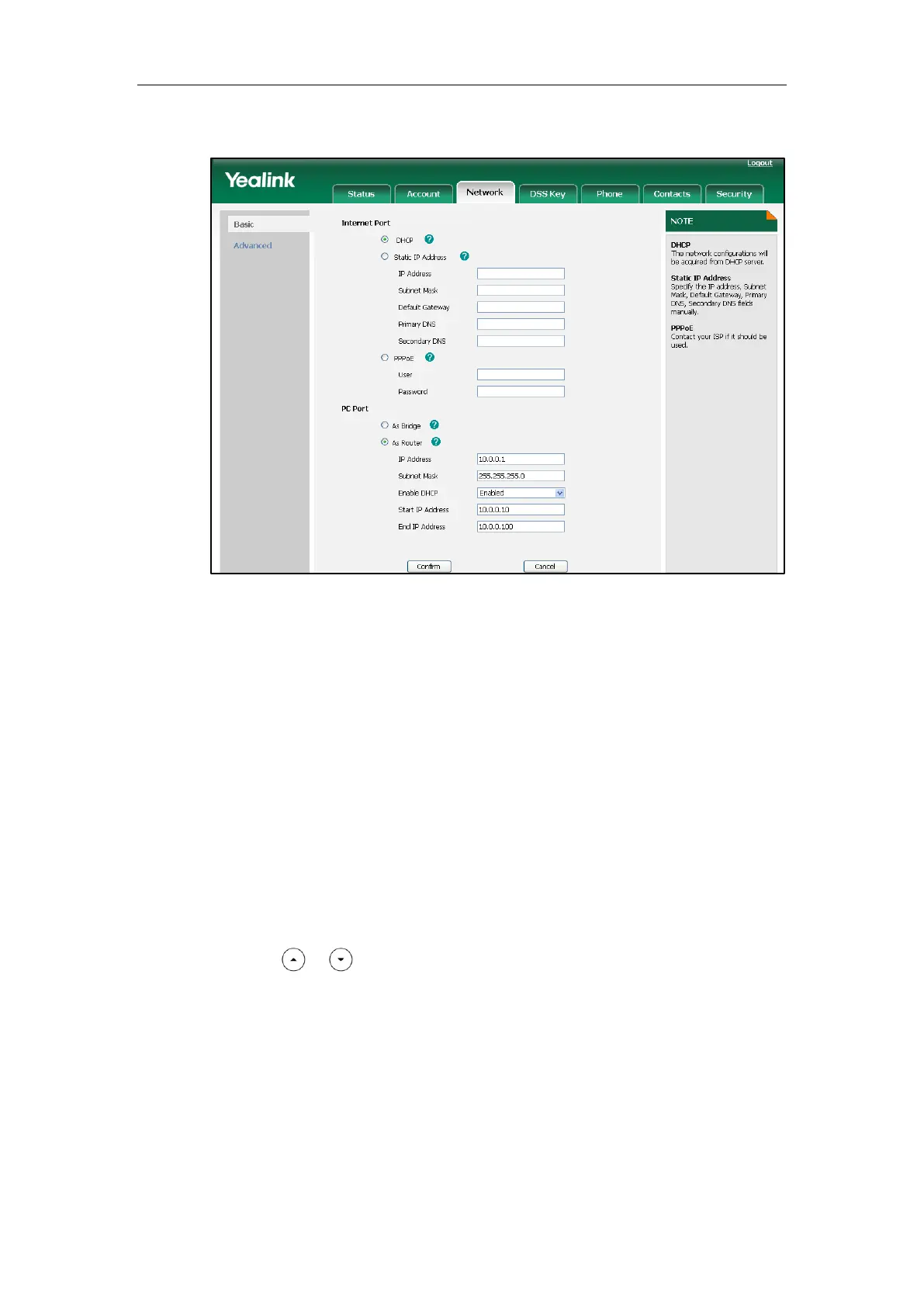Administrator’s Guide for SIP-T3xG IP Phones
24
5) (If enabled) Enter the end IP address in the End IP Address field.
3. Click Confirm to accept the change.
The web user interface pops up a dialog box to prompt that the settings will take
effect after reboot.
4. Click OK to reboot the IP phone.
To configure the PC port mode via phone user interface:
1. Press Menu->Settings->Advanced Settings (password: admin) ->Network->PC
Port.
2. Select the desired mode.
If you select Router, you can configure the IP address for the PC port and configure
DHCP for the PC attached to the PC port.
1) Enter the IP address in the IP field.
2) Enter the subnet mask in the Subnet Mask field.
3) Press or to highlight the DHCP Server field, and then press the Enter soft
key to enter the DHCP Server screen.
4) Select the desired value from the Server Status field.
5) (If enabled) Enter the start IP address in the Start IP field.
6) (If enabled) Enter the end IP address in the End IP field.
3. Press the Save soft key to accept the change.
The IP phone reboots automatically to make the settings effective after a period of
time.