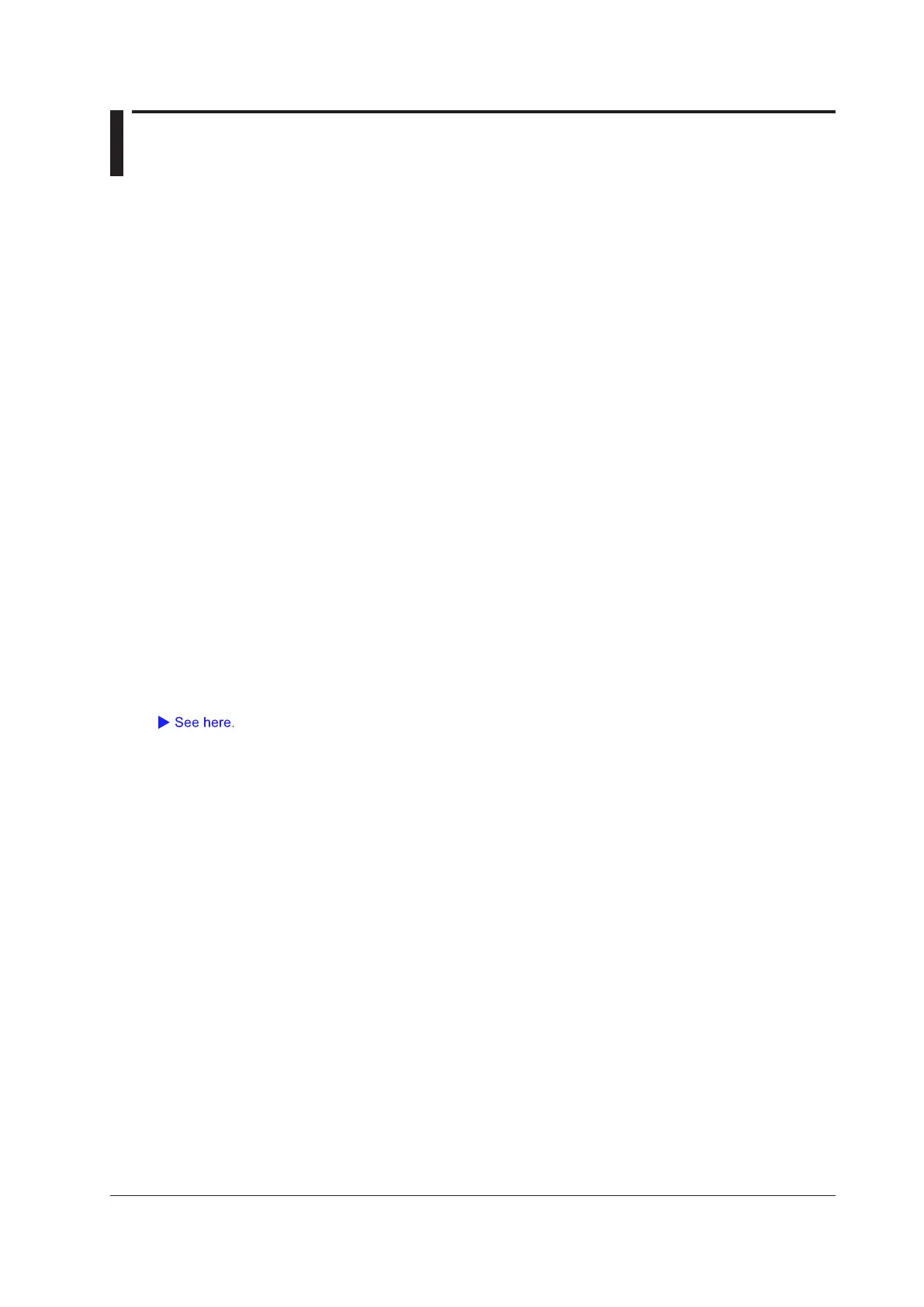18-1
IM DL850E-01EN
18 Printing and Saving Screen Captures
You can print screen captures from a built-in printer (option) or a network printer, save images to files, and so on.
Destination Type (Print To)
You can save screen captures and print them on the following types of printers.
• Built-in printer (BuiltIn): You can select this option when the optional built-in printer is installed.
• Network printer (Network): You can select a network printer that the DL850E/DL850EV is connected to. You
must configure the network printer in advance.
•
USB printer (USB):
The printer connected to the DL850/DL850V through USB.
• File (File):
You can save screen captures to files in PNG, BMP, and JPEG formats.
Printing from the Built-In Printer (BuiltIn; option)
Models that have the optional built-in printer installed can print from it. Images printed from the built-in printer are
printed just as they are displayed on the DL850E/DL850EV.
Comment (Comment)
You can enter a comment of up to 26 characters in length. The comment that you create is displayed in the
bottom of the screen.
Changing this comment also changes the network printer and file comments.
Printing from a Network Printer (Network)
You can select a network printer that the DL850E/DL850EV is connected to. You must configure the network
printer in advance.
Images printed from the network printer are printed just as they are displayed on the DL850E/DL850EV.
On EPSON inkjet printers, the vertical lines of the grid and frame are not printed because the screen image is
compressed.
Printer Type (Format)
The printers that the DL850E/DL850EV can use are listed below.
• HP Inkjet: HP inkjet printers
• HP Laser: HP laser printers
• EPSON Inkjet: EPSON inkjet printers
Color (Color)
You can select the color format to print in from the options below.
• ON: The DL850E/DL850EV prints using the same colors as the screen, excluding the background color. The
grid and some other items are printed in black.
• OFF: The DL850E/DL850EV prints in the same way that it prints from the built-in printer.
Comment (Comment)
You can enter a comment of up to 26 characters in length. The comment that you create is displayed in the
bottom of the screen.
Changing this comment also changes the built-in printer and file comments.
