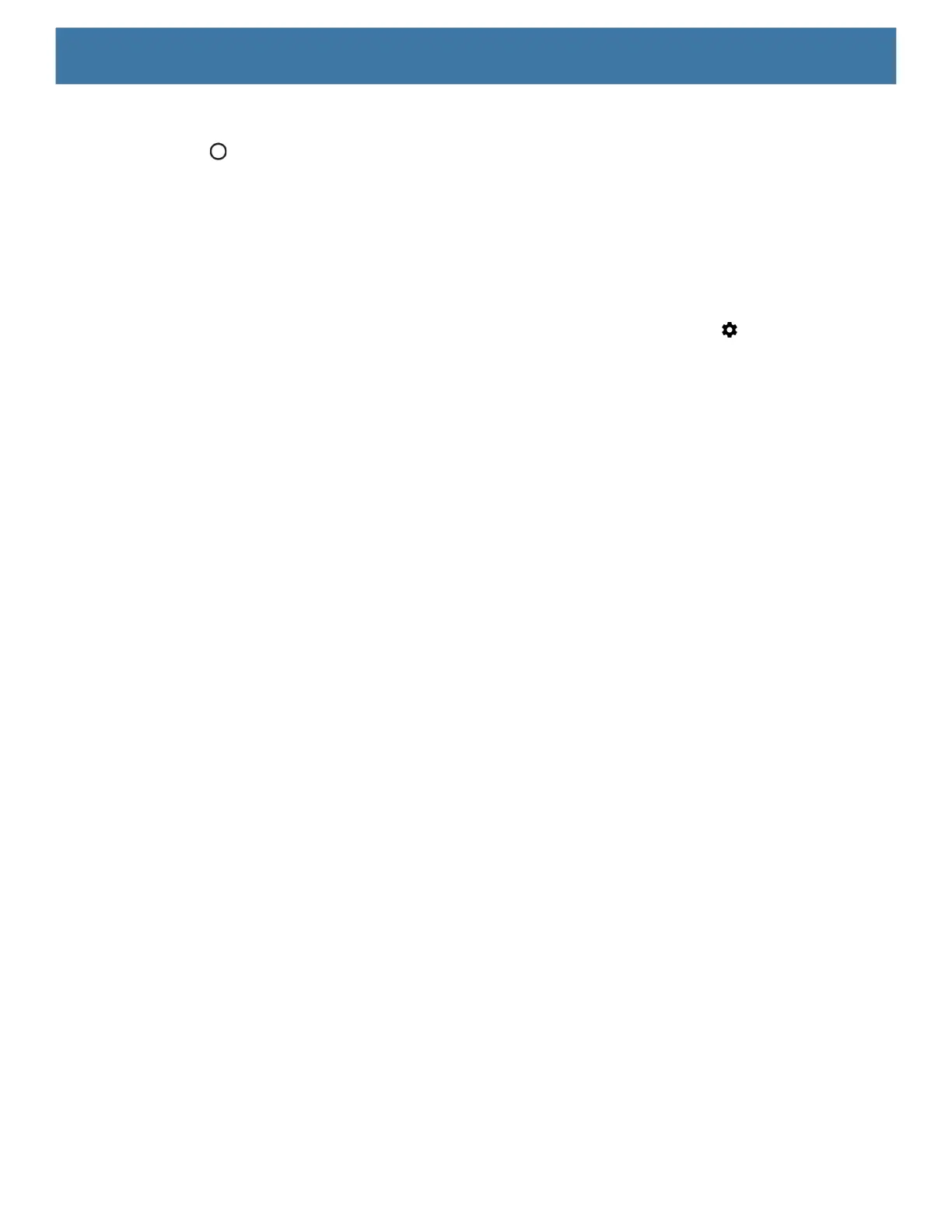Settings
106
10.Touch Connect.
11.Touch .
Configuring the Device to Use a Static IP Address
By default, the device is configured to use Dynamic Host Configuration Protocol (DHCP) to assign an Internet
protocol (IP) address when connecting to a wireless network.
To configure the device to connect to a network using a static IP address:
1. Swipe down from the Status bar to open the Quick Access panel, and then touch .
2. Touch Network & Internet > Wi-Fi.
3. Slide the Wi-Fi switch to the On position.
4. In the network dialog box, select and touch a network.
5. Touch Advanced options.
6. Touch IP settings and select Static.
