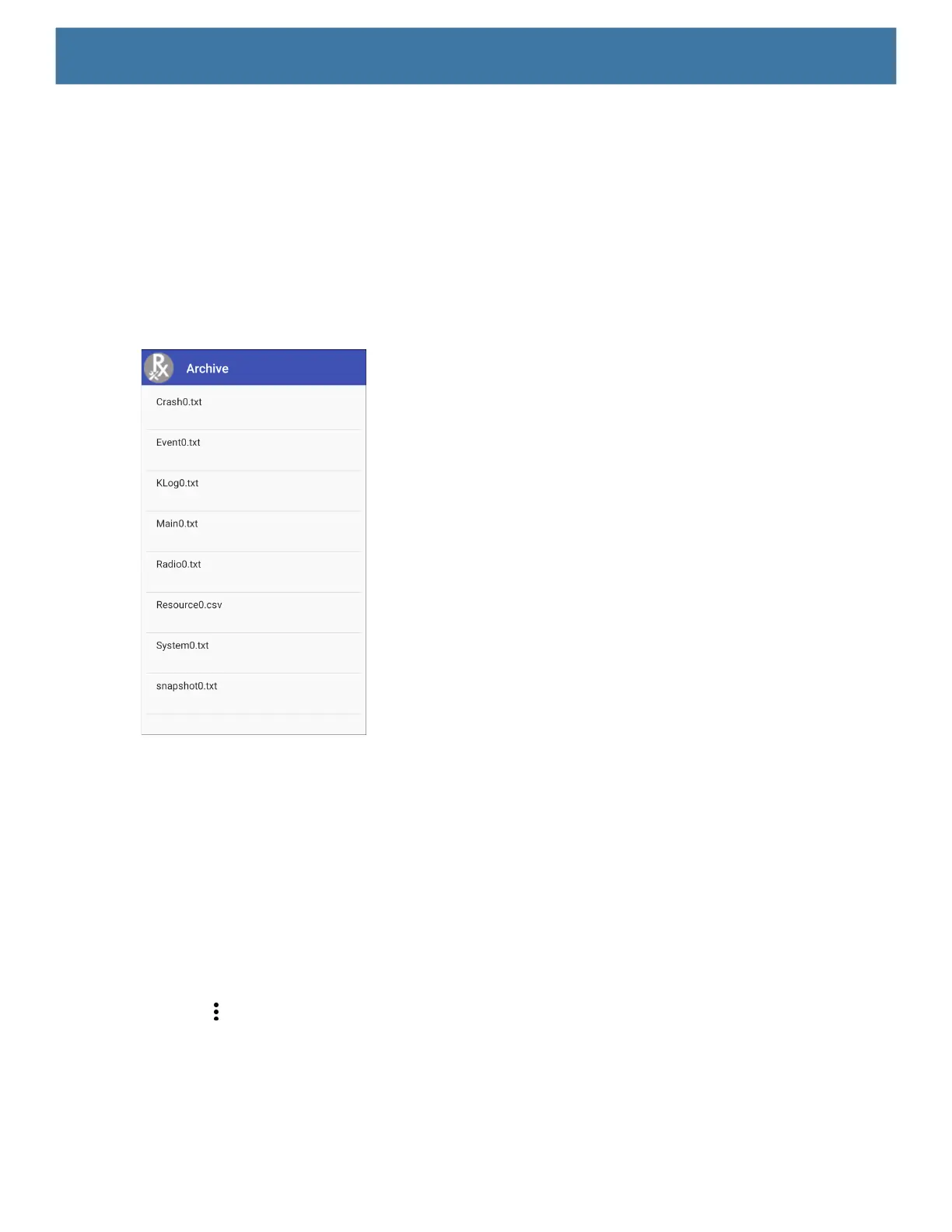Settings
126
RxLogger Utility
RxLogger Utility is a data monitoring application for viewing logs in the device while RxLogger is running. Logs
and RxLogger Utility features are accessed in the App View or the Overlay View.
Archive Data
View all the RxLogger logs stored in the default RxLogger directory. Logs viewed in the Archive window are not
live.
Figure 90 Archive
To view the log files, touch ARCHIVE DATA and then touch a log file.
Overlay View
Use Overlay View to display RxLogger information while using other apps or on the home screen. Overlay
View is accessed using the Main Chat Head.
Initiating the Main Chat Head
To initiate the Main Chat Head:
1. Open RxLogger.
2. Touch > Toggle Chat Head. The Main Chat Head icon appears on the screen.
3. Touch and drag the Main Chat head icon to move it around the screen.
Removing the Main Chat Head
To remove the Main Chat Head icon:
