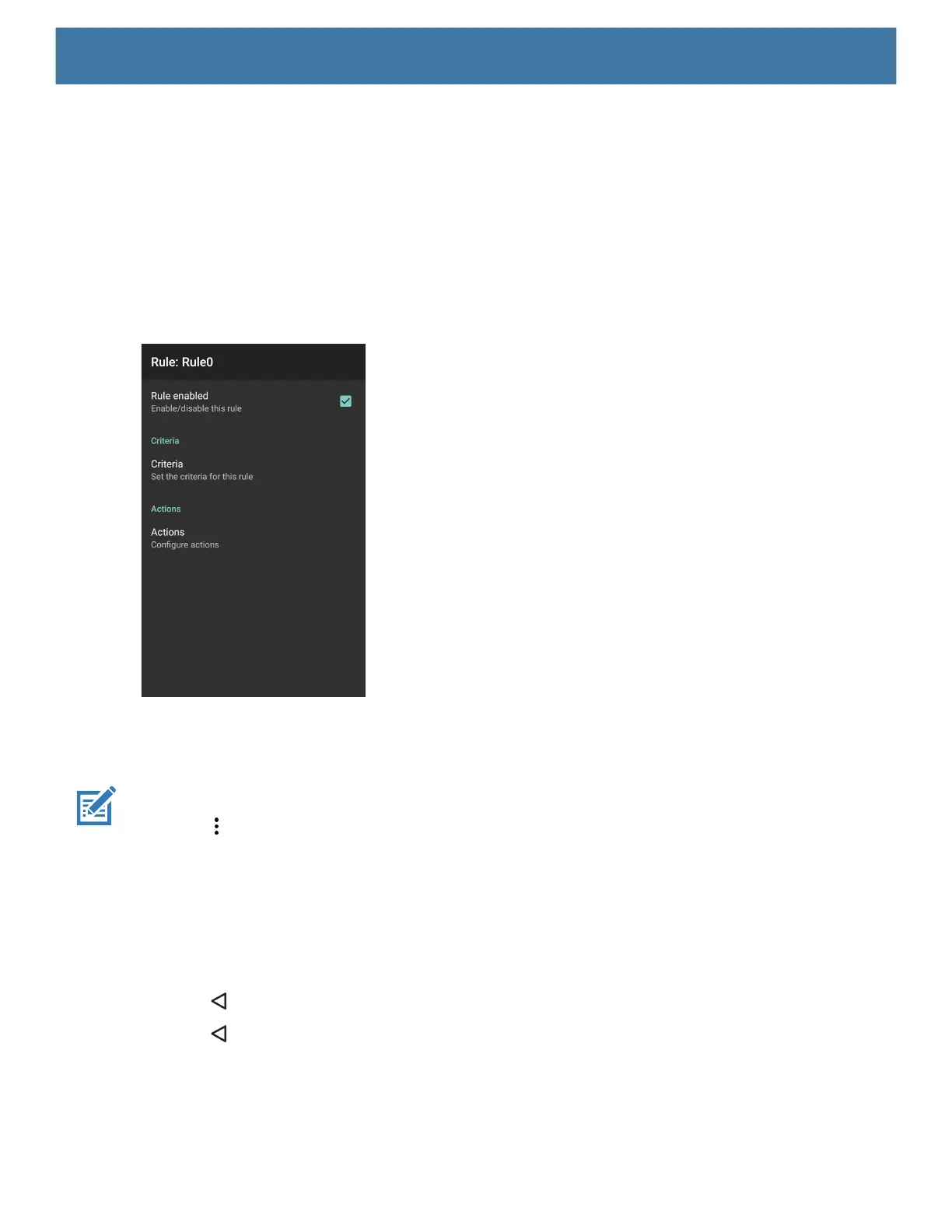DataWedge
83
2. Touch New rule.
3. Touch the Enter rule name text box.
4. In the text box, enter a name for the new rule.
5. Touch OK.
Defining a Rule
1. Touch the newly created rule in the Rules list.
Figure 70 Rule List Screen
2. Touch the Rule enabled check box to enable the current rule.
Defining an Action
NOTE: By default the Send remaining action is in the Actions list.
1. Touch .
2. Touch New action.
3. In the New action menu, select an action to add to the Actions list. See the ADF Supported Actions table
for a list of supported ADF actions.
4. Some Actions require additional information. Touch the Action to display additional information fields.
5. Repeat steps to create more actions.
6. Touch .
7. Touch .
Deleting a Rule
1. Touch and hold on a rule until the context menu appears.
2. Touch Delete rule to delete the rule from the Rules list.
