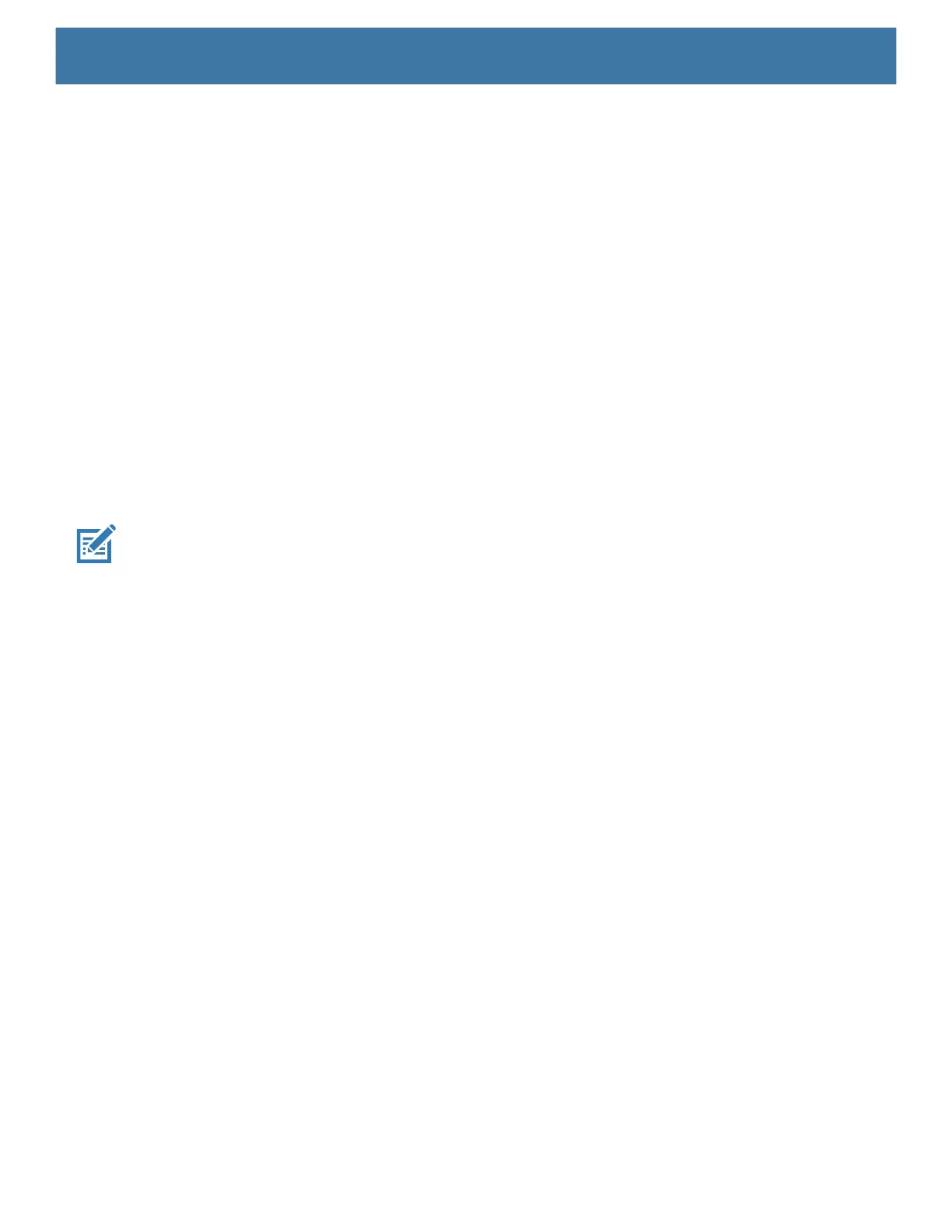DataWedge
73
• Audio Feedback Mode - Select good decode audio indication.
• Local Audio Feedback - Good decode audio indication on device only.
• Remote Audio Feedback - Good decode audio indication.
• Both - Good decode audio indication on device and scanner (default).
• Disable - No good decode audio indication on either device or scanner.
• LED Feedback Mode - Select good decode LED indication.
• Local LED Feedback - Good decode LED indication on device only.
• Remote LED Feedback - Good decode LED indication on scanner.
• Both - Good decode LED indication on device and scanner (default).
• Disable - No good decode LED indication on either device or scanner.
• Decode Audio Feedback - Select an audio tone to sound upon a good decode (default optimized-beep).
• Decoding LED Notification - Enable the device to light the red Data Capture LED when data capture is in
progress. (default - disabled).
• Decode Feedback LED Timer - Set the amount of time (in milliseconds) that the green Data Capture LED
stays lit after a good decode. (default - 75 msec.)
• Beep Volume Control - Set the good decode beep to a system or other sound. This allows for independent
control of the good beep volume.
NOTE: Not all ringtones are fully supported as decode tones and those of longer length may be truncated when used as a
decode tone. The recommendation is to test the selected tone for operation before deployment to a customer site.
• Ringer - Uses Ringer audio stream to play the decode beep.
• Music and Media - Uses Media audio stream to play the decode beep.
• Alarms - Uses Alarms audio stream to play the decode beep.
• Notifications - Uses Notifications audio stream to play the decode beep. (default)
UDI Params
Allows the configuration of parameters specific to healthcare barcodes.
• Enable UDI-GSI - Enable UDI using GS1 standards (default - enabled).
• Enable UDI-HIBCC - Enable UDI using HIBCC standards (default - enabled).
• Enable UDI-ICCBBA - Enable UDI using ICCBBA standards (default - enabled).
Multibarcode params
Set the number of barcodes that the device can read on a single scan from 2 to 10. Must also enable Reader
Params > Scanning Modes > MultiBarcode option.
Keep enabled on suspend
Keep Bluetooth scanner enabled after suspend (default-disabled).
Voice Input
Zebra GMS devices have a built in Google speech recognition engine. By making use of the speech engine
capabilities, DataWedge has extended automated data capturing to user applications through voice. Currently,
DataWedge does not capture data for Voice Input.