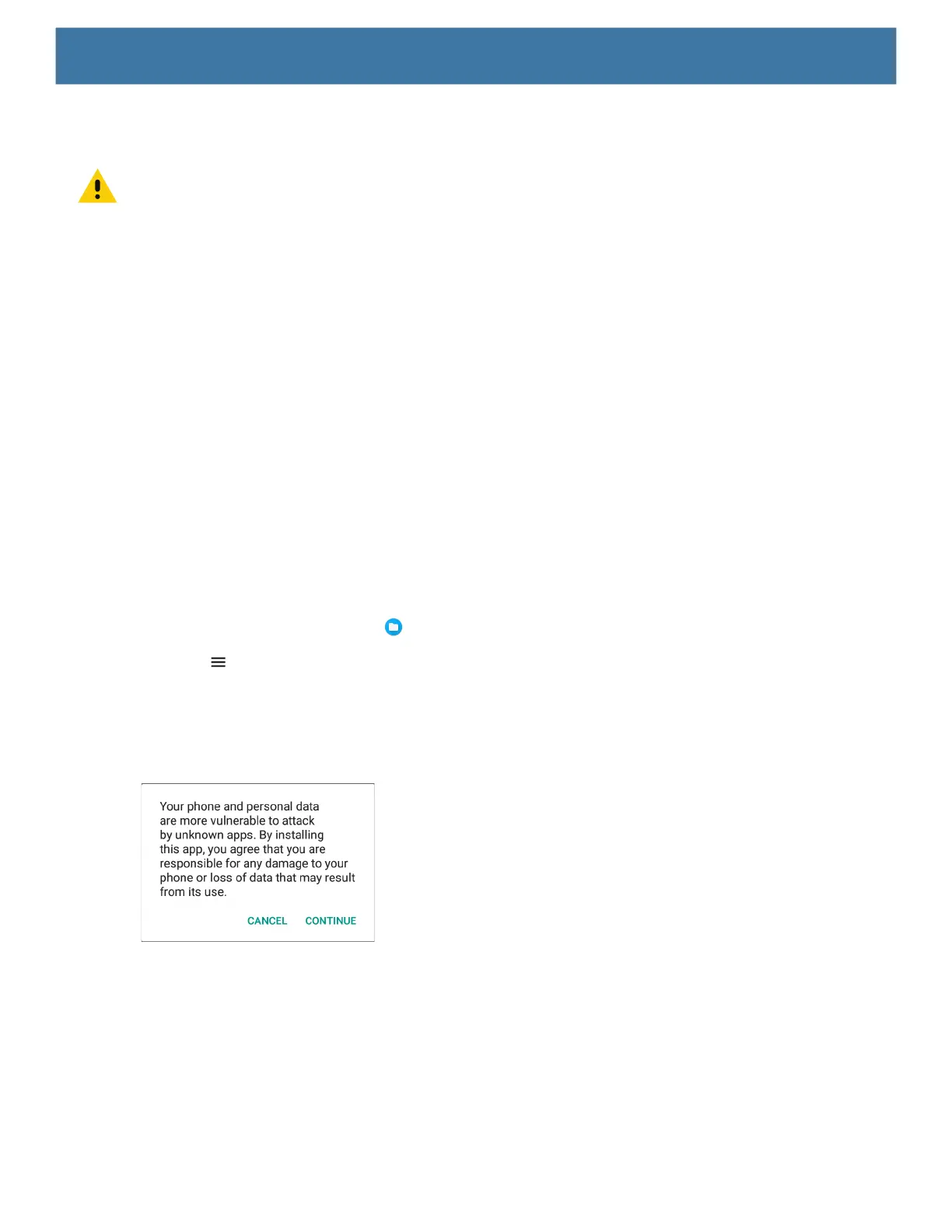Application Deployment
136
Installing Applications Using a microSD Card
CAUTION: When connecting the device to a host computer and mounting its microSD card, follow the host computer’s in-
structions for connecting and disconnecting USB devices, to avoid damaging or corrupting files.
1. Connect the device to a host computer using USB. See USB Communication.
2. Copy the application APK file from the host computer to the microSD card.
3. Remove the microSD card from the host computer.
4. Press and hold the Power button on the device until the menu appears.
5. Touch Power off.
6. Press the two battery latches in.
7. Lift the battery from the device.
8. Lift the access door.
9. Insert the microSD card.
10.Replace the access door.
11.Insert the battery, bottom first, into the battery compartment in the back of the device.
12.Press the battery down until the battery release latches snap into place.
13.Press and hold the Power button to turn on the device.
14.Swipe the screen up and select to view files on the microSD card.
15.Touch > SD card.
16.Locate the application .apk file.
17.Touch the application file.
Figure 97 Install App Permission Dialog Box
