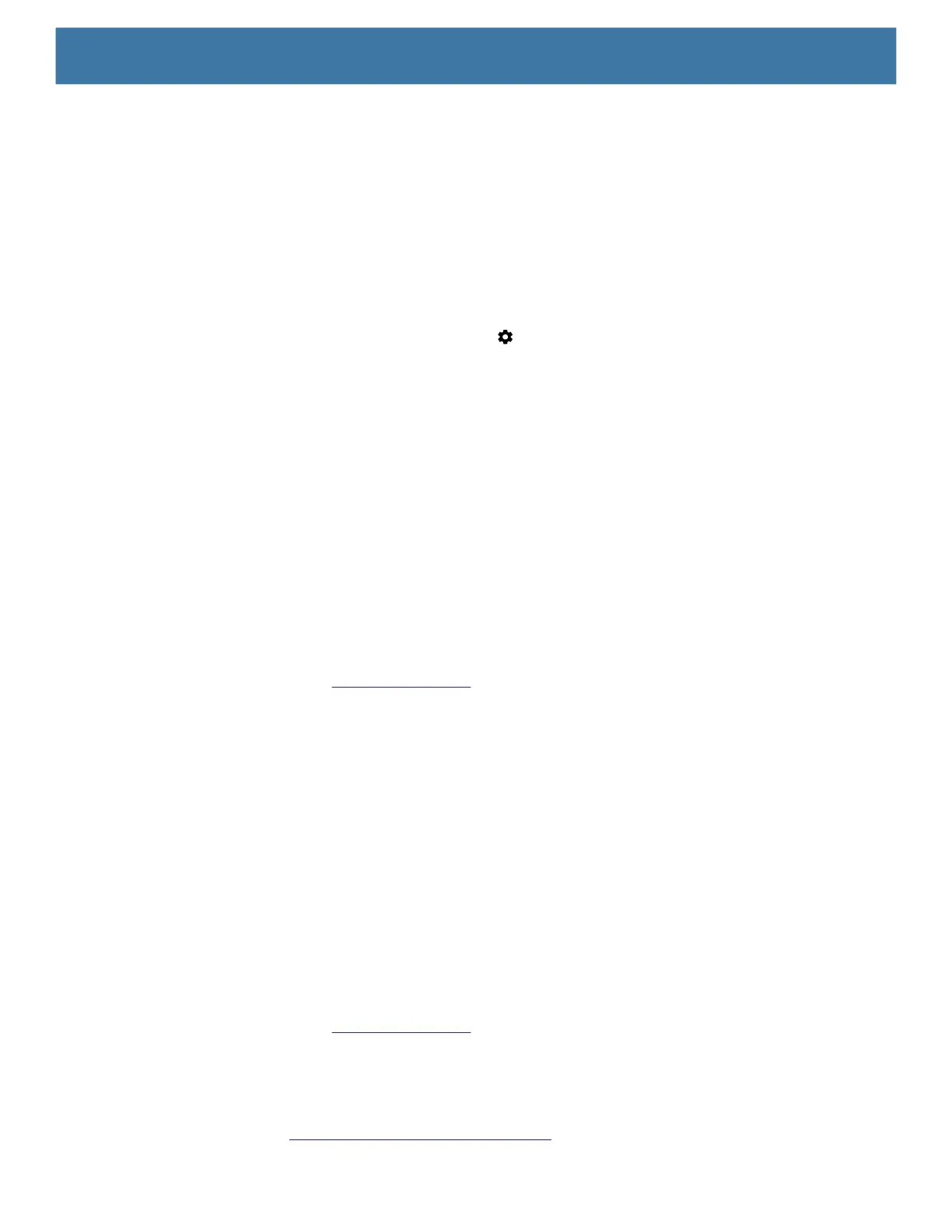Application Deployment
132
Applications are written in the Java language, but compiled and executed in the Dalvik virtual machine. Once
the Java code is compiled cleanly, the developer tools make sure the application is packaged properly,
including the AndroidManifest.xml file.
Android Studio contains a full featured IDE as well as SDK components required to develop Android
applications.
Target Device
Open the Developer options screen to set development related settings.
By default, the Developer Options are hidden. To un-hide the developer options, swipe down from the Status
bar to open the Quick Access panel and then touch .
Touch System > About device. Scroll down to Build number. Tap Build number seven times until You are
now a developer appears.
Touch System > Developer options. Slide the switch to the ON position to enable developer options.
EMDK for Android
EMDK for Android provides developers with a comprehensive set of tools to easily create powerful
line-of-business applications for enterprise mobile computing devices. It's designed for Google's Android SDK
and Android Studio, and includes class libraries, sample applications with source code, and all associated
documentation to help your applications take full advantage of what Zebra devices have to offer.
The kit also delivers Profile Manager, a GUI-based device configuration tool providing exclusive access to the
Zebra MX device management framework. This allows developers to configure Zebra devices from within their
applications in less time, with fewer lines of code and with fewer errors.
For more information go to: techdocs.zebra.com
.
StageNow
StageNow is Zebra's next-generation Android Staging Solution built on the MX platform. It allows quick and
easy creation of device profiles, and can deploy to devices simply by scanning a bar code, reading a tag, or
playing an audio file.
The StageNow Staging Solution includes the following components:
• The StageNow Workstation tool installs on the staging workstation (host computer) and lets the
administrator easily create staging profiles for configuring device components, and perform other staging
actions such as checking the condition of a target device to determine suitability for software upgrades or
other activities. The StageNow Workstation stores profiles and other created content for later use.
• The StageNow Client resides on the device and provides a user interface for the staging operator to initiate
staging. The operator uses one or more of the desired staging methods (print and scan a bar code, read an
NFC tag or play an audio file) to deliver staging material to the device.
For more information go to: techdocs.zebra.com
.
ADB USB Setup
To use the ADB, install the USB driver. This assumes that the development SDK has been installed on the
host computer. Go to developer.android.com/sdk/index.html
for details on setting up the development SDK.
