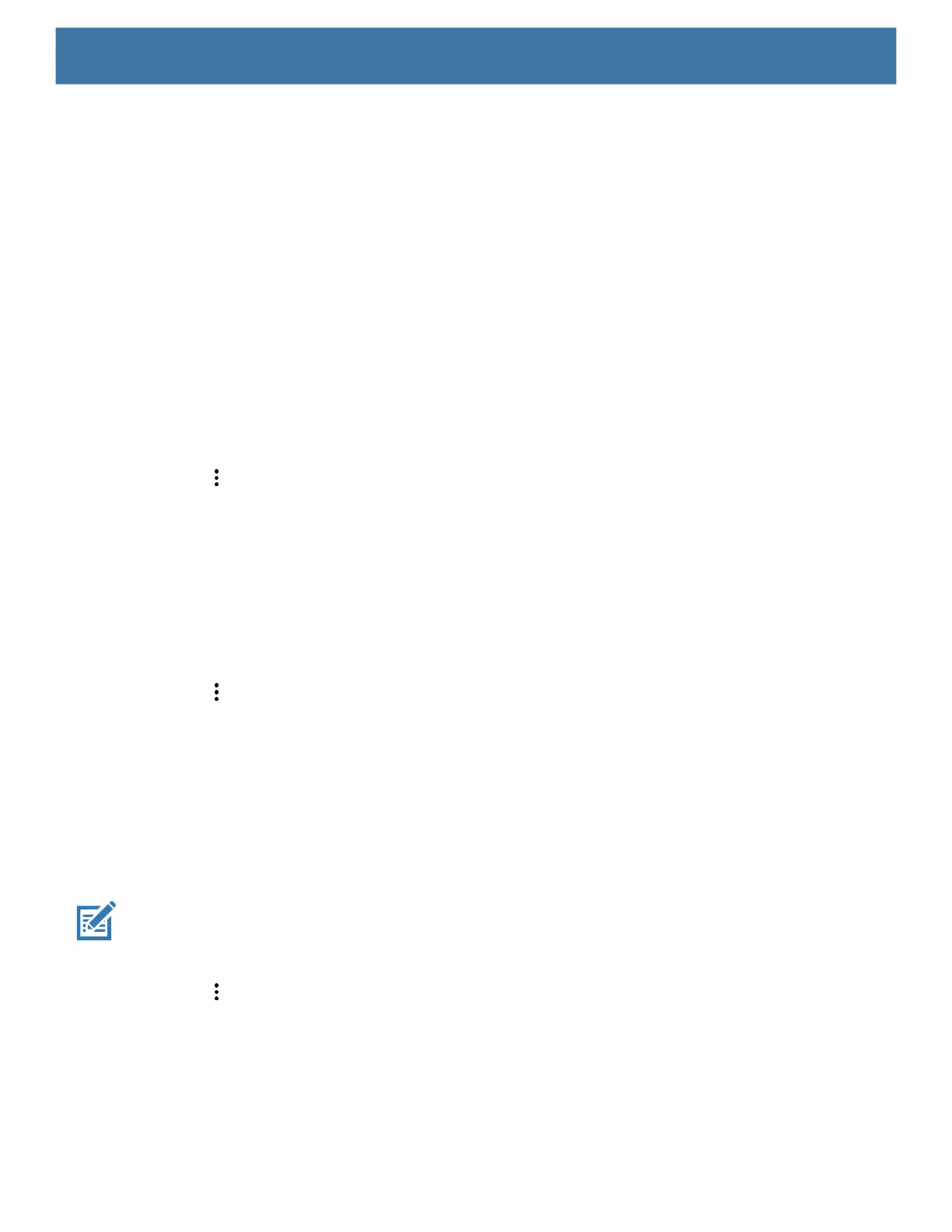DataWedge
89
• Ignore disabled profiles - Prevents DataWedge from switching to a Profile that is not enabled. In such
instances, the Profile switch is ignored and the current Profile remains active Profile0 must be disabled to
use this feature (default - disabled).
• Disable app list - Disables scanning functions for selected applications or activities.
• Import - Allows import of a DataWedge configuration file. The imported configuration replaces the current
configuration.
• Export - Allows export of the current DataWedge configuration.
• Import Profile - Allows import of a DataWedge profile file.
• Export Profile - Allows export of a DataWedge profile.
• Restore - Return the current configuration back to factory defaults.
• Reporting - Configures reporting options.
Importing a Configuration File
1. Copy the configuration file to the microSD card /Android/data/com.symbol.datawedge/files folder.
2. Touch .
3. Touch Settings.
4. Touch Import.
5. Touch filename to import.
The configuration file (datawedge.db) is imported and replaces the current configuration.
Exporting a Configuration File
1. Touch .
2. Touch Settings.
3. Touch Export.
4. In the Export to dialog box, select the location to save the file.
5. Touch Export. The configuration file (datawedge.db) is saved to the selected location.
Importing a Profile File
NOTE: Do not change the filename of the of the profile file. If the filename is changed, the file will not be imported.
1. Copy the profile file to the On Device Storage /Android/data/com.symbol.datawedge/files folder.
2. Touch .
3. Touch Settings.
4. Touch Import Profile.
5. Touch the profile file to import.
6. Touch Import. The profile file (dwprofile_x.db, where x = the name of the profile) is imported and appears
in the profile list.
