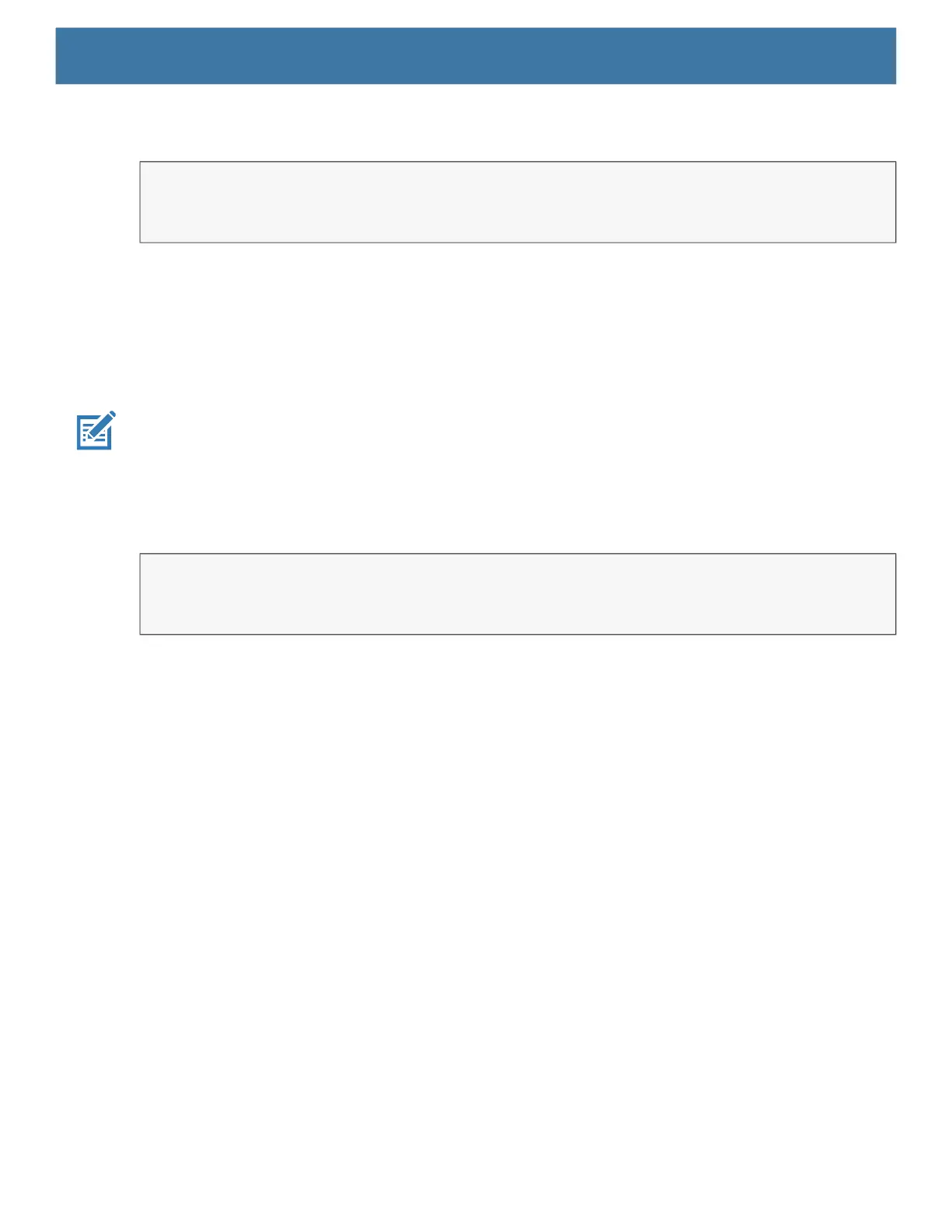DataWedge
92
Function Prototype
Scanner Input Plugin
The ScannerInputPlugin API command can be used to enable/disable the scanner plug-in being used by the
currently active Profile. Disabling the scanner plug-in effectively disables scanning in that Profile, regardless of
whether the Profile is associated or unassociated. Valid only when Barcode Input is enabled in the active
Profile.
NOTE: Use of this API changes only the runtime status of the scanner; it does not make persistent changes to the Profile.
Function Prototype
Parameters
action: String "com.symbol.datawedge.api.ACTION"
extra_data: String "com.symbol.datawedge.api.SCANNER_INPUT_PLUGIN"
<parameter>: The parameter as a string, using either of the following:
• SUSPEND_PLUGIN - suspends the scanner so it is temporarily inactive when switching from the WAITING
or SCANNING state. SCANNER_STATUS notification broadcasts IDLE state.
• RESUME_PLUGIN - resumes the scanner when changing from the SUSPEND_PLUGIN suspended state.
SCANNER_STATUS notification broadcasts WAITING and SCANNING states, rotating between each
depending on whether scanning is taking place. In the WAITING state it is expecting an action from the
user such as a trigger press. In the SCANNING state it is actively performing a scan resulting from an
action such as a trigger press.
• "ENABLE_PLUGIN" - enables the plug-in the scanner becomes active.
• "DISABLE_PLUGIN" - disables the plug-in the scanner becomes inactive.
Return Values
None.
Error and debug messages will be logged to the Android logging system which then can be viewed and filtered
by the logcat command. You can use logcat from an ADB shell to view the log messages, for example:
Intent i = new Intent();
i.setAction("com.symbol.datawedge.api.ACTION");
i.putExtra("com.symbol.datawedge.api.SOFT_SCAN_TRIGGER", "<parameter>");
Intent i = new Intent();
i.setAction("com.symbol.datawedge.api.ACTION");
i.putExtra("com.symbol.datawedge.api.SCANNER_INPUT_PLUGIN", "<parameter>");
