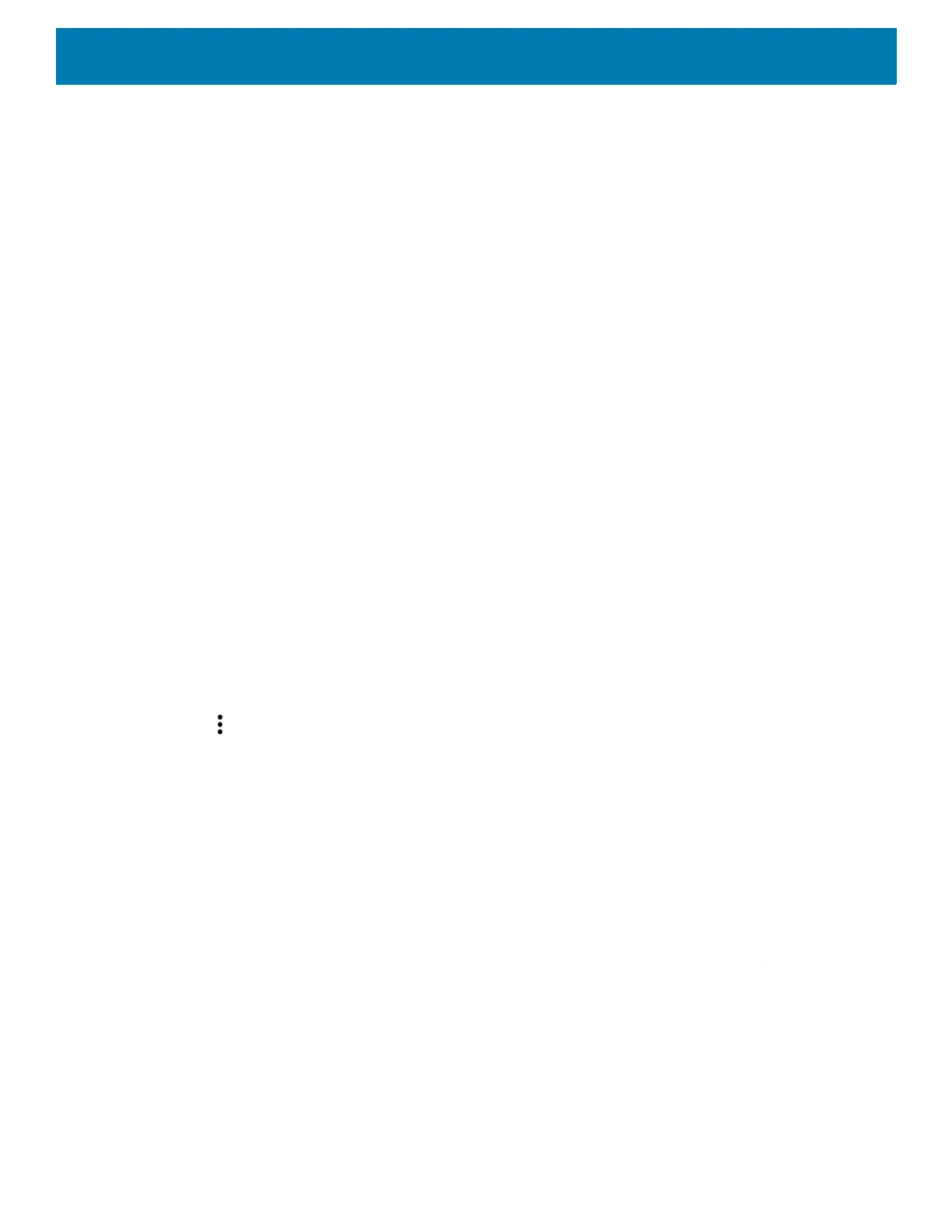DataWedge
118
hardware or software capabilities from one device to another. Reports always use the destination device as the
basis against which to compare incoming settings files.
Programming Notes
The following paragraphs provide specific programming information when using DataWedge.
Overriding Trigger Key in an Application
To override the trigger key in an application, create a profile for the application that disables the Barcode input.
In the application, use standard APIs, such as onKeyDown() to listen for the KEYCODE_BUTTON_L1 and
KEYCODE_BUTTON_R1 presses.
Capture Data and Taking a Photo in the Same Application
To be able to capture bar code data and take a photo in the same application:
• Create a Datawedge profile pertaining to the picture taking Activity in your application that disables
scanning and use standard Android SDK APIs to control the Camera.
• The default Datawedge profile takes care of the scanning in the application. You might want to create
another DataWedge profile that caters to any specific scanning needs, associated to your Application's
Activity pertaining to scanning.
Disable DataWedge on Device and Mass Deploy
To disable DataWedge and deploy onto multiple devices:
1. Swipe up from the bottom of the Home screen and touch DataWedge.
2. Touch .
3. Touch Settings.
4. Unselect the DataWedge enabled check box.
5. Export the DataWedge configuration. See Exporting a Configuration File on page 116 for instructions. See
Configuration and Profile File Management on page 117 for instructions for using the auto import feature.
DataWedge APIs
DataWedge APIs operate primarily through Android intents - specific commands that can be used by other
applications to control data capture without the need to directly access the DataWedge UI.
Soft Scan Trigger
DataWedge allows a native Android application to programmatically start, stop, or toggle the scan trigger state.
The application can issue an Android Broadcast Intent, to control the scanner, without requiring the scan key to
be pressed. The active DataWedge profile is required to control all the parameters during a scan operation.
