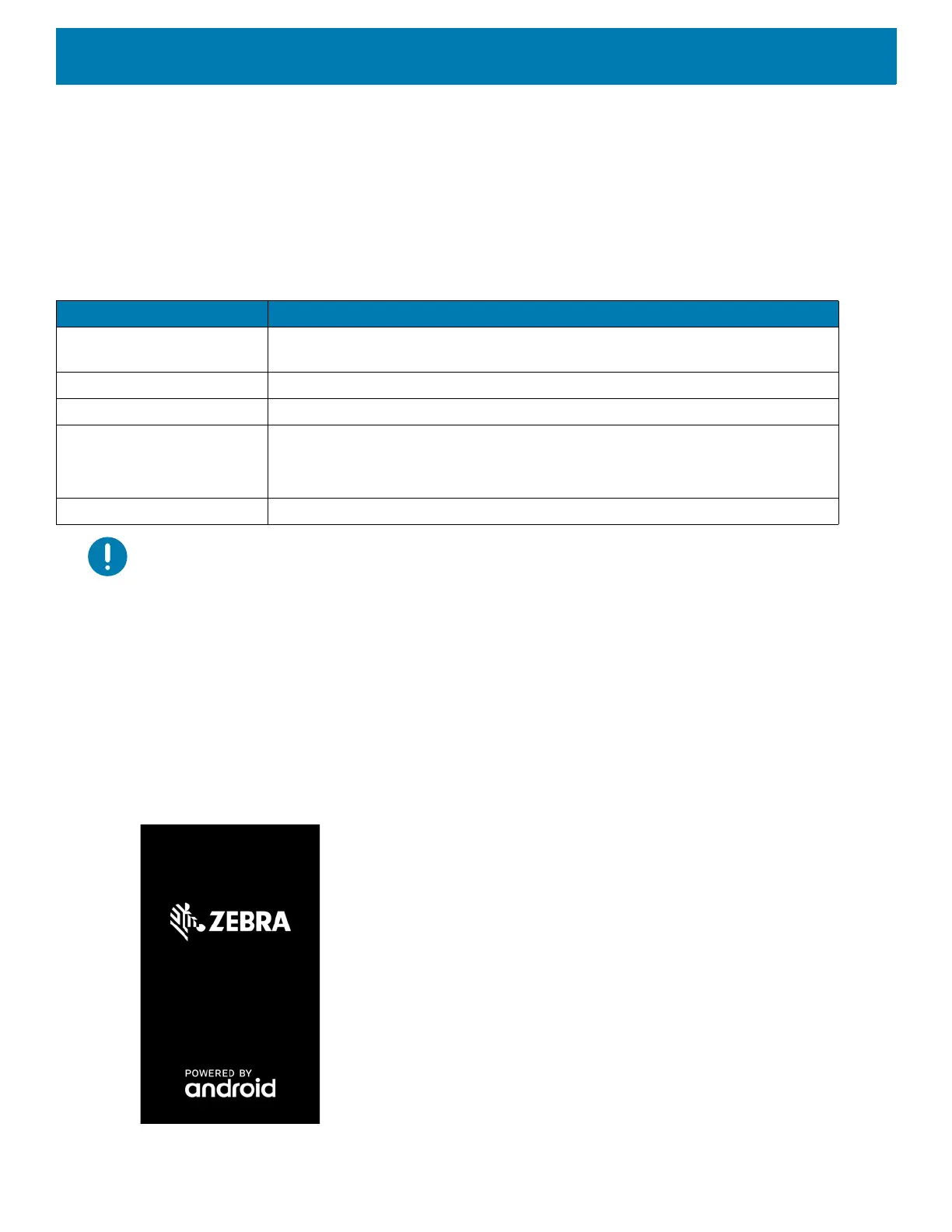Getting Started
23
(+98 °F)) the device or accessory may for small periods of time alternately enable and disable battery charging
to keep the battery at acceptable temperatures. The device or accessory indicates when charging is disabled
due to abnormal temperatures via its LED.
1. To charge the main battery, connect the charging accessory to the appropriate power source.
2. Insert the TC8300 into a cradle or attach to a cable. The device turns on and begins charging. The
Charging/Notification LED blinks amber while charging, then turns solid green when fully charged.
IMPORTANT: .When trying to power on the device, a quick blink of the charging LED indicates that it does not have enough
battery power to turn on. You will need to charge the battery or replace it.
Powering on the Device
The device starts automatically as soon as power is applied; either with a charged battery installed or when
inserted into the cradle.
If a charged battery is installed and the device is turned off, press the Power button to turn on.
When the device is powered on for the first time, it initializes its system. The splash
screen appears for a short
period of time.
Figure 9 Splash Screen
Table 3 Charging/Scan LED Charging Indicators
State Indication
Off TC8300 is not charging. TC8300 is not inserted correctly in the cradle or
connected to a power source. Charger/cradle is not powered.
Solid Amber Healthy battery is charging.
Solid Green Healthy battery charging is complete.
Fast Blinking Red
(2 blinks/second)
Charging error, e.g.:
- Temperature is too low or too high.
- Charging has gone on too long without completion (typically eight hours).
Solid Red Unhealthy battery is charging or fully charged.