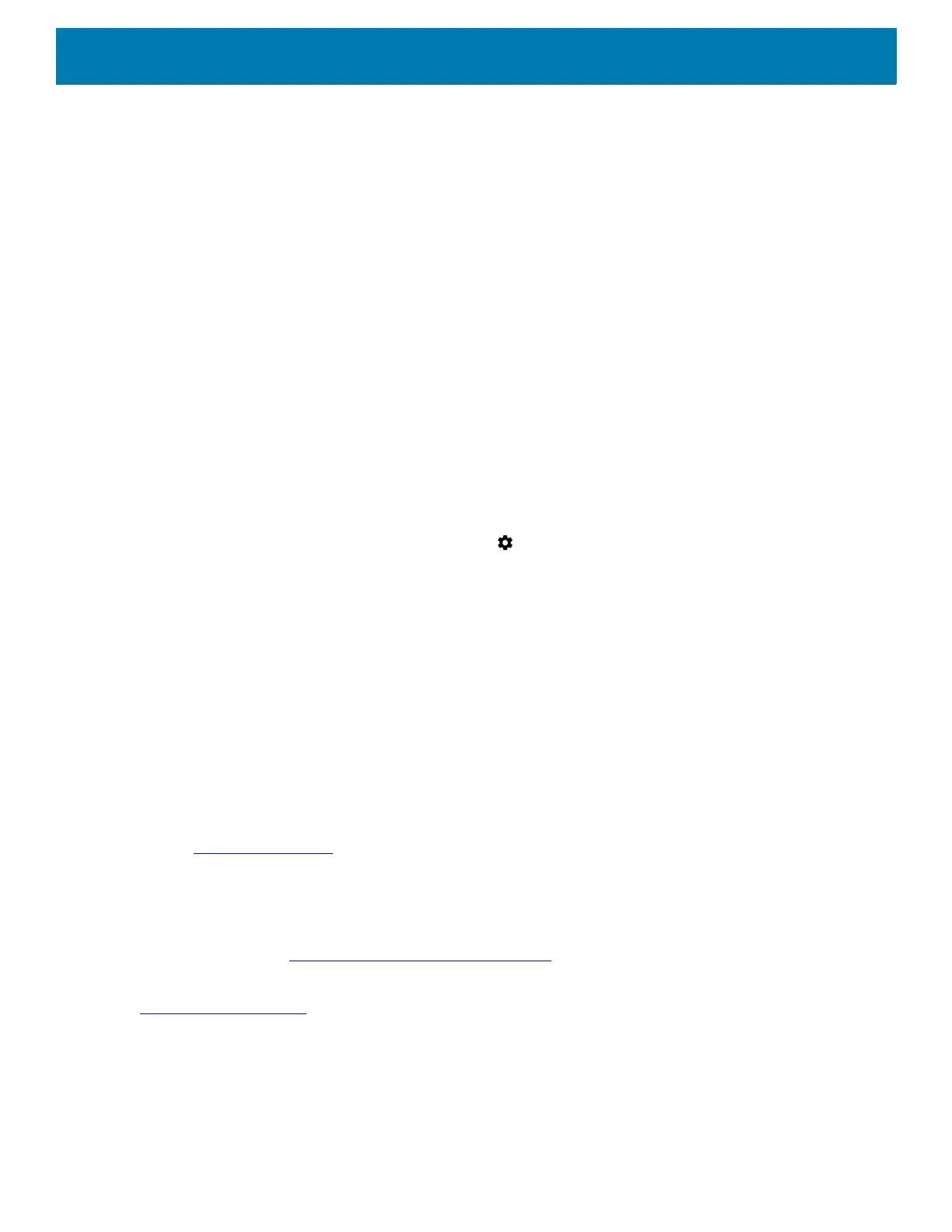Application Deployment
150
• android.jar
• Java archive file containing all of the development SDK classes necessary to build an application.
• documention.html and docs directory
• The SDK documentation is provided locally and on the Web. It's largely in the form of JavaDocs, making
it easy to navigate the many packages in the SDK. The documentation also includes a high-level
Development Guide and links to the broader community.
• Samples directory
• The samples subdirectory contains full source code for a variety of applications, including ApiDemo,
which exercises many APIs. The sample application is a great place to explore when starting application
development.
• Tools directory
• Contains all of the command-line tools to build applications. The most commonly employed and useful
tool is the adb utility.
• usb_driver
• Directory containing the necessary drivers to connect the development environment to an enabled
device. These files are only required for developers using the Windows platform.
Open the Developer options screen to set development related settings.
By default, the Developer Options are hidden. To un-hide the developer options, swipe down from the Status
bar to open the Quick Access panel and then touch .
Touch System > About phone. Scroll down to Build number. Tap Build number seven times until You are
now a developer appears.
Touch System > Developer options. Slide the switch to the ON position to enable developer options.
GMS Restricted
GMS Restricted mode deactivates Google Mobile Services (GMS). All GMS apps are removed from the device
and communication with Google (analytics data collection and location services) is disabled. It also provides
enhanced security and privacy.
Use StageNow to disable or enable GMS Restricted mode. After a device is in GMS Restricted mode, enable
and disable individual GMS apps and services using StageNow. To ensure GMS Restricted mode persists
after an Enterprise Reset, use the Persist Manager option in StageNow. For more information on StageNow,
refer to techdocs.zebra.com
.
ADB USB Setup
To use the ADB, install the USB driver. This assumes that the development SDK has been installed on the
host computer. Go to developer.android.com/sdk/index.html
for details on setting up the development SDK.
ADB driver for Windows and Linux are available on the Zebra Support Central web site at
www.zebra.com/support
. Download the ADB and USB Driver Setup package. Following the instructions with
the package to install the ADB and USB drivers for Windows and Linux.
Application Installation
After an application is developed, install the application onto the device using one of the following methods: