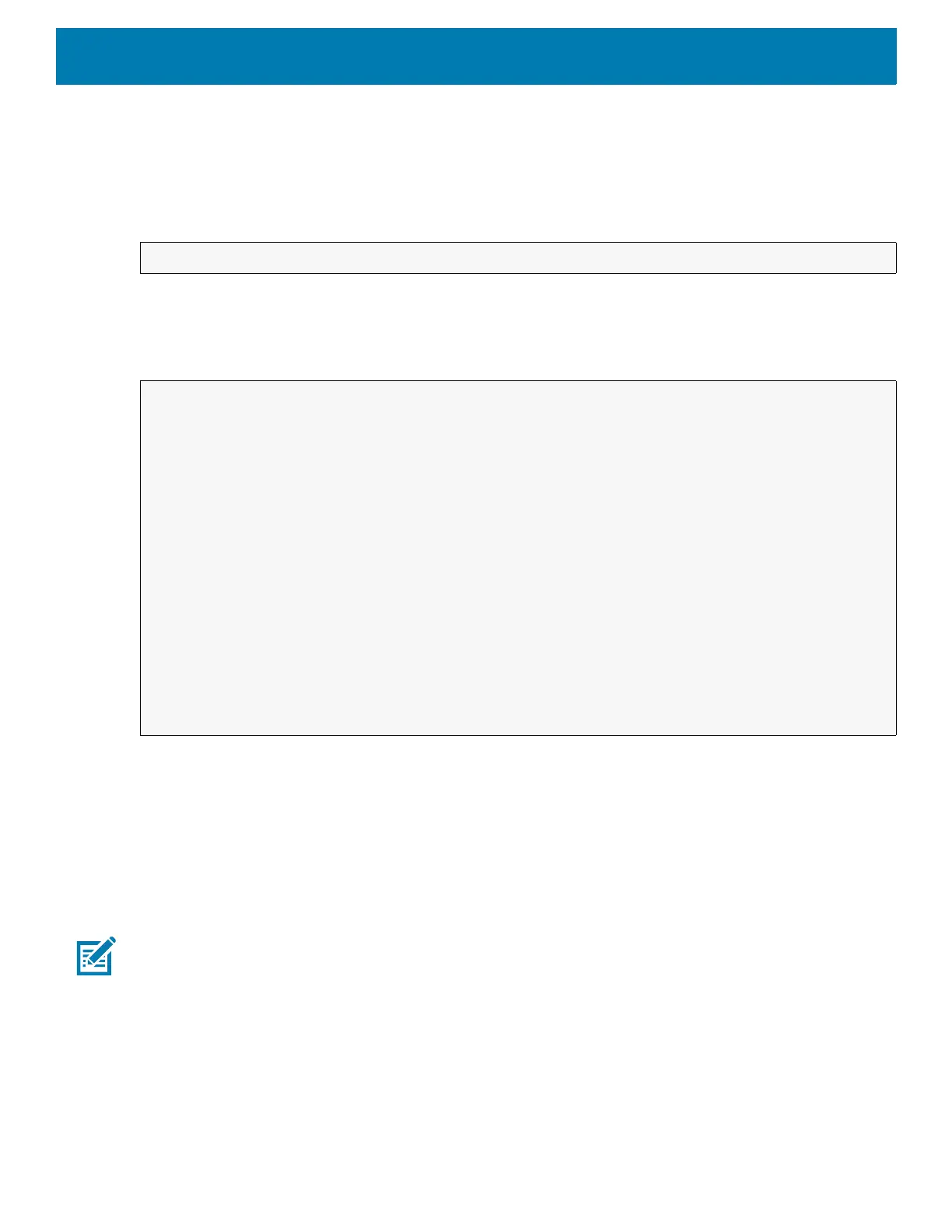DataWedge
120
Return Values
None.
Error and debug messages will be logged to the Android logging system which then can be viewed and filtered
by the logcat command. You can use logcat from an ADB shell to view the log messages, for example:
Error messages will be logged for invalid actions and parameters.
Example
Comments
This Data Capture API intent allows the scanner plug-in for the current Profile to be enabled or disabled. For
example, activity A launches and uses the Data Capture API intent to switch to ProfileA in which the scanner
plug-in is enabled, then at some point it uses the Data Capture API to disable the scanner plug-in. Activity B is
launched. In DataWedge, ProfileB is associated with activity B. DataWedge switches to ProfileB. When activity
A comes back to the foreground, in the
onResume method, activity A needs to use the Data Capture API intent
to switch back to ProfileA, then use the Data Capture API intent again to disable the scanner plug-in, to return
back to the state it was in.
NOTE: Use of this API changes only the runtime status of the scanner; it does not make persistent changes to the Profile.
The above assumes that ProfileA is not associated with any applications/activities, therefore when focus switches back to
activity A, DataWedge will not automatically switch to ProfileA therefore activity A must switch back to ProfileA in its
onResume method. Because DataWedge will automatically switch Profile when an activity is paused, it is recommended
that this API function be called from the onResume method of the activity.
Enumerate Scanners
Use the enumerateScanners API command to get a list of scanners available on the device.
$ adb logcat -s DWAPI
// define action and data strings
String scannerInputPlugin = "com.symbol.datawedge.api.ACTION_SCANNERINPUTPLUGIN";
String extraData = "com.symbol.datawedge.api.EXTRA_PARAMETER";
public void onResume() {
// create the intent
Intent i = new Intent();
// set the action to perform
i.setAction(scannerInputPlugin);
// add additional info
i.putExtra(extraData, "DISABLE_PLUGIN");
// send the intent to DataWedge
context.this.sendBroadcast(i);
}