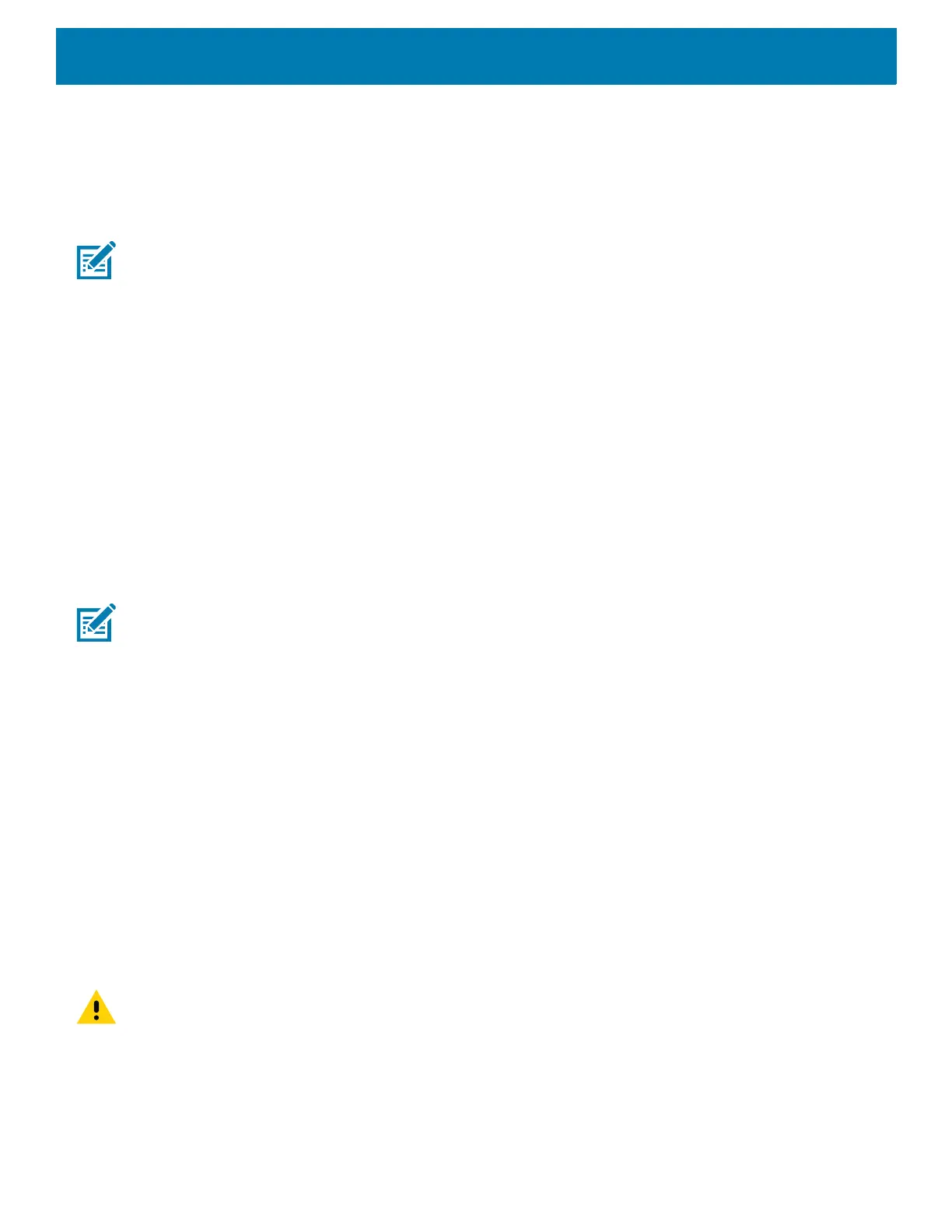USB Communication
73
6. Open the Internal storage folder.
7. Copy files to and from the device or delete files as required.
Connecting to the TC8300 as a Media Device
NOTE: Using Media Device, you can copy files to either the microUSB card or internal memory.
1. Connect the USB Charge cable to the device and then to the host computer.
2. Connected as a media device or Connected as a camera appears on the Status bar.
3. If Connected as a camera appears, pull down the Notification shade and touch Connected as a camera
and then touch Media device (MTP).
4. On the host computer, open a file explorer application.
5. Locate the TC8300 as a portable device.
6. Open the SD card, Internal storage or Enterprise storage folder.
7. Copy or delete files as required.
Connecting to the TC8300 as a Camera
NOTE: Using Camera, you can copy files to internal memory.
1. Connect the USB and Charging cable to the device and then to the host computer.
2. Connected as a media device or Connected as a camera or appears on the Status bar.
3. If Connected as a media device appears, pull down the Notification shade and touch Connected as a
media device and then touch Camera (PTP).
4. On the host computer, open a file explorer application.
5. Locate the TC8300 as a portable device.
6. Open the Internal storage folder.
7. Copy or delete photos as required.
Disconnect from the Host Computer
To disconnect the device from the host computer:
CAUTION: Carefully follow the host computer’s instructions to disconnect USB devices correctly to avoid losing information.
1. On the host computer, unmount the device.
2. Remove the USB from the device.
