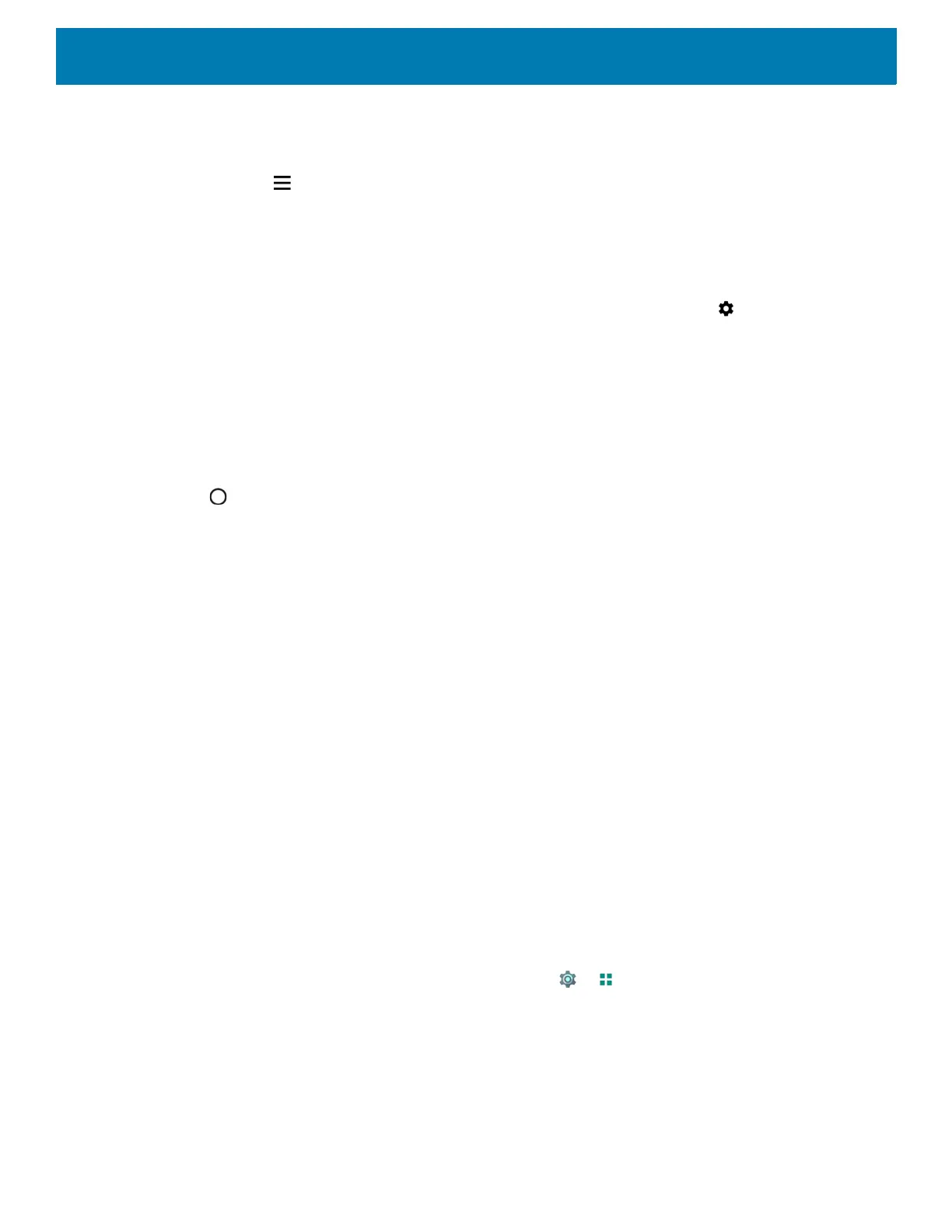Settings
133
3. Touch Languages. A list of available languages displays.
4. If the desired language is not listed, touch Add a language and select a language from the list.
5. Touch and hold to the right of the desired language, then drag it to the top of the list.
6. The operating system text changes to the selected language.
Adding Words to the Dictionary
1. Swipe down from the Status bar to open the Quick Access panel and then touch .
2. Touch System > Languages & input > Advanced > Personal dictionary.
3. If prompted, select the language where this word or phase is stored.
4. Touch + to add a new word or phrase to the dictionary.
5. Enter the word or phrase.
6. In the Shortcut text box, enter a shortcut for the word or phrase.
7. Touch .
Keyboard Settings
Use the Languages & input settings to configure the on-screen keyboards. The device contains the following
keyboard settings:
• Enterprise Keyboard
• Gboard - GMS devices only.
Button Remapping
The TC8300’s buttons can be programmed to perform different functions or shortcuts to installed applications.
• BUTTON_L2 - Scan button
• NONE - NAV_PAD
• SCAN - PTT button.
• VOLUME_DOWN - Volume down button
• VOLUME_UP -Volume up button
Remapping a Button
1. Swipe up from the bottom of the Home screen and touch > Key Programmer.
Figure 4 Key Programmer Screen
