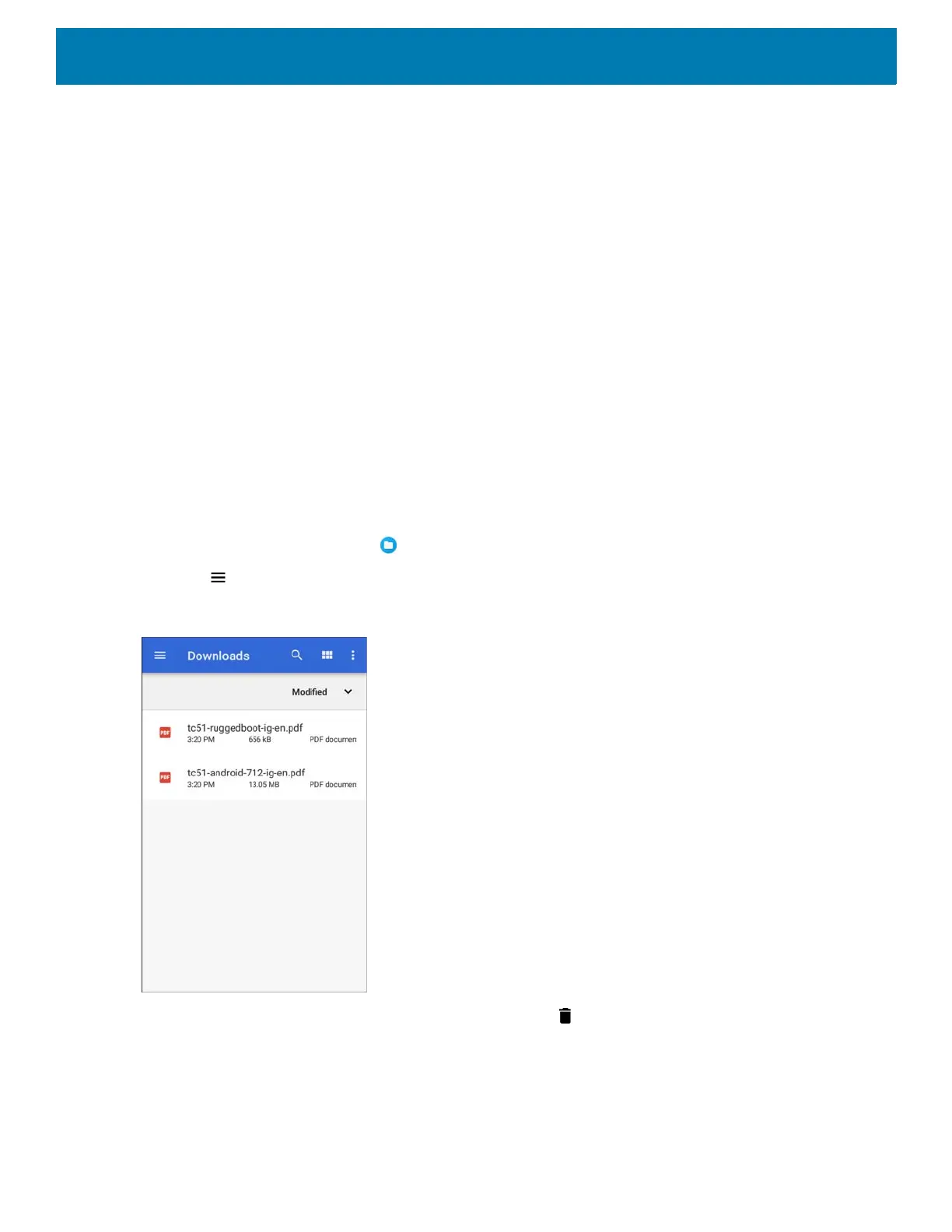Application Deployment
161
• Disable - disable an app.
• Uninstall - remove the app and all of its data and settings from the device. See Uninstalling an Application
on page 154 for information about uninstalling apps.
• Storage - lists how much information is stored, and includes a button for clearing it.
• Data usage - provides information about data (Wifi) consumed by an app.
• Permissions - lists the areas on the device that the app has access to.
• Notifications - set the app notification settings.
• Open by default - clears If you have configured an app to launch certain file types by default, you can clear
that setting here.
• Battery - lists the amount of computing power used by the app.
• Memory - lists the average app memory usage.
• Advanced
• Draw over other apps - allows an app to display on top of other apps.
Managing Downloads
Files and apps downloaded using the Browser or Email are stored on the Internal storage in the Download
directory. Use the Downloads app to view, open, or delete downloaded items.
1. Swipe the screen up and touch .
2. Touch > Downloads.
Figure 27 Files - Downloads Screen
3. Touch and hold an item, select items to delete and touch . The item is deleted from the device.