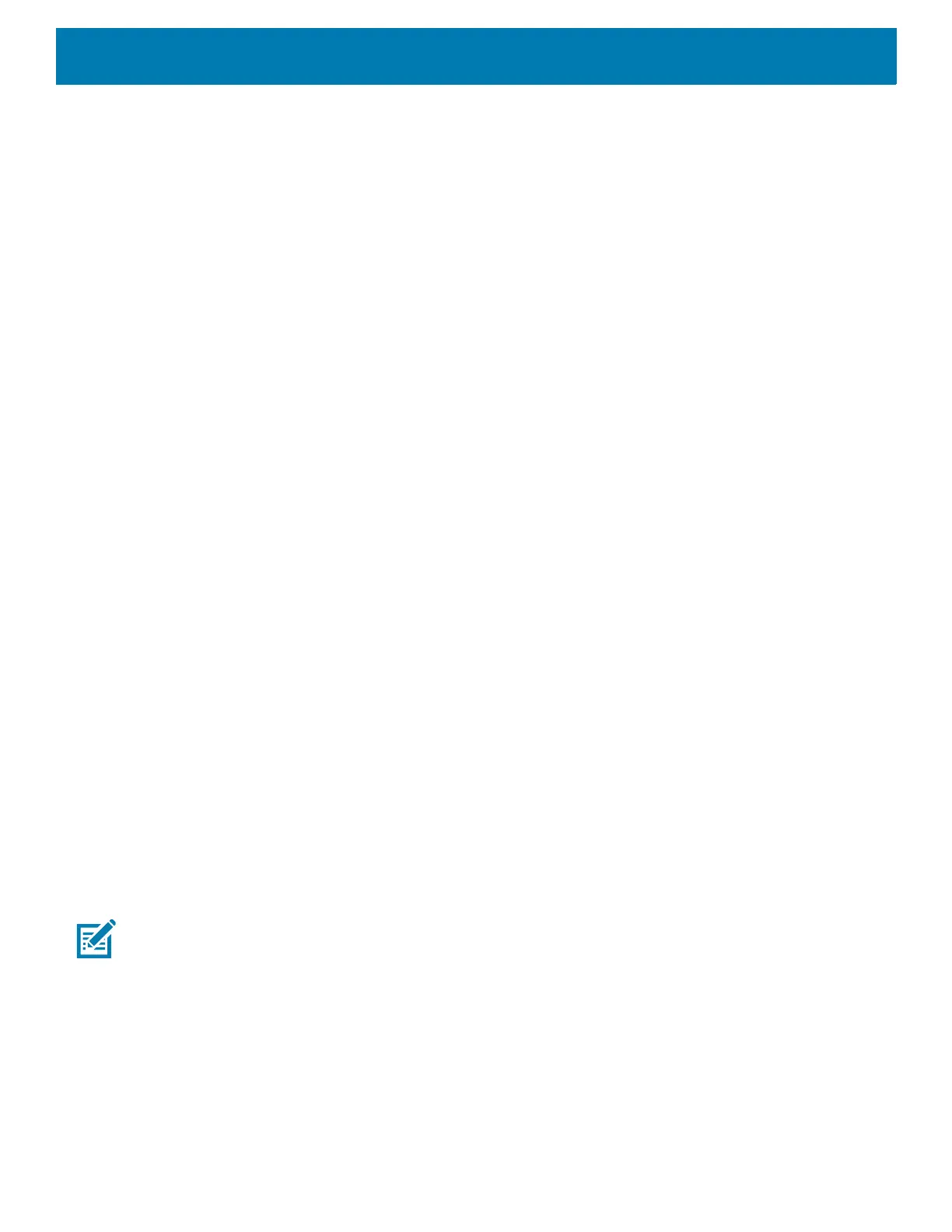DataWedge
83
• Auto ( 2D Barcode Imager)
• 2D Barcode Imager
• Auto (Serial SSI Scanner)
• Serial SSI Scanner
• Camera Scanner
• Bluetooth Scanner
• RS6000 Bluetooth Scanner
• DS3678 Bluetooth Scanner
• LI3678 Bluetooth Scanner
• DS2278 Bluetooth Scanner
• DS8178 Bluetooth Scanner
Hardware Trigger
Enables or disables the hardware trigger for scanning (Default - enabled). If disabled, pressing the hardware
trigger will not scan a barcode. When the hardware trigger is disabled, it cannot be used for starting the
scanning beam, but if scanning is started by a soft scan trigger intent, then a hardware trigger press cancels
the scan.
Auto Switch to Default on Event
This feature configures DataWedge to select an external scanner as the default scanning device immediately
upon connection and revert to a built-in scanner when the external scanner is disconnected. External scanners
include those connecting by Bluetooth, serial cable or snap-on module. Disabled by default. This is only
available when Scanner Selection is set to Auto.
This helps reduce scanning workflow interruptions when a Bluetooth scanner is introduced and/or it becomes
disconnected due to losing power or moving out of range.
For Bluetooth scanners, if the device was not previously paired, a pairing barcode displays prior to automatic
connection.
• Disabled - No scanner switching occurs when an external scanner is connected or disconnected (default).
• On connect - Selects the external scanner as the default scanning device immediately upon connection.
• On disconnect - Reverts to a built-in scanner based on its position in an internally managed scanner list
(which varies by host device). This is usually the scanner most recently used prior to the external
connection (see notes below).
• On connect/disconnect - Selects an external scanner as the default scanning device immediately upon
connection. Upon disconnection, reverts to the scanner set as the default prior to the external connection.
NOTE: The system selects the default scanner based on the connection state and the scanner's position in an internally
managed scanner list. If the newly connected scanner is lower in the scanner list than the one currently selected as the de-
fault scanner, the newly connected scanner becomes the default scanner.
On devices with only one built-in scanner or imager, On disconnect reverts to that built-in scanner or imager.
Configure Scanner Settings
Select Configure Scanner Settings to set the following:
• Select scanner to set parameters
• Decoders
