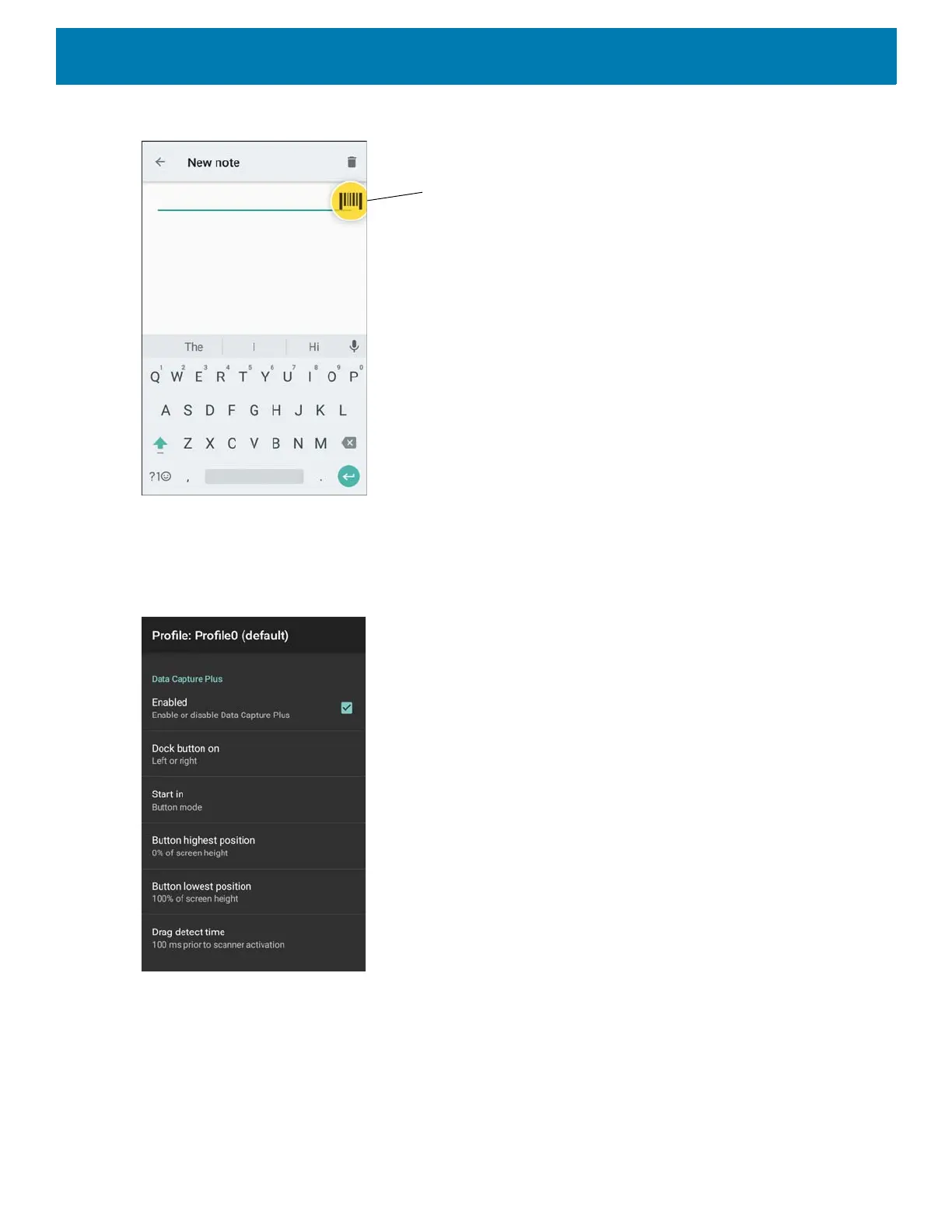DataWedge
81
Figure 9 Minimized Data Capture Panel
The DataWedge profile configuration screen allows the user to configure how the DCP appears on the screen
once the particular profile is enabled. The DCP is hidden by default. Enabling DCP option displays seven
additional configuration parameters.
Figure 10 Data Capture Panel Settings
• Enable - Select to enable Data Capture Plus (default - disabled).
• Dock button on - Select position of the button.
• Left or right - Allows user to place the button on either the right or left edge of the screen.
• Left only - Places the button on left edge of the screen.
• Right only - Places the button on the right edge of the screen.