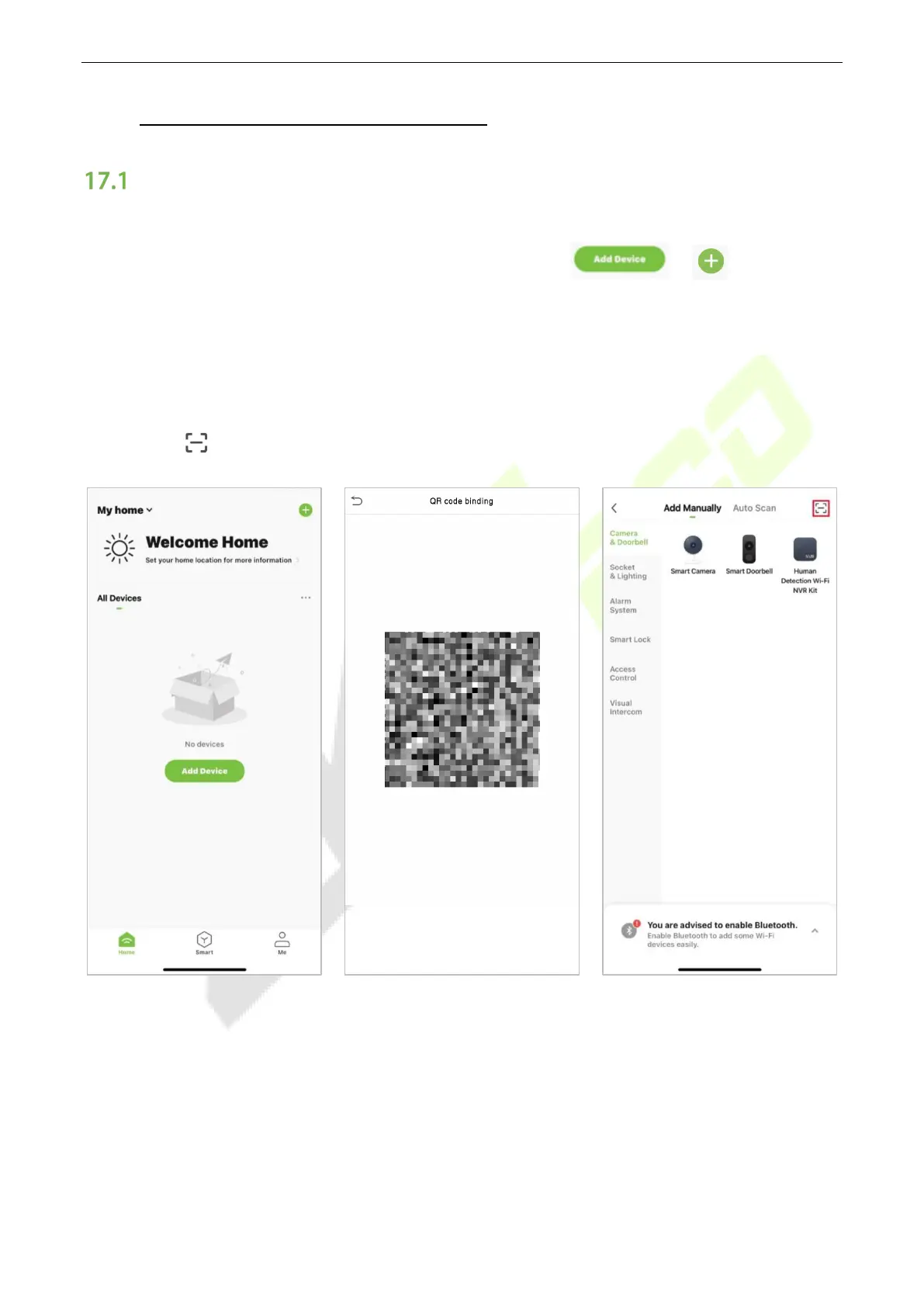SpeedFace-V5L Series User Manual
Page | 100 Copyright©2022 ZKTECO CO., LTD. All rights reserved.
17 Connecting to ZSmart APP★
Adding Device on the ZSmart APP
After downloading and installing the ZSmart APP on your phone, create a User account initially with your
Email ID. After creating the User account, log in to the App, and click or icon on the top
right corner of the screen to add a device. The process is as follows:
1. Click Add Device on the Home page.
2. Tap on System > Video Intercom Parameters > QR Code Binding to show the QR code of the
device.
3. Click the icon in the upper right corner.
