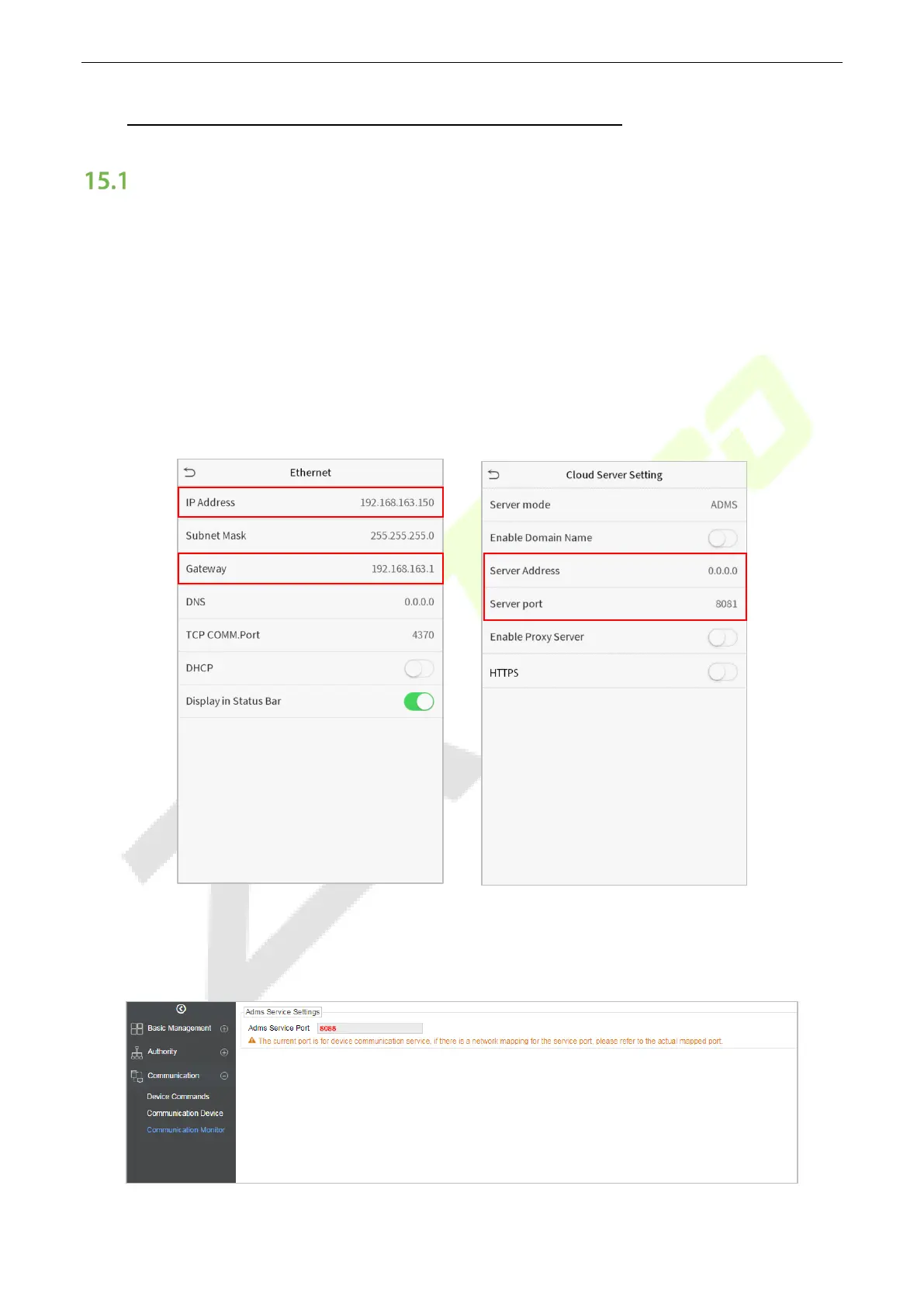SpeedFace-V5L Series User Manual
Page | 93 Copyright©2022 ZKTECO CO., LTD. All rights reserved.
15 Connect to ZKBioAccess MTD Software★
Set the Communication Address
Device Side
1. Tap COMM. > Ethernet in the main menu to set the IP address and gateway of the device.
(Note: The IP address should be able to communicate with the ZKBioAccess MTD server, preferably in
the same network segment with the server address)
2. In the main menu, click COMM. > Cloud Server Setting to set the server address and server port.
Server address: Set the IP address as of ZKBioAccess MTD server.
Server port: Set the server port as of ZKBioAccess MTD (The default is 8088).
Software Side
Login to ZKBioAccess MTD software, click System > Communication > Communication Monitor to set
the ADMS service port, as shown in the figure below: