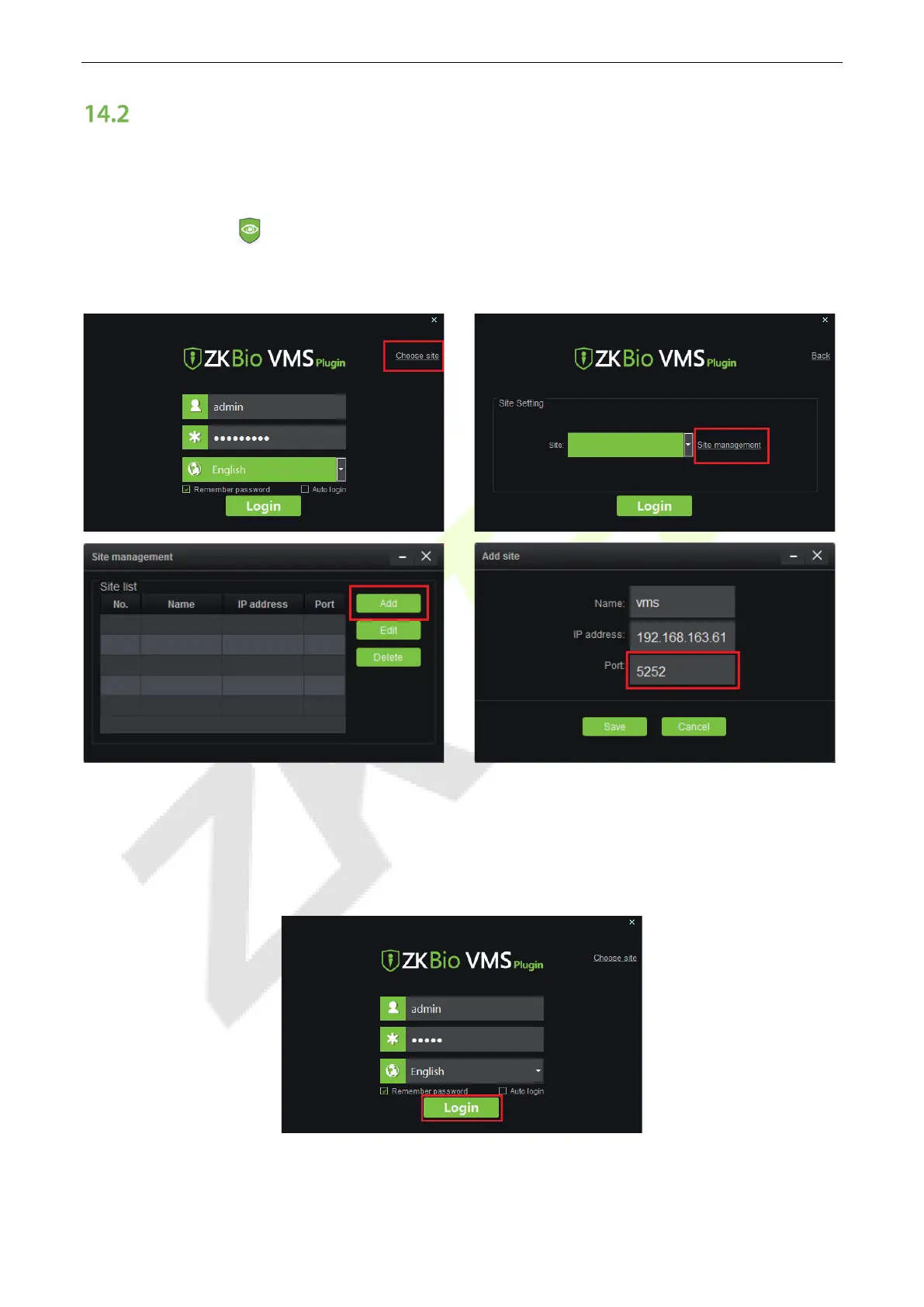SpeedFace-V5L Series User Manual
Page | 87 Copyright©2022 ZKTECO CO., LTD. All rights reserved.
Configuration Parameters
Set the required parameters correctly to ensure a connection between the device and the software.
1. Add site on the Video-VMS plugin
a. Double click the icon to open the Video-VMS Plugin. Click *Choose site > Site management >
Add on the login interface. Then, enter the Name, IP address, and Port to add a site, as shown in the
following figure.
IP address: Enter the local IP address.
Port: The default port is 5252.
b. Enter the username and the password after adding the site and click Login to login the Video-VMS
plugin. The username and the initial password are both admin.
Note: When the Video-VMS plugin is connected successfully to the ZKBioSecurity, the password changes
synchronously to the admin user password of the ZKBioSecurity.