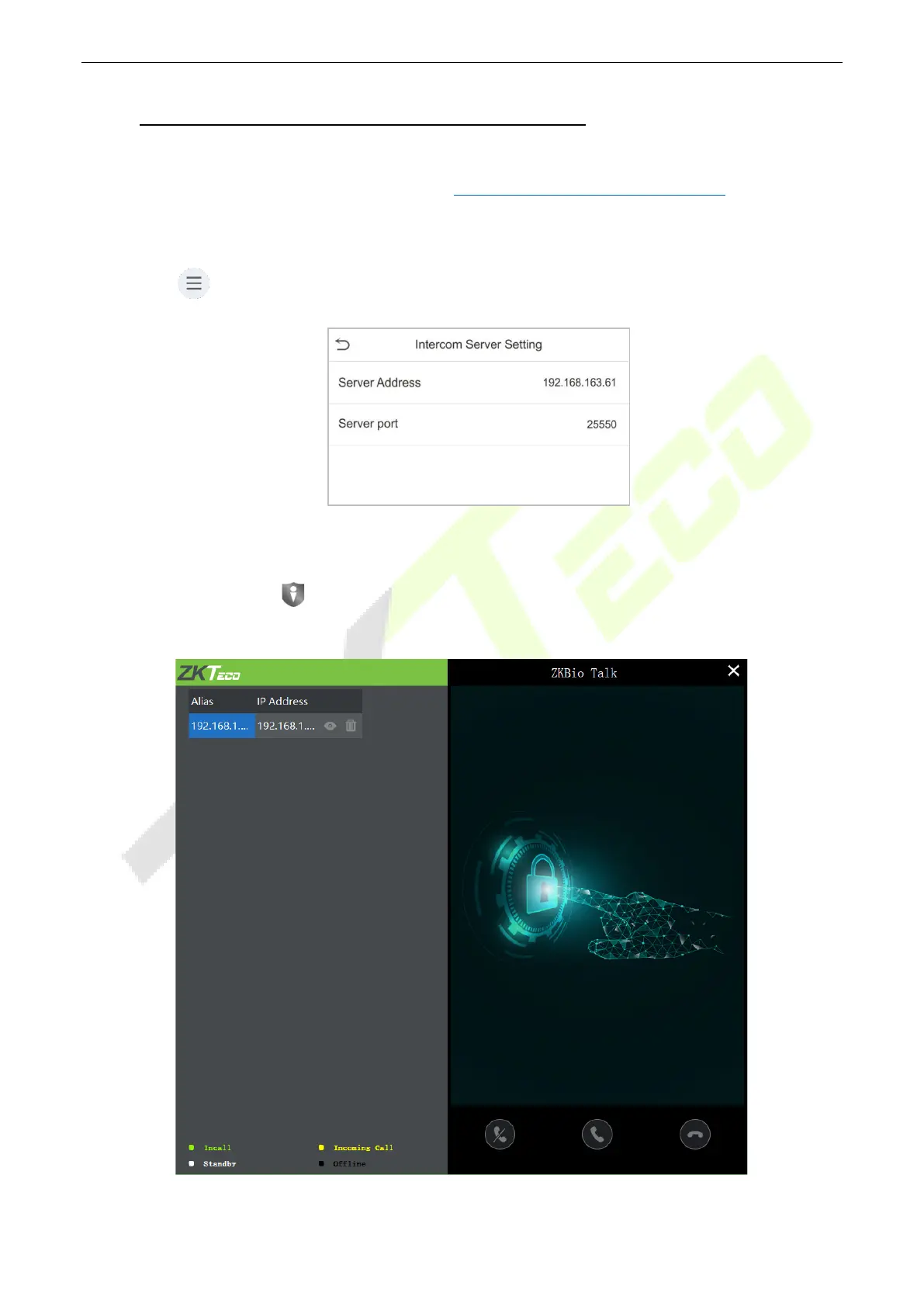SpeedFace-V5L Series User Manual
Page | 97 Copyright©2022 ZKTECO CO., LTD. All rights reserved.
16 Connecting to ZKBio Talk Software★
Download and install the ZKBio Talk software. Then, keep the parameter settings of ZKBioSecurity software
unchanged for the relevant settings. (Please refer to LAN Video Intercom Function Settings
).
Following are the steps to connect ZKBio Talk to the ZKBioSecurity software:
1. Firstly, change the parameter on the device.
Tap on > System > Video intercom parameters > Intercom Server Setting on the device to
change the server address and server port, as shown in the following figure.
Server Address: Enter the current server installation IP address.
Server Port: The default server port is 25550.
2. Double click the icon to open the ZKBio Talk software. When the device-side video intercom
parameters are set correctly, the device automatically pushes the device list on the left, as shown in
following figure.