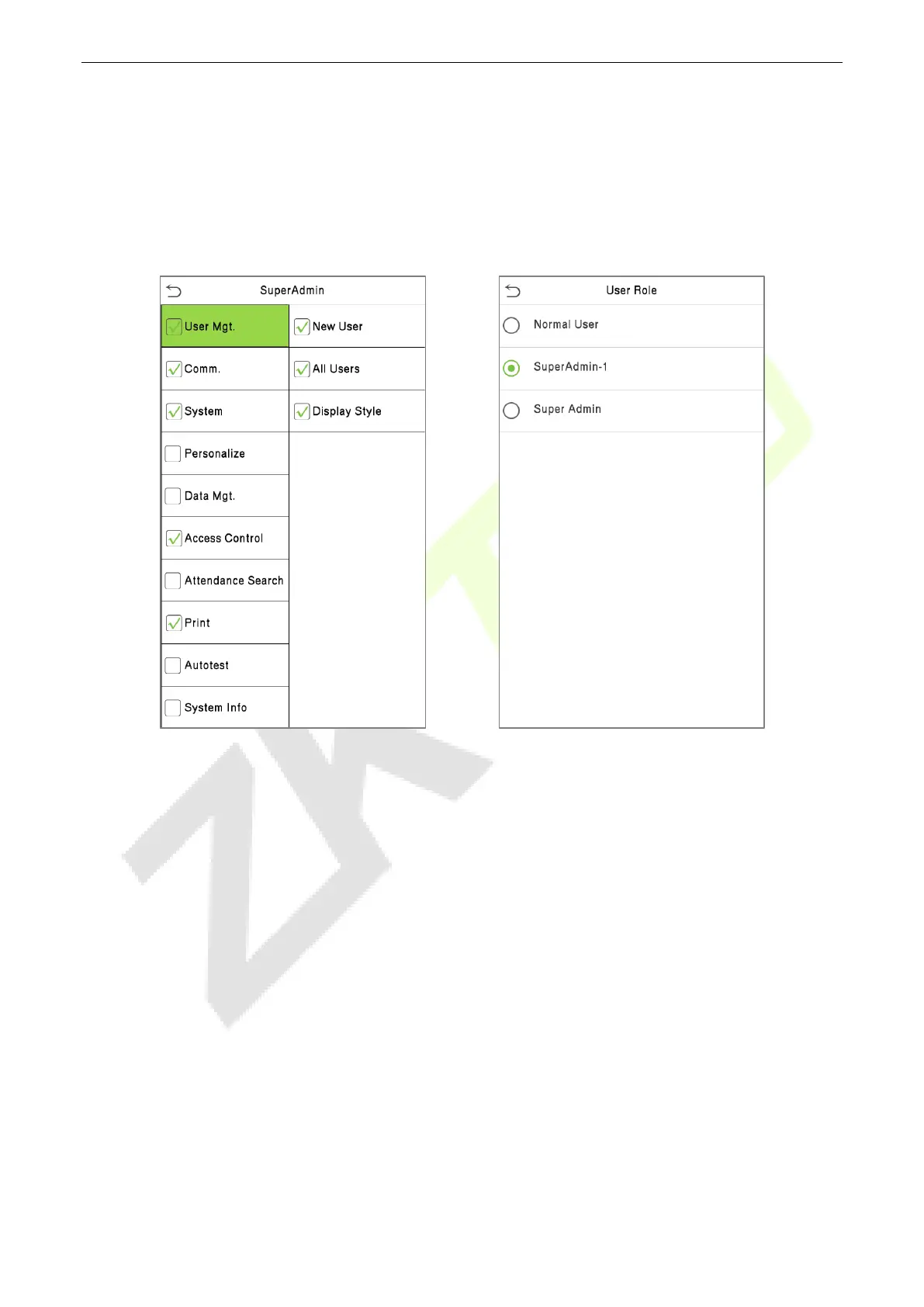SpeedFace-V5L Series User Manual
Page | 44 Copyright©2022 ZKTECO CO., LTD. All rights reserved.
Then, tap on Define User Role and select the required privileges to assign to the new role, and then tap
on the Return button.
During privilege assignment, the Main Menu function names will be displayed on the left and its sub-
menus will be listed on its right.
First, tap on the required Main Menu functions, and then select its required sub-menus from the list which
the user can access.
Note: If the User Role is enabled for the device, tap on User Mgt. > New User > User Role to assign the
created roles to the required users. But if there is no super administrator registered in the device, then the
device will prompt "Please enroll super admin first!" when enabling the User Role function.