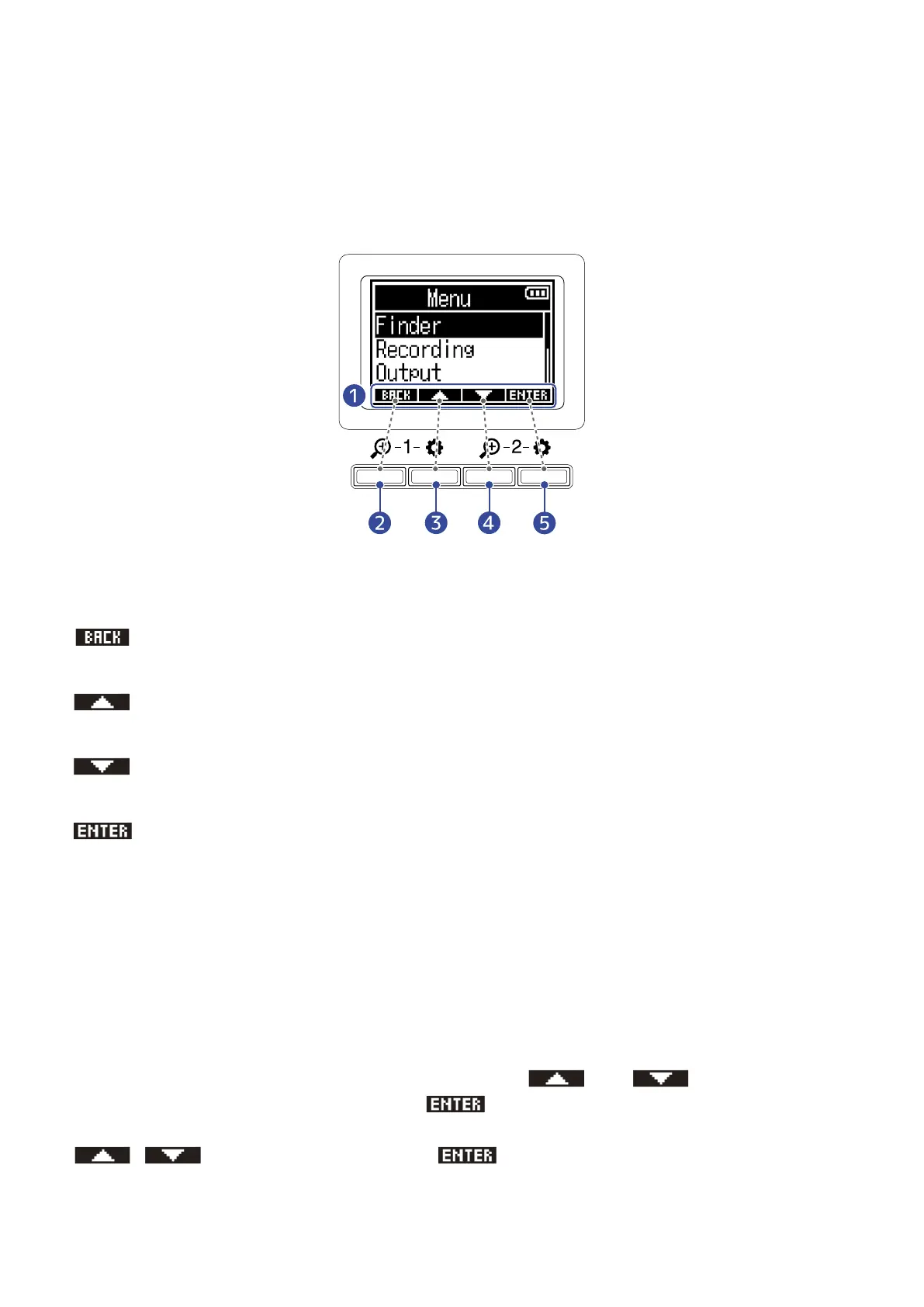■ Operation button overview
When operation icons appear at the bottom of the display, including on the Menu, Playback and Input
Settings screens, the corresponding operation buttons (immediately below the icons) can be used to select
and confirm items on the screen.
■ Menu Screen example
❶
Operation icons
The icons shown differ according to the screen.
❷
operation button
This returns to the previous screen.
❸
operation button
This selects the item above.
❹
operation button
This selects the item below.
❺
operation button
This confirms the selected item.
Other operation icons will appear. Details about them are provided in the procedure explanations for
various items.
■ Note about how procedures are written in this operation manual
In this operation manual, the use of operation buttons in procedures is indicated using icons in the
following manner.
For example, “Use the operation buttons that correspond to and to select ‘Finder’ and
press the operation button that corresponds to to confirm the selected item” is abbreviated as
follows.
Use / to select “Finder”, and press to confirm.
11
