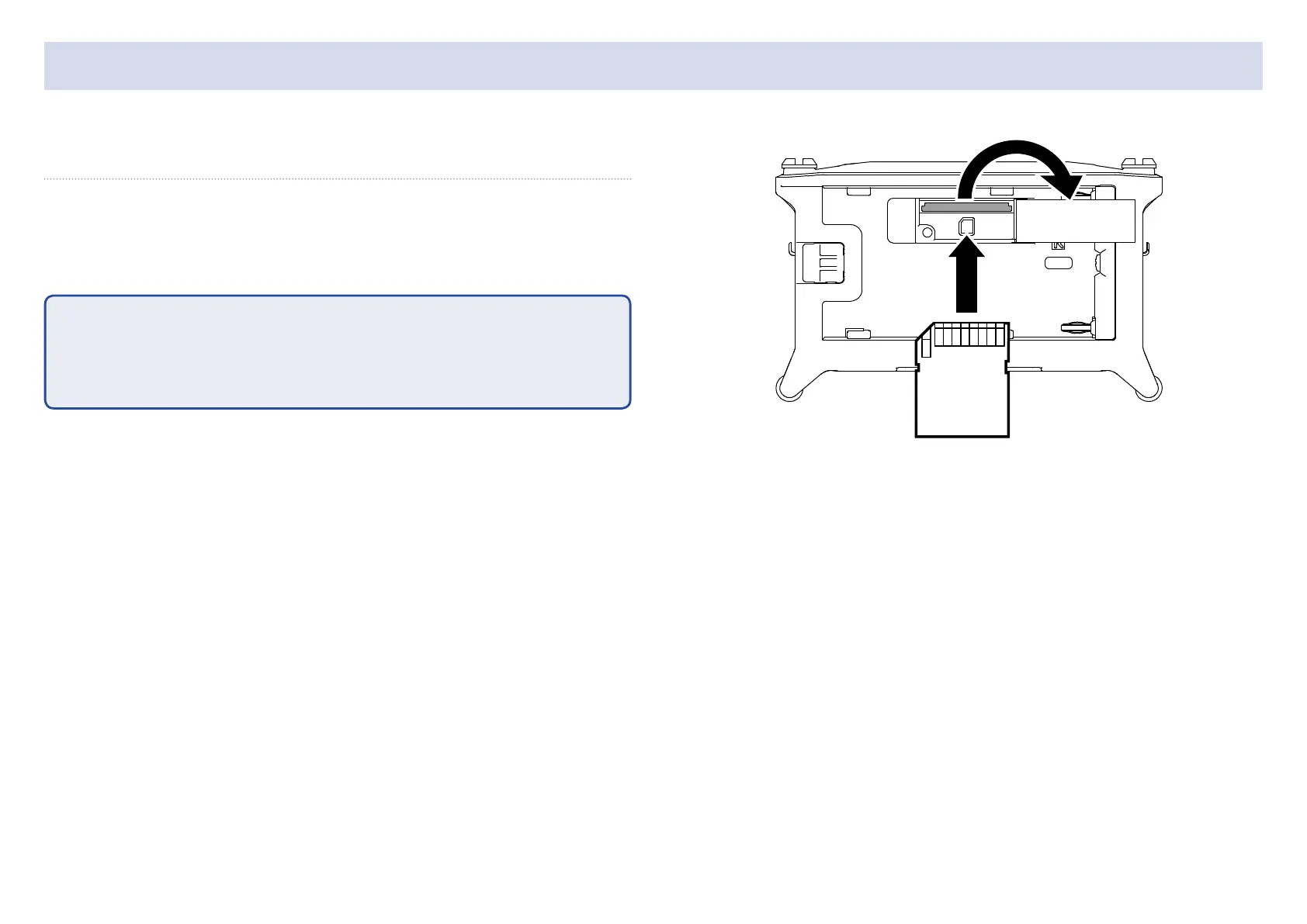15
Loading SD cards
1. Open the SD card slot cover, and insert an SD card.
2. To remove the card: push it further into the slot and
then pull it out.
NOTE
Before using SD cards that have just been purchased or that have been for-
matted on a computer, they must be formatted. To format an SD card, use
Menu > SYSTEM > SD Card > Format.
