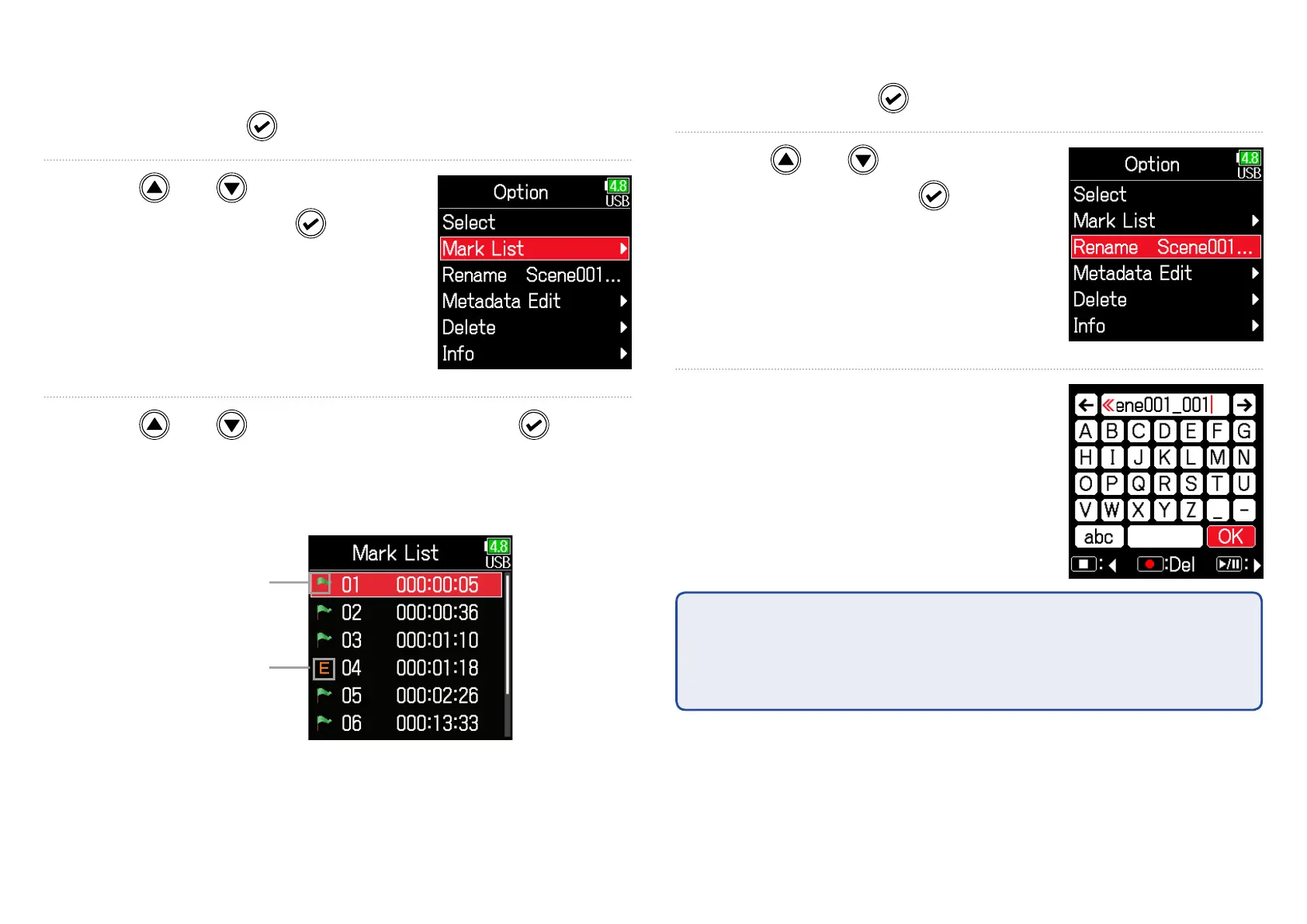59
■ Changing folder and take names
5. Press and hold to open the Option screen.
6. Use and to select
Rename, and press
.
7. Edit the folder/take name.
See "Character input screen"
( →P.11) for how to input
characters.
NOTE
•
• The edited name of the folder/take is written to the <PROJECT> or
<SCENE> metadata.
•
• Spaces and @ marks cannot be input at name beginnings.
■ Checking take marks and using them for playback
A list of the marks in a recorded take can be shown.
5. Press and hold to open the Option screen.
6. Use and to select
Mark List, and press
.
7. Use and to select a mark, and press .
The Home Screen will reopen, and playback will start from the
mark.
Added mark
Mark added when
skipping occurred
during recording and
its time
