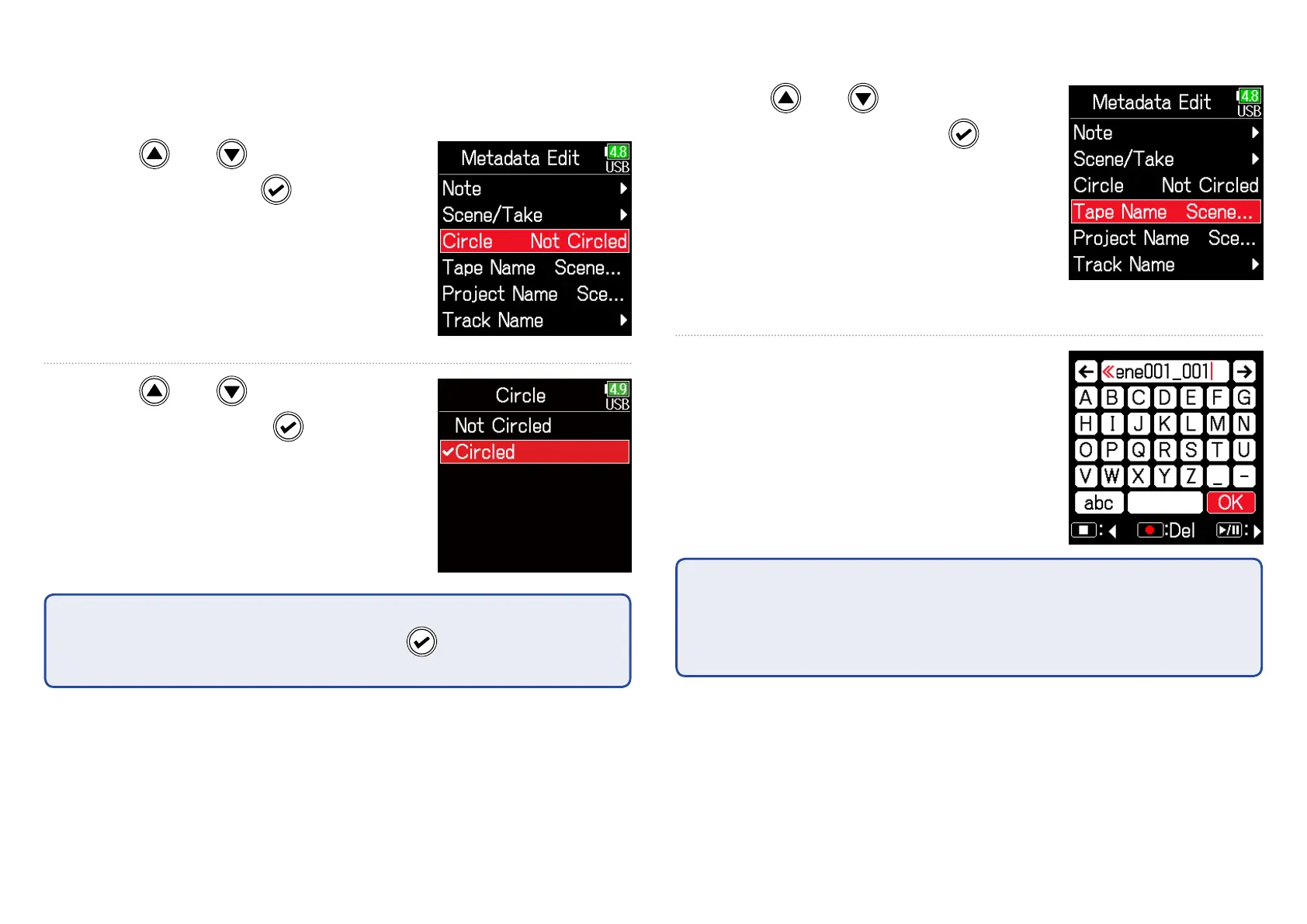69
■ Circling takes
An @ mark can be added to the beginning of the name of the best take
to make it stand out. This is called a "circled take".
7. Use and to select
Circle, and press
.
8. Use and to select
Circled, and press
.
NOTE
•
•
To clear a circle, select Not Circled and press
.
•
• This circled status is written to the <CIRCLE> metadata.
■ Changing tape names
7. Use and to select
Tape Name, and press
.
8. Edit the folder (tape) name.
See "Character input screen"
( →P.11) for how to input
characters.
NOTE
•
• The folder (tape) name is written to the <TAPE> metadata.
•
• The folder (tape) name used immediately after recording is the name of
the folder in which the take was recorded.
